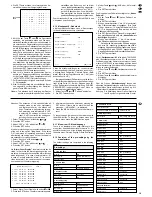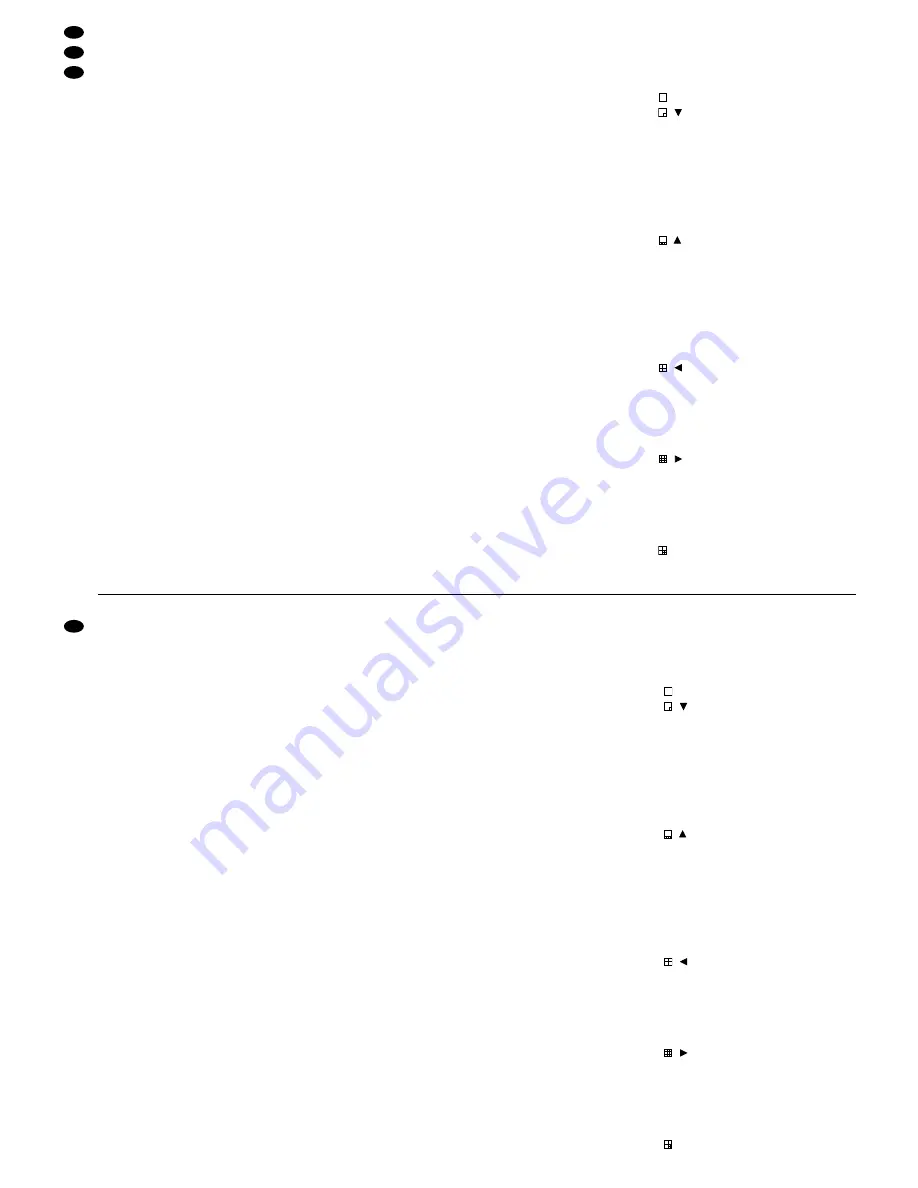
Bitte klappen Sie die Seite 3 heraus. Sie sehen
dann immer die beschriebenen Bedienelemente
und Anschlüsse.
Inhalt
1
Übersicht der Bedienelemente und
Anschlüsse . . . . . . . . . . . . . . . . . . . . . . . . 4
1.1
Frontseite . . . . . . . . . . . . . . . . . . . . . . . . . . 4
1.2
Rückseite . . . . . . . . . . . . . . . . . . . . . . . . . . 5
2
Hinweise für den sicheren Gebrauch . . . 5
3
Anwendungsmöglichkeiten . . . . . . . . . . . 6
4
Gerät aufstellen . . . . . . . . . . . . . . . . . . . . . 6
5
Gerät anschließen . . . . . . . . . . . . . . . . . . . 6
5.1
Kameras . . . . . . . . . . . . . . . . . . . . . . . . . . . 6
5.2
Monitore . . . . . . . . . . . . . . . . . . . . . . . . . . . 6
5.3
Videorecorder . . . . . . . . . . . . . . . . . . . . . . . 6
5.4
Alarmverbindungen . . . . . . . . . . . . . . . . . . . 6
5.5
Fernbedienung . . . . . . . . . . . . . . . . . . . . . . 7
5.6
Stromversorgung . . . . . . . . . . . . . . . . . . . . . 7
6
Bedienung . . . . . . . . . . . . . . . . . . . . . . . . . 7
6.1
Betriebsarten . . . . . . . . . . . . . . . . . . . . . . . . 7
6.1.1
Live-Überwachung . . . . . . . . . . . . . . . . . . 7
6.1.2
Videorecorder-Wiedergabe . . . . . . . . . . . 7
6.1.3
Live-Aufnahme (Aufnahme einer aus-
gewählten Kamera im Vollbild-Format) . . . 8
6.2
Anzeigeformate wählen . . . . . . . . . . . . . . . . 8
6.2.1
Vollbild-Format . . . . . . . . . . . . . . . . . . . . . 8
6.2.2
Bild-im-Bild 1 mit einer Einblendung . . . . . 8
6.2.3
Bild-im-Bild 2 mit vier Einblendungen . . . . 8
6.2.4
Mehrfachbild 2 x 2 . . . . . . . . . . . . . . . . . . 9
6.2.5
Mehrfachbild 3 x 3 . . . . . . . . . . . . . . . . . . 9
6.2.6
Mehrfachbild 3 + 4 . . . . . . . . . . . . . . . . . . 9
6.2.7
Mehrfachbild 2 + 8 . . . . . . . . . . . . . . . . . . 9
6.2.8
Mehrfachbild 4 x 4 . . . . . . . . . . . . . . . . . 10
6.2.9
Bildbereich vergrößern (Zoom) . . . . . . . . 10
6.2.10 Ansicht einfrieren („Freeze“) . . . . . . . . . . 10
6.3
Spot-Monitor . . . . . . . . . . . . . . . . . . . . . . . 10
7
Alarmfunktionen . . . . . . . . . . . . . . . . . . . 10
7.1
Externer Alarm . . . . . . . . . . . . . . . . . . . . . 10
7.1.1
Externen Alarm zurücksetzen . . . . . . . . . 11
7.2
„Activity Detection“-Alarm . . . . . . . . . . . . . 11
7.2.1
„Activity Detection“-Alarm zurücksetzen . 12
7.3
Alarm bei Bildverlust . . . . . . . . . . . . . . . . . 12
7.3.1
Bildverlust-Alarm zurücksetzen . . . . . . . 12
8
Änderung der Geräteinstellungen . . . . . 12
8.1
Das Hauptmenü . . . . . . . . . . . . . . . . . . . . . 13
8.1.1
Anwahl eines Menüpunktes . . . . . . . . . . 13
8.2
Menüpunkt 1: Datum und Uhrzeit . . . . . . . 13
8.3
Menüpunkt 2: Kameratitel . . . . . . . . . . . . . 14
8.4
Menüpunkt 3: Sequenzschaltung einrichten 14
8.5
Menüpunkt 4: Aufzeichnung einrichten . . . 15
8.6
Menüpunkt 5: Kameras aufzeichnen . . . . 16
8.7
Menüpunkt 6: Alarm-Eingang einrichten . . 16
8.8
Menüpunkt 7: Alarm einrichten . . . . . . . . . 17
8.9
Menüpunkt 8: Ereignismatrix einrichten . . 18
8.10 Menüpunkt 9: Sicherheit . . . . . . . . . . . . . . 19
8.11 Menüpunkt 10: Menüsprache . . . . . . . . . . 20
8.12 Übersicht der Hersteller-Voreinstellungen . 20
9
Fernbedienung über Computer
oder Terminal . . . . . . . . . . . . . . . . . . . . . . 21
10
Kontaktbelegung der Buchsen
REMOTE und ALARM . . . . . . . . . . . . . . . 21
11
Technische Daten . . . . . . . . . . . . . . . . . . 22
1
Übersicht der Bedienelemente und
Anschlüsse
1.1
Frontseite (Abb. 1)
1 Taste
zum Schalten auf Vollbild-Format
2 Taste
/
, dient zum Schalten auf das Anzei-
geformat „Bild-im-Bild 1 mit einer Einblendung“
und als Cursor-Taste „Abwärts“ bei der Wahl des
Zoom-Ausschnitts im Zoom-Anzeigeformat
Im Bildschirm-Menü dient die Taste als Cursor-
Taste „Abwärts“, mit der die 10 Menüpunkte des
Hauptmenüs ausgewählt bzw. – in Kombination
mit der Taste SET (14) – die Betriebsparameter
in den Menüpunkten angewählt und geändert
werden können.
3 Taste
/
, zum Schalten auf das Anzeigefor-
mat „Bild-im-Bild 2 mit vier Einblendungen“ und
als Cursor-Taste „Aufwärts“ bei der Wahl des
Zoom-Ausschnitts im Zoom-Anzeigeformat
Im Bildschirm-Menü dient die Taste als Cursor-
Taste „Aufwärts“, mit der die 10 Menüpunkte des
Hauptmenüs ausgewählt bzw. – in Kombination
mit der Taste SET (14) – die Betriebsparameter
in den Menüpunkten angewählt und geändert
werden können.
4 Taste
/
, dient zum Schalten auf das Anzei-
geformat „Mehrfachbild 2 x 2“ und als Cursor-
Taste „Links“ bei der Wahl des Zoom-Ausschnitts
im Zoom-Anzeigeformat
Im Bildschirm-Menü dient die Taste als Cursor-
Taste „Links” bei der Anwahl bestimmter Betriebs-
parameter.
5 Taste
/
, dient zum Schalten auf das Anzei-
geformat „Mehrfachbild 3 x 3“ und als Cursor-
Taste „Rechts“ bei der Wahl des Zoom-Aus-
schnitts im Zoom-Anzeigeformat
Im Bildschirm-Menü dient die Taste als Cursor-
Taste „Rechts” bei der Anwahl bestimmter Be-
triebsparameter.
6 Taste
zum Schalten auf das Anzeigeformat
„Mehrfachbild 3 + 4“
Please unfold page 3. Then you can always
see the operating elements and connections
described.
Contents
1
Operating Elements and Connections . . 4
1.1
Front panel . . . . . . . . . . . . . . . . . . . . . . . . . 4
1.2
Rear panel . . . . . . . . . . . . . . . . . . . . . . . . . . 5
2
Safety Notes . . . . . . . . . . . . . . . . . . . . . . . 5
3
Applications . . . . . . . . . . . . . . . . . . . . . . . . 6
4
Setting up the Unit . . . . . . . . . . . . . . . . . . 6
5
Connecting the Unit . . . . . . . . . . . . . . . . . 6
5.1
Cameras . . . . . . . . . . . . . . . . . . . . . . . . . . . 6
5.2
Monitors . . . . . . . . . . . . . . . . . . . . . . . . . . . 6
5.3
Video recorder . . . . . . . . . . . . . . . . . . . . . . . 6
5.4
Alarm connections . . . . . . . . . . . . . . . . . . . . 6
5.5
Remote control . . . . . . . . . . . . . . . . . . . . . . 7
5.6
Power supply . . . . . . . . . . . . . . . . . . . . . . . . 7
6
Operation . . . . . . . . . . . . . . . . . . . . . . . . . . 7
6.1
Operating modes . . . . . . . . . . . . . . . . . . . . . 7
6.1.1
Live monitoring . . . . . . . . . . . . . . . . . . . . . 7
6.1.2
Video recorder reproduction . . . . . . . . . . . 7
6.1.3
Live recording (recording of a selected
camera in full screen format) . . . . . . . . . . 8
6.2
Selecting display formats . . . . . . . . . . . . . . 8
6.2.1
Full screen format . . . . . . . . . . . . . . . . . . . 8
6.2.2
Picture-in-picture 1 with one insertion . . . 8
6.2.3
Picture-in-picture 2 with four insertions . . 8
6.2.4
Multiple picture 2 x 2 . . . . . . . . . . . . . . . . . 8
6.2.5
Multiple picture 3 x 3 . . . . . . . . . . . . . . . . . 9
6.2.6
Multiple picture 3 + 4 . . . . . . . . . . . . . . . . 9
6.2.7
Multiple picture 2 + 8 . . . . . . . . . . . . . . . . 9
6.2.8
Multiple picture 4 x 4 . . . . . . . . . . . . . . . . . 9
6.2.9
Enlarging the picture range (zoom) . . . . 10
6.2.10 “Freezing” a display . . . . . . . . . . . . . . . . 10
6.3
Spot monitor . . . . . . . . . . . . . . . . . . . . . . . 10
7
Alarm Functions . . . . . . . . . . . . . . . . . . . 10
7.1
External alarm . . . . . . . . . . . . . . . . . . . . . . 10
7.1.1
Reset of an external alarm . . . . . . . . . . . 11
7.2
“Activity detection” alarm . . . . . . . . . . . . . . 11
7.2.1
Reset of the “activity detection” alarm . . 11
7.3
Alarm in case of video loss . . . . . . . . . . . . 11
7.3.1
Reset of the video loss alarm . . . . . . . . . 12
8
Change of the Unit Settings . . . . . . . . . . 12
8.1
The main menu . . . . . . . . . . . . . . . . . . . . . 12
8.1.1
Selecting a menu item . . . . . . . . . . . . . . 12
8.2
Menu item 1: Time, Date Setup . . . . . . . . . 13
8.3
Menu item 2: Camera Title . . . . . . . . . . . . 13
8.4
Menu item 3: Sequence Setup . . . . . . . . . 14
8.5
Menu item 4: Recording Setup . . . . . . . . . 14
8.6
Menu item 5: Cameras to Record . . . . . . . 15
8.7
Menu item 6: Alarm Input Setup . . . . . . . . 16
8.8
Menu item 7: Alarm Setup . . . . . . . . . . . . . 16
8.9
Menu item 8: Activity Detection Setup . . . . 17
8.10 Menu item 9: Security Setup . . . . . . . . . . . 18
8.11 Menu item 10: MenuLanguage . . . . . . . . . 19
8.12 Overview of the pre-settings
by the manufacturer . . . . . . . . . . . . . . . . . 19
9
Remote Control via Computer
or Terminal . . . . . . . . . . . . . . . . . . . . . . . . 20
10
Pin Configurations of the REMOTE Jack
and ALARM Jack . . . . . . . . . . . . . . . . . . . 20
11
Specifications . . . . . . . . . . . . . . . . . . . . . 21
1
Operating Elements
and Connections
1.1
Front panel (fig. 1)
1 Button
for switching to full screen format
2 Button
/
, serves for switching to the display
format “picture-in-picture 1 with one insertion”
and as cursor button “Downwards” when select-
ing the zoom cutout in the zoom display format
In the screen menu the button serves as cursor
button “Downwards”, by which the 10 menu items
of the main menu are selected or – in combina-
tion with the SET button (14) – by which the oper-
ating parameters can be selected and changed in
the menu items.
3 Button
/
, for switching to the display format
“picture-in-the-picture 2 with four insertions” and
as cursor button “Upwards” when selecting the
zoom cutout in the zoom display format
In the screen menu the button serves as cursor
button “Upwards” by which the 10 menu items of
the main menu are selected or – in combination
with the SET button (14) – the operating para-
meters can be selected and changed in the
menu items.
4 Button
/
, serves for switching to the display
format “Multiple picture 2 x 2” and as cursor but-
ton “Left” when selecting the zoom cutout in the
zoom display format
In the screen menu the button serves as cursor
button “Left” when selecting certain operating
parameters.
5 Button
/
, serves for switching to the display
format “Multiple picture 3 x 3” and as cursor but-
ton “Right” when selecting the zoom cutout in the
zoom display format
In the screen menu the button serves as cursor
button “Right” when selecting certain operating
parameters.
6 Button
for switching to the display format
“Multiple picture 3 + 4”
4
GB
D
A
CH