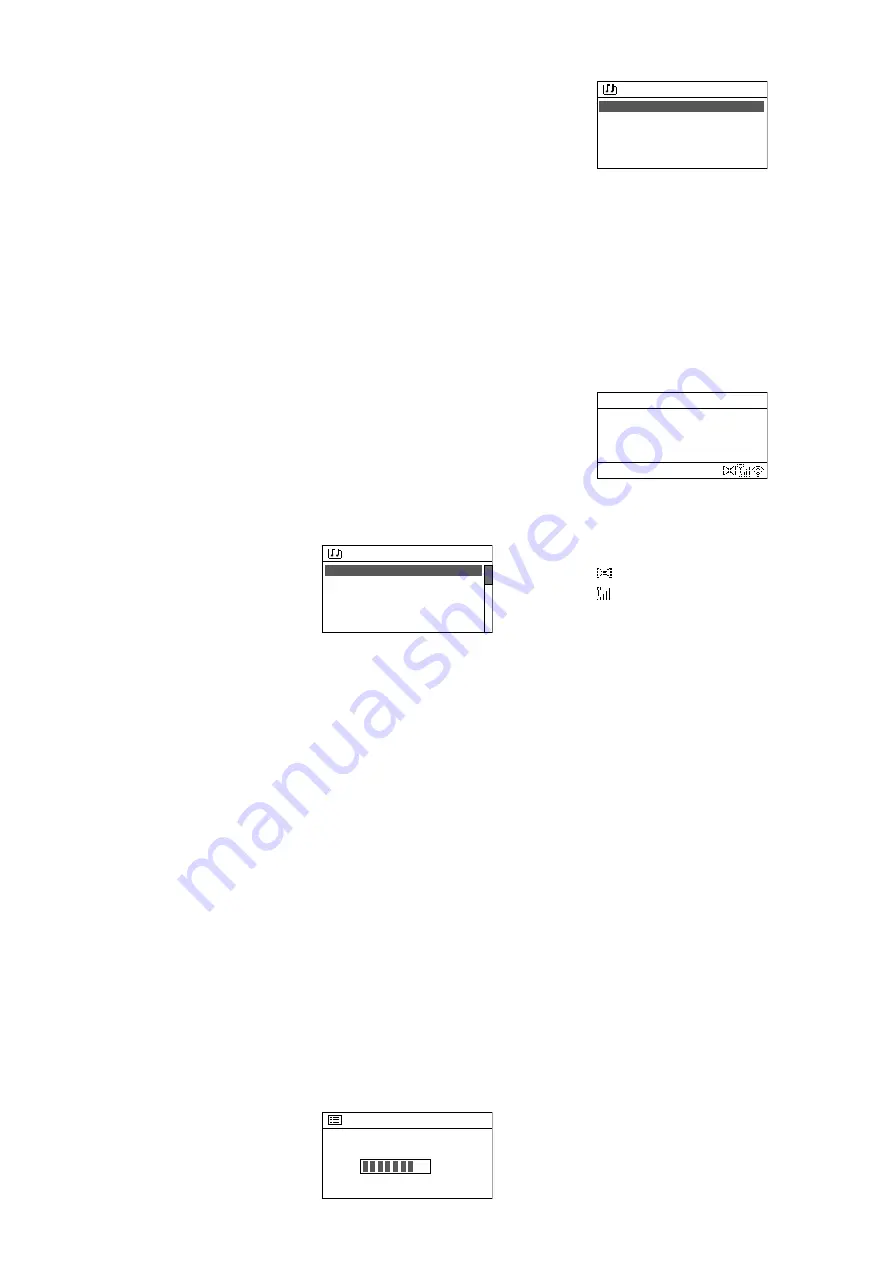
25
English
Once the station has been saved, the
menu will be exited . In the lower line,
the display will show
P
and the storage
location number for the station saved .
5)
To call up a station saved:
Briefly press
the button PRESET . The menu “Recall
from Preset” will appear, listing the
stations saved . Turn the knob CON-
TROL SELECT to select the station de-
sired and then press the knob to call it
up . With the remote control: Use the
button
or
to select the station and
then use ENTER to call it up .
It is also possible to call up the sta-
tion directly by means of the remote
control: Press the number button that
corresponds to the storage location
number of the station desired; for the
station 6 – 10, first press SHIFT and
then one of the buttons 1 – 5 .
6)
To go to a different station:
To return
to the previous selection level in the
menu, turn the knob CONTROL SE-
LECT or press the button BACK . (With
the remote control: Press the button
,
or
.) From this level, it is pos-
sible to select and call up a different
station or, by means of the button
BACK or
, to go back further in the
menu, e . g . to select a station from a
different category .
To return directly to the highest
menu level (fig . 28) and to make a
new selection from there, press the
button MENU .
7)
To select a podcast:
Call up
Station
list
: The menu shown in fig . 29 will
appear . Select the line
Podcasts
and
confirm your selection . Then it is pos-
sible, as it is in the menu
Stations
,
to search for the podcast desired via
its location, genre or name . The proce-
dures for saving a podcast, calling up
a saved podcast and going to a dif-
ferent podcast are the same as for
stations .
4.1.1 Freeofcharge registration in the
Internet radio portal
The unit will access the database of the
Internet radio portal “Frontier Nuvola
Smart Radio” . Once a user account has
been created on this portal, stations and
podcasts can be defined as favourites on
the computer and managed there . The
favourites defined can be called up at the
unit via the menu item
My Favourites
(fig . 29) .
Via this account, it is also possible
to add stations / podcasts that are not
included in the database: as “Personal
Stream” via their name and their Inter-
net address (URL) . The stations / podcasts
added in this way can be called up at the
unit via the menu item
My added Sta
tions
(fig . 29) .
1) At the computer, call up the website
of the portal:
https: //smartradio .frontier-nuvola .net /
(or: http://nuvola .link /sr)
or www .wifiradio-frontier .com
2) On the start page of the portal, click
the button “Manage Favourites”: The
login window will appear . To create a
new account, click “Sign up” . A new
window will appear; take the appro-
priate steps for initial sign-up to the
system .
3) Once the account has been created
and confirmed, register the unit on
the portal: In the corresponding login
window, enter the access code of the
unit and a name for the unit (the name
can be defined as desired) .
The code will be shown on the menu
page
Help
(in the operating mode “In-
ternet radio”, use the button MENU
to call up the menu
Station list
Help
)
Help
For
support
or
to
regis
http://nuvola.link/sr
Access Code: XXXXXXX
Valid for 10 minutes
Fig. 33
Note:
As long as the unit has not been
registered, the code will also be shown
via the menu items
My Favourites
und
My added Stations
.
The code will become invalid if regis-
tration with this code is not completed
within 10 minutes . In this case, call
up the menu
Help
again to generate
a new code .
Via the same account, it is possible to
register additional units that use the
Frontier Nuvola database . The favourites
and streams added can be synchronized
for all units or assigned separately to in-
dividual units .
4.2 DAB radio
1) Press the button MODE repeatedly
until
DAB radio
is shown on the
display . The DAB station most re-
cently listened to will be played or, if
the operating mode is called up for
the first time, the station scan will
automatically be started to find the
stations in your reception range:
Scan
Stations: 18
Scanning
Fig. 34
Then, a list with the stations found
will appear:
Station
list
Radio ABC
HOT PoP
NBC1
NBC2
RADIO Europe
Fig. 35
2)
To select a station from the station
list:
Turn the knob CONTROL SELECT
to select the station desired and then
press the knob to confirm . With the
remote control: Use the button
or
to select the station and then use
ENTER to call it up .
Indication during replay:
The display
will show the station name and in-
formation concerning the programme
and/or music title currently played .
Radio ABC
Hits nonstop with
DJ Mark
DAB
19:27
Fig. 36
Press the button INFO repeatedly to
show further information . The sym-
bols in the lower line have the follow-
ing meaning:
Replay in stereo mode
Indication of the signal strength
received
To return to the station list, turn the
knob CONTROL SELECT or press the
button BACK . (With the remote con-
trol: Press the button
,
or
.) In
the station list, a different station can
be selected and called up .
3)
Station scan:
To perform a new station
scan (e . g . because new stations are
available), press the button MENU,
turn the knob CONTROL SELECT to
select
Scan
and then press the knob
to start the scan .
4)
To indicate the signal strength received
for DAB channels:
The indication of the
signal strength received for the DAB
channels 5 to 13 can be used to read-
just the alignment of a reception an-
tenna and / or to reposition the unit if re-
ception is poor . To call up the list of the
DAB channels, press the button MENU,
turn the knob CONTROL SELECT to
select
Manual tune
and then press
the knob to call it up . Select and call
up the channel used to broadcast the
corresponding station (e . g . 7A) . A bar
graph will indicate the signal strength
received . To return to the station list,
press the button MENU or BACK re-
peatedly until the menu “DAB” is
shown . Then select and call up
Sta
tion list
.
Содержание 1000259
Страница 2: ......






















