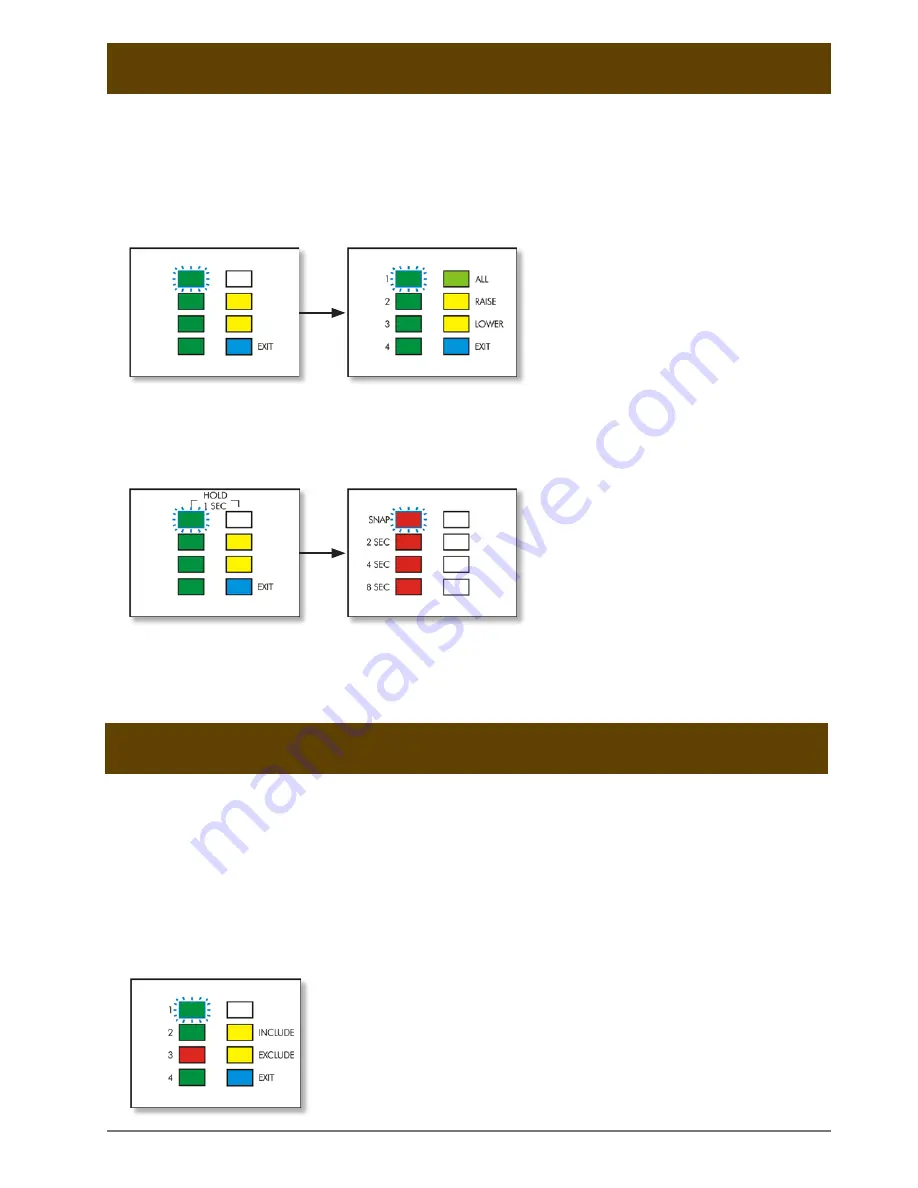
Scene Editing
6
Adjusting Scene Brightness
The brightness of a selected scene can be adjusted by pressing the top right button to select
all circuits. The button will illuminate brighter to show scene brightness can now be adjusted
using the raise and lower buttons.
Adjusting Fade Time
To change the fade time for the scene being edited, hold the top two buttons for one second. The
time taken to change between the previous scene and the scene being edited can then be selected.
Finishing Scene Editing
When finished editing the scene, press the exit button to return to the main screen where
another scene can be selected for editing if required.
Including/Excluding Circuits
Only circuits included in a scene are affected when the scene is selected. Consequently, a circuit
not included in a scene will remain at its current brightness, even when that scene is selected.
Circuits illuminated green are included in the scene, whereas those illuminated red are not.
To change whether a circuit is included in a scene, hold that circuits respective button for
more than one second and then whilst still holding the button, select the include or exclude
button to include or exclude the circuit.
This shows every circuit being
adjusted equally in scene 1.
In this example, circuit 3 is excluded,
whilst 1, 2 and 4 are included.
Advanced Scene Editing
Содержание SceneStyLED4
Страница 1: ...For more information please visit www modelighting com User Guide ...
Страница 26: ...Configuration Menus 25 CONFIGURATION MENUS See Operation Configuration Menu p 11 ...
Страница 27: ...Configuration Menus 26 See Circuit Configuration Menu p 12 See Remote Switch Configuration Menu p 15 ...
Страница 28: ...Scene Programming 27 SCENE PROGRAMMING ...
Страница 29: ...Scene Programming 28 ...
Страница 31: ...Notes 30 ...






















