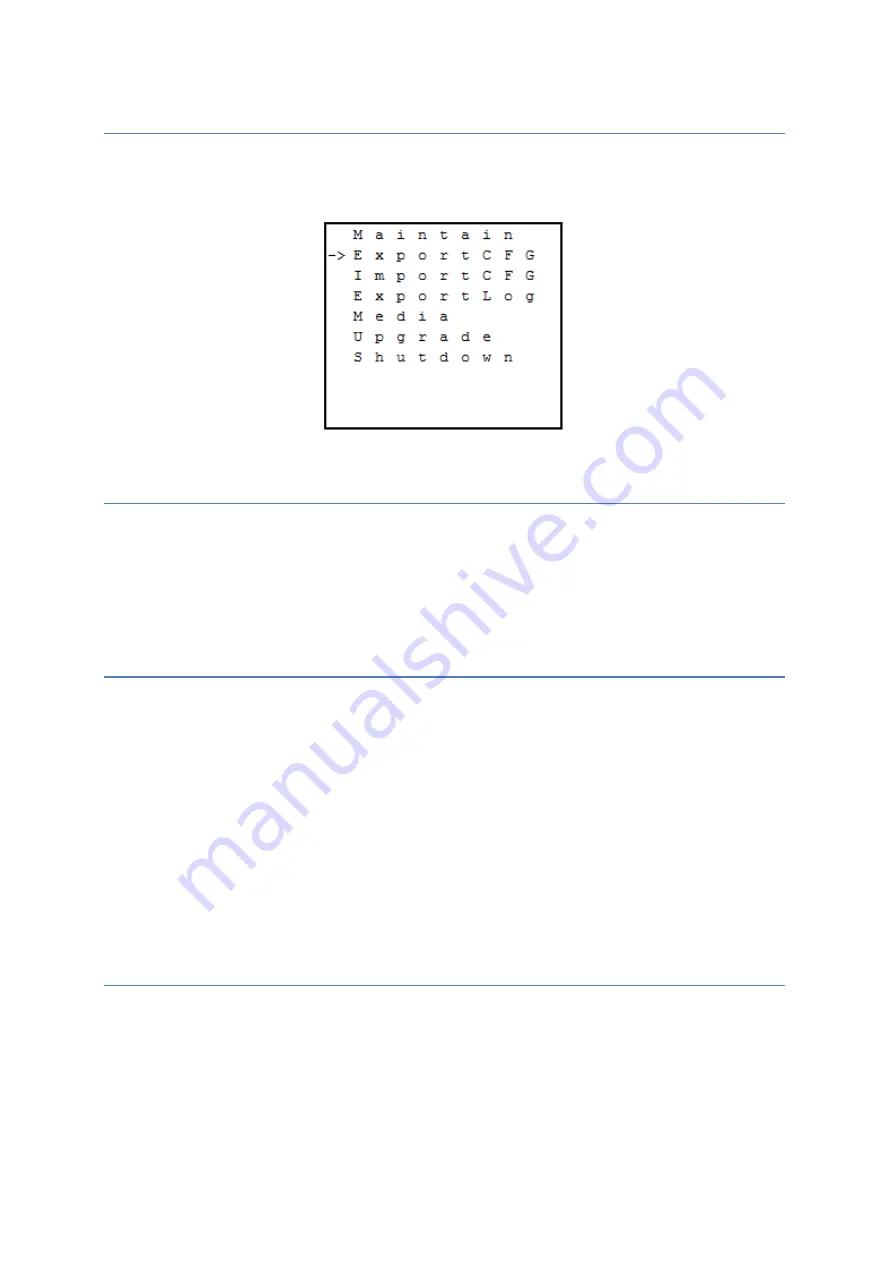
MobileView 7000 Series User Manual
50
Opening Maintain Menu
1.
Press
Next
on the main menu to select
Maintain
.
2.
Press
Enter
to open the Maintain menu.
3.
Press
Next
to move between items tasks.
Maintain Menu
Export CFG Menu
The exportCFG action is used to save a copy of the current system configuration. It is saved to the
root directory of the memory device attached to the front USB port. The file name is set to
“DeviceName_DeviceModel_mm-dd-yyyy.cfg” An error message displays if a device is not attached.
If the media is not compatible with the device, it should be formatted using the Media action.
Note:
The keys lock and do not respond to any operation during the exporting process.
Import CFG Menu
Connect a removable USB device containing a compatible configuration to the devices USB port. The
importCFG action is used to load and apply a new configuration to the device from the root directory
of the memory device attach to the front USB port. Select
ImportCFG
menu to replace the current
local configuration file. Select a file from the list of available configuration files. If a file name
description is too long, pausing on the item allows the full file name text to scroll across the display.
If the number of items exceeds the display range, “More” displays on the last line.
CAUTION:
Pressing enter immediately loads the select configuration and reboots the device. Once
started, the operation cannot be halted.
Note:
The keys lock and do not respond to any operation during the importing process.
Export Log Menu
Connect a removable USB device to the USB port. The export log action is used to save a copy of the
device log to the root directory of the USB device in comma separated variable (CSV) format. Select
ExportLog
menu to save the device log to the removable media. Open this file in Notepad or Excel.
The saved file name format is fixed as “DeviceName_DeviceModel_mm-dd-yyyy.csv.” If no device
is attached, an error message displays. If the media is not compatible with the device, it may be
formatted using the Media action.
Содержание 7000 Series
Страница 1: ...i MobileView 7000 Series User Manual 1072995B REV 02 00 ISS OCT 2016 ...
Страница 7: ......
Страница 8: ...0 ...
Страница 66: ...MobileView 7000 Series User Manual 58 ...
Страница 67: ......
























