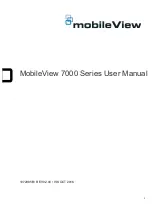MobileView 7000 Series User Manual
6
7001 Rear Panel
MobileView Recorder Rear Panel
Description of rear panel
ID
Name
Description
1
POWER
6-pin aviation plug for power supply
2
EXT.DEV
10-pin aviation plug for RS-422 communication
3
RS232
Connector for RS-232 devices
4
AVOUT
4-pin aviation plug for audio and video output
5
ALARM
Alarm input/output interface
6
EXT.IO
EXT.IO interface, including analog alarm input and sensor input
7
GPS
GPS antenna interface
8
WIFI (optional)
Wi-Fi antenna interface (2x)
9
REAR
Network interface
10
VGA
VGA interface to connect viewing monitor
7001H Rear Panel
ID
Name
Description
1
POWER
6-pin aviation plug for power supply
2
RS485
Connector
3
RS232
Connector for RS-232 devices
4
AVOUT
4-pin aviation plug for audio and video output
Содержание 7000 Series
Страница 1: ...i MobileView 7000 Series User Manual 1072995B REV 02 00 ISS OCT 2016 ...
Страница 7: ......
Страница 8: ...0 ...
Страница 66: ...MobileView 7000 Series User Manual 58 ...
Страница 67: ......