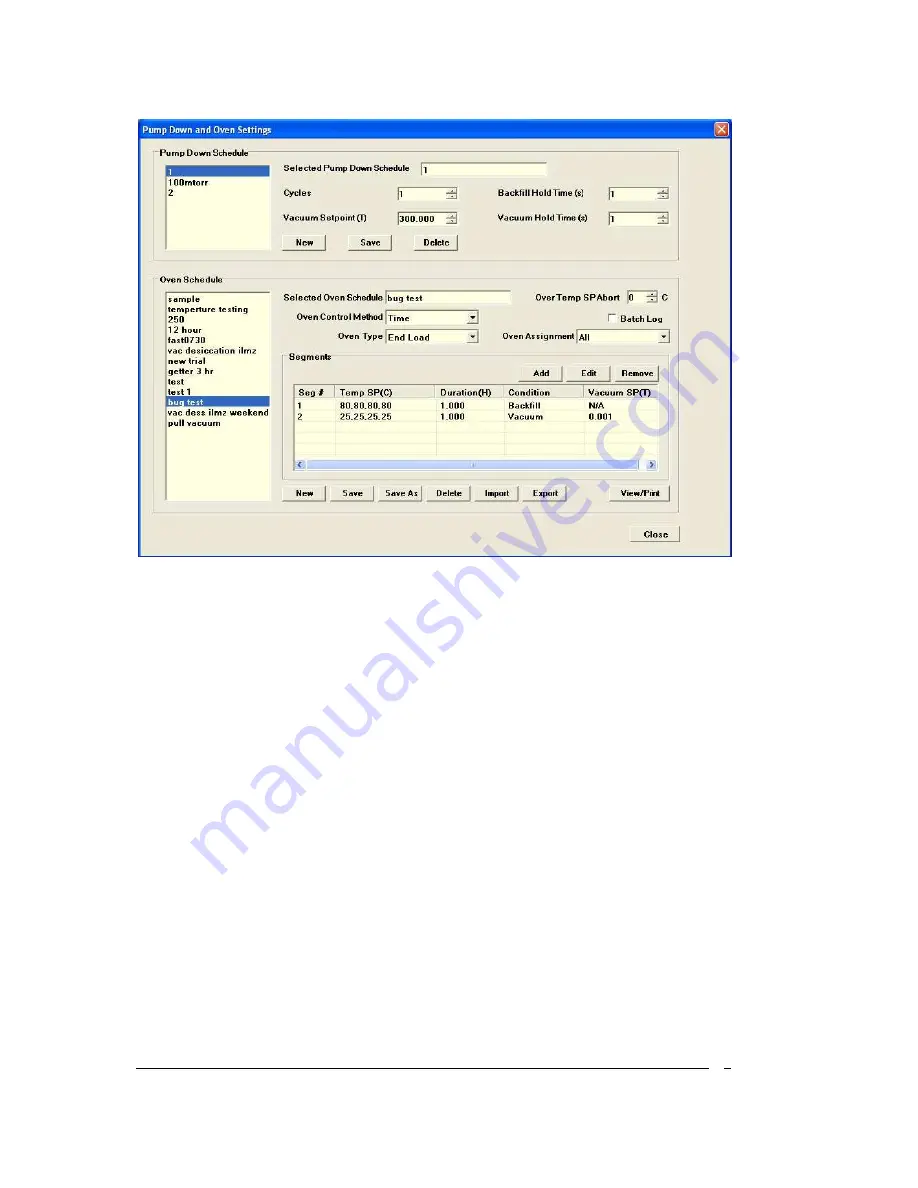
Document #107-00092-001
9
Figure 4 Pump Down and Oven Settings Screen
Please note that the Oven Schedule Editor and the Pump Down Schedule Editor are both located
on the same USER INTERFACE SCREEN shown above.
To edit an existing oven schedule, first select the schedule by highlighting it in the Oven Schedule
list box located at the lower left part of the USER INTERFACE SCREEN. The selected oven
schedule is then displayed next to it on the right on the USER INTERFACE SCREEN. Each
segment in an oven schedule can be removed (deleted) or edited and a new segment can also be
added to the schedule using the Remove, Edit and Add buttons.
After you have made all the desired changes, click the SAVE button located at the bottom of the
Pump Down and Oven Settings USER INTERFACE SCREEN to save the changes to the oven
schedule.
Click the Save As button to generate a new schedule using with the parameters of the current
schedule.
The import button is used to create a new schedule from a .TXT file created by user. The export
button is used to save as the selected schedule into a .TXT file.
Click the View/Print button to display the schedule information as shown below. This can also be
used to print the schedule information.











































