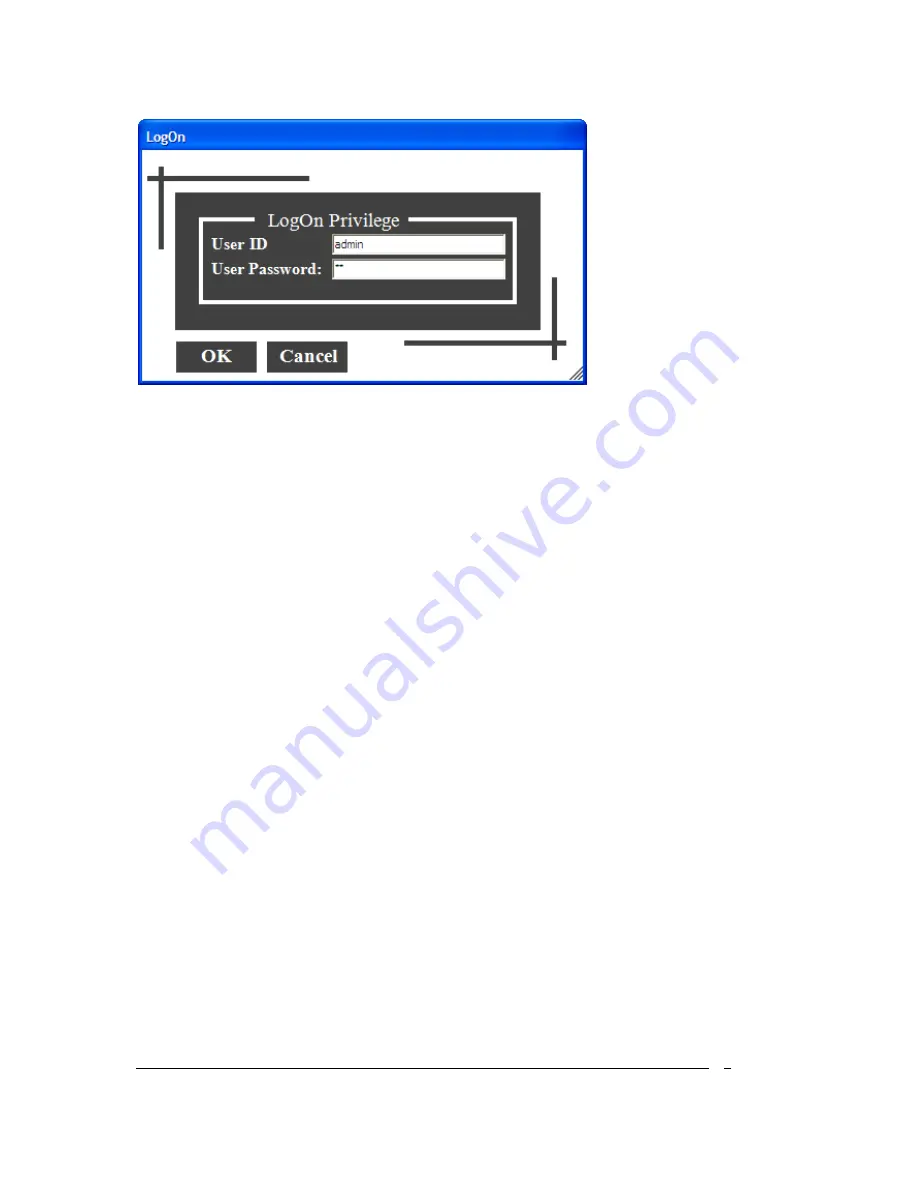
Document #107-00092-001
5
Figure 1 Login Screen
GloveBox Status Window Information
After entering a valid User Name and Password, the GLOVEBOX application establish
communication with the system’s controller, which monitors and controls all GloveBox status.
Then it tries to turn on the oven temperature controllers and puts them in the standby mode.
The main Glovebox display window will be presented which has five pull down menu choices:
File, Logon, Glovebox, Batch and Help (see Figure 2).
The oven temperatures, oven vacuum pressures, enclosure pressure, moisture, Oxygen and
Helium levels are displayed on this window. If the communications with the Galil controller and
the oven temperature controllers are established successfully, these parameters are updated
dynamically.
In addition, the environment enclosure purging status (on or off), the left and right chamber
working statuses (Pumping Down, Backfilling or Standby), the chamber cleanness status (clean or
need pump down) and the inner/outer door statuses (open or close) are also updated dynamically
on this window.
At the bottom of this status window, there are four square-shaped alarms designed to alert the
operator of any unfavorable moisture, oxygen, helium and process conditions of the enclosure.
Under normal conditions, the color of these alarms is green. If any one of these four parameters
goes beyond the preset safe limits, the color of the corresponding alarm turns red.





















