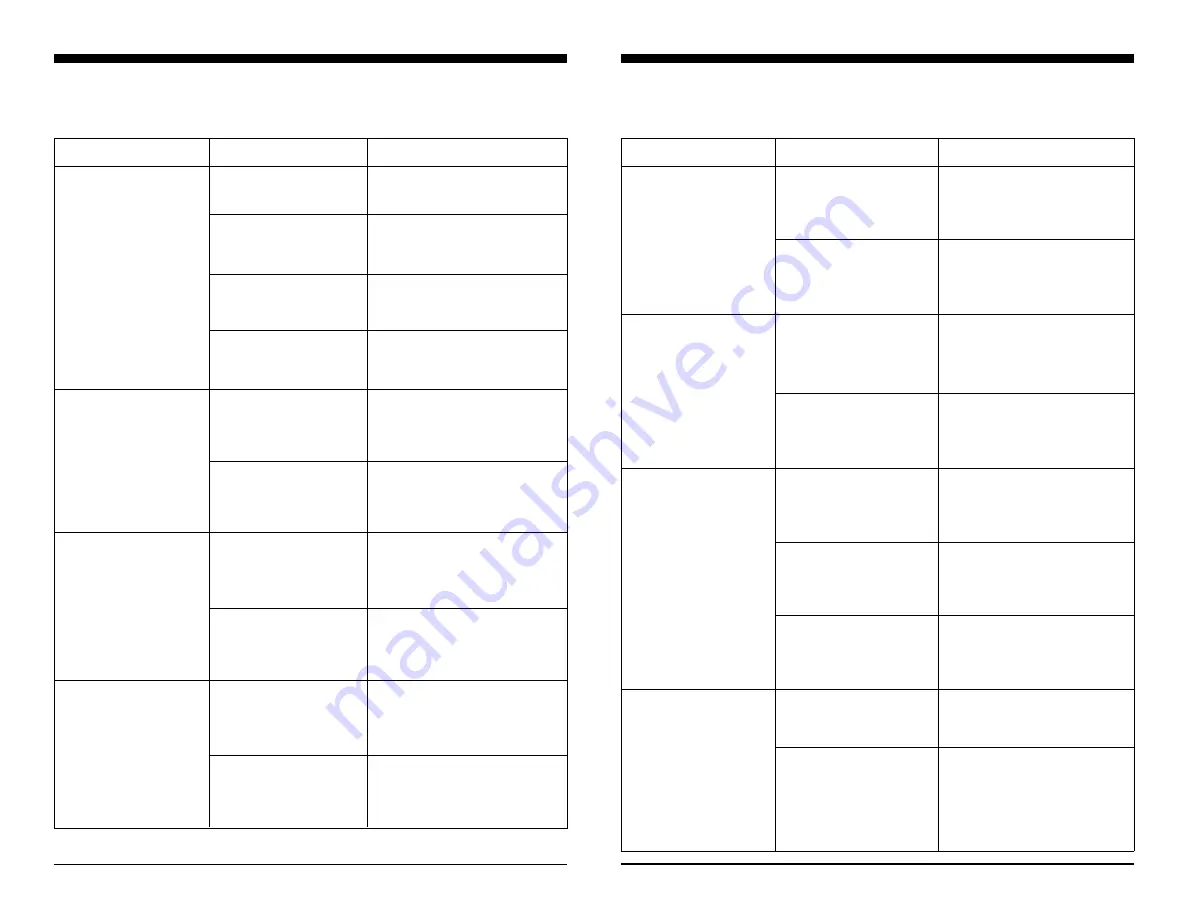
Troubleshooting
46/47
Troubleshooting
Wavit11
User’s Manual
Troubleshooting
11
Does not work
Does not communicate
in the Ad Hoc mode.
Does not communicate in
the 802.11 Ad Hoc mode.
Does not communicate in
the Infrastructure mode.
Does Power LED light up?
Connect AC Adapter to Wavit11.
Connect AC Adapter to outlet.
Does LINK LED light up?
Connect the10BASE-T cable prop-
erly. Check the polarity of the
10BASE-T cable.
Does TX/RX LED light up?
Install Wavit11 near the target
Wireless LAN, and confirm com-
munication.
Do the configurations
Check the configurations with
meet the conditions of the
the configuration tool.
target Wavit11?
Are the channel settings
The Ad Hoc mode should have
correct?
the same settings. Open the con-
figuration tool to confirm channel
settings.
Are the encryption keys
The same encryption keys must
set appropriately?
be set. Open the configuration
tool, and write in encryption keys
again.
Has the appropriate SSID
The same SSID must be set as
been set?
that for other Wavit11s. Open the
configuration tool to confirm the
SSID.
Are the encryption keys
The same encryption keys must
set appropriately?
be set. Open the configuration
tool, and write in encryption keys
again.
Has the appropriate SSID
The same SSID must be set as
been set?
that for Access Point. Open the
configuration tool to confirm the
SSID.
Are the encryption keys
The same encryption keys must
set appropriately?
be set. Open the configuration
tool, and write in the encryption
keys again.
Situations
Verifying
Measures
Does not communicate
in the Both mode.
Does not communicate in
the Access Point mode.
Does not communicate in
the Wireless Bridge
mode.
Does not communicate in
all modes.
Has the channel been set
The same channel must be set
appropriately?
in the Both mode. Open the con-
figuration tool, and confirm the
channel settings.
Are the encryption keys
The same encryption keys must
appropriately set?
be set. Open the configuration
tool, and write in the encryption
keys again.
Does the SSID fit the client
The same SSID must be set as
SSID?
that of the client.
Open the configuration tool to
confirm the SSID.
Are the encryption keys
The same encryption keys must
set appropriately?
be set. Open the configuration
tool, and write in encryption keys
again.
Is the channel set appro-
The same channel must be set in
priately?
the Wireless Bridge mode. Open
the configuration tool to confirm
the channel.
Was the MAC address set
The target MAC address must be
properly?
set correctly. Open the con-
figuration tool to confirm the MAC
address.
Are the encryption keys
The same encryption keys must
appropriately set?
be set. Open the configuration
tool, and write in encryption keys
again.
Was the network configu-
Refer to the Operating System
ration for the personal com- User’s Manual.
puter set properly?
Does the network commu-
Refer to the Operating System
nicate properly when the
User’s Manual to configure the
personal computers are
networks.
connected to each other
through a 10BASE-T cross
cable?
Situations
Verifying
Measures


































