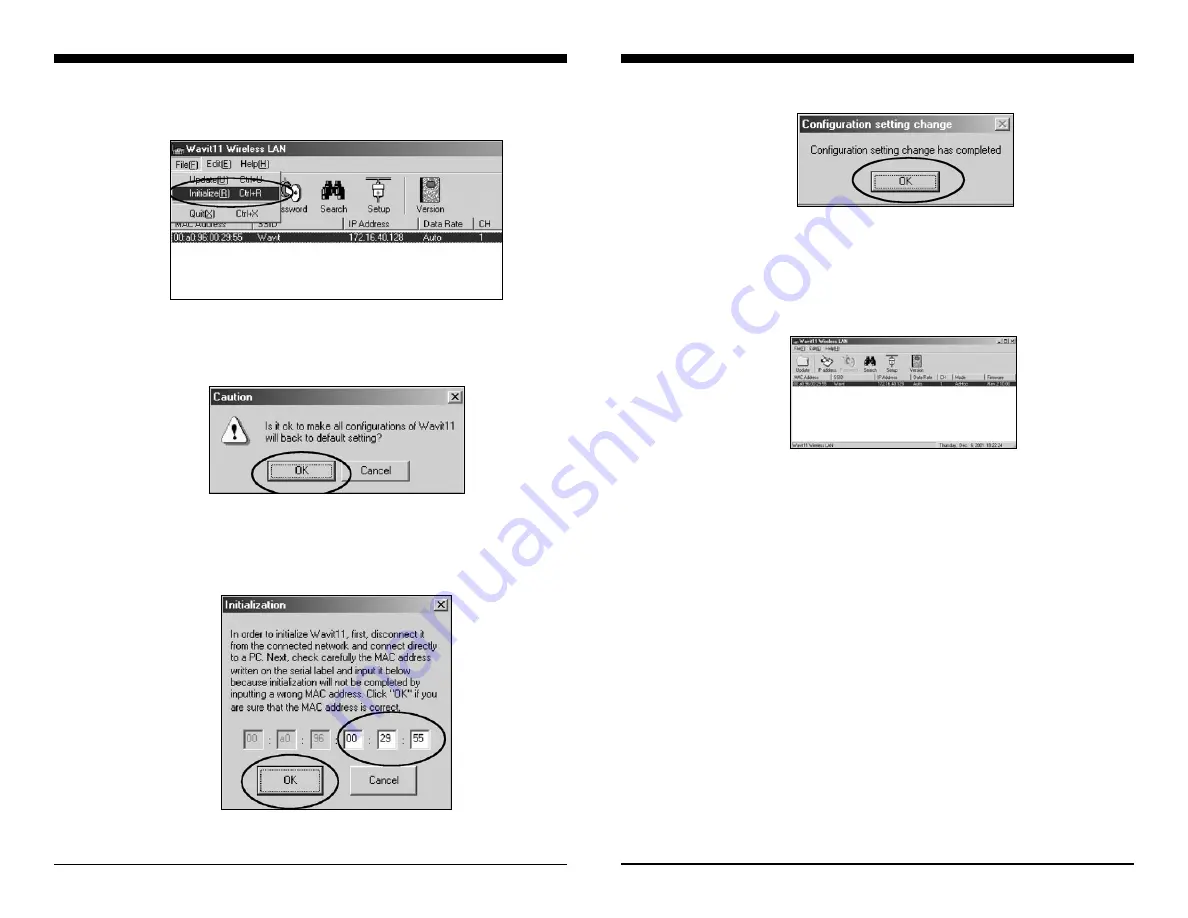
Initializing Wavit11
[STEP 1]
Click “File (F)”->”Initialize (R)” in the “Wavit11 Wireless LAN” window.
[STEP 2]
This window opens to confirm that you intend to initialize Wavit11.
Click the “OK” button.
[STEP 3]
In the Initialization window, input the 6 digits of the MAC address (indi-
cated in the label on the bottom of the Wavit11 being initialized). Then click the
“OK” button.
Setting Up Wavit11
32/47
7.10
[STEP4]
Click the “OK” button.
[STEP5]
The “Wavit11 Wireless LAN” window is displayed. It is necessary to
make a setting, again, because Wavit11 has reverted back to its original set-
tings that had been made when it was shipped from the factory.
Setting Up Wavit11
Wavit11
User’s Manual






























