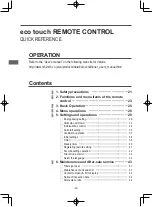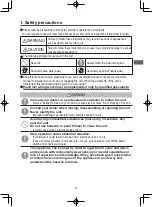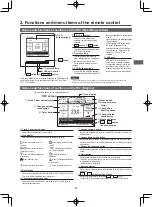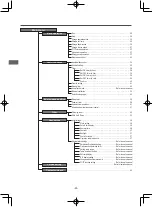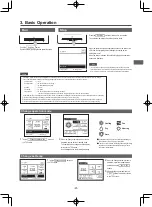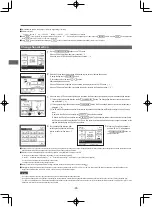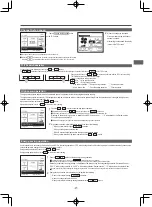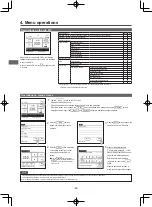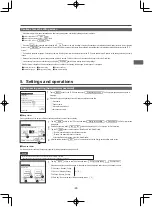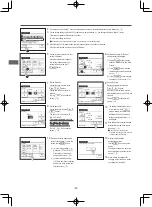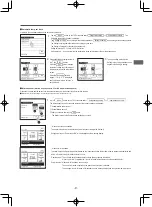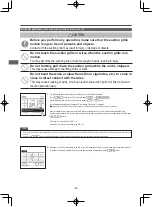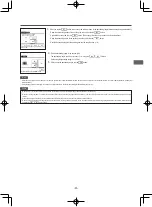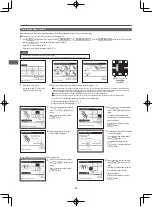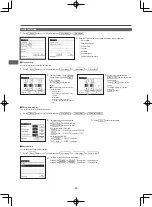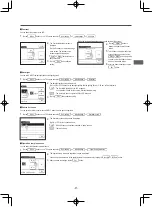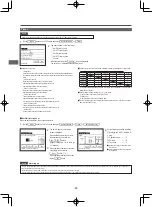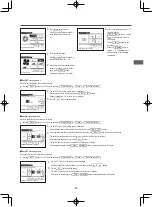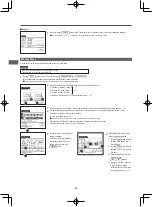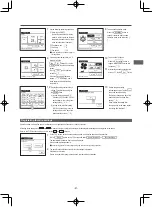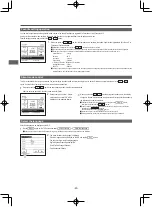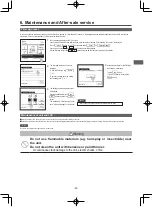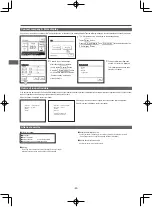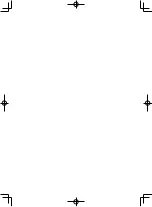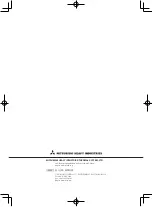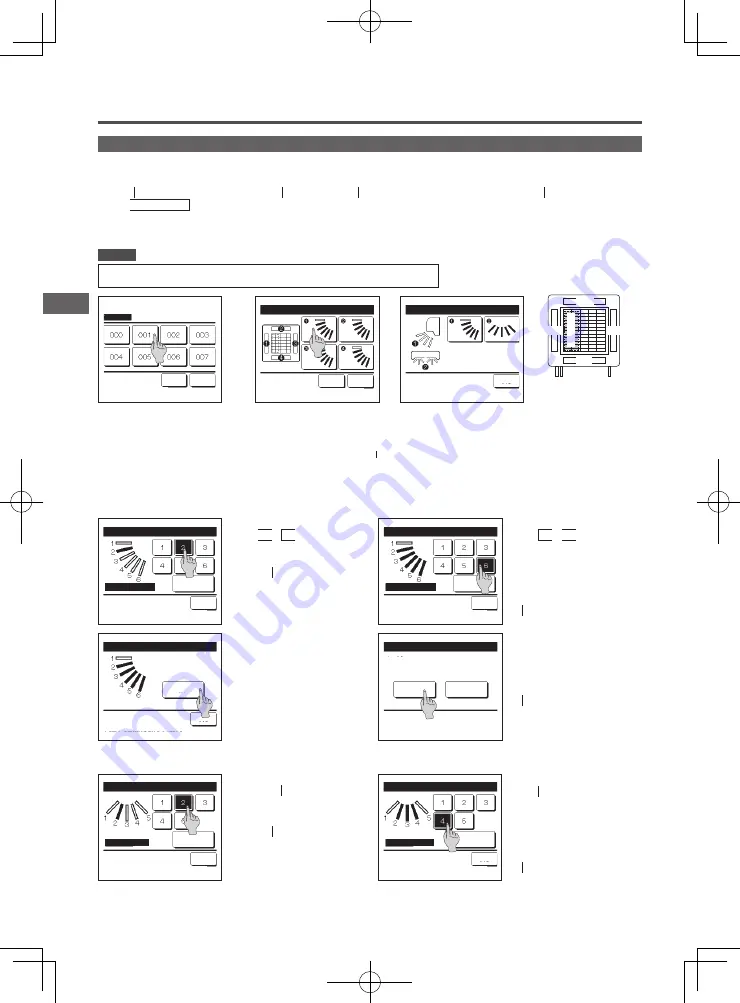
−35−
−34−
1
Tap the Menu button on the TOP screen and select Useful functions
⇒
Individual flap control , or tap the Change flap direction button on the TOP screen and
select Ind. flap control , and then enter the administrator password.
When one IU is connected to the R/C:
�
3
When two or more IUs are connected to the R/C:
�
2
Motion range (upper, lower, left, or right limit positions) of the flap at each blow outlet can be set to a desired range.
■
When the R/C is set as the sub R/C, the individual flap control cannot be set.
Individual flap control
�
Individual flap control should be set when the unit is stopped.
�
When you perform Individual flap control while the unit is in operation, the acknowledge screen for unit stop is displayed.
Advice
2
When two or more IUs are
connected to the R/C, a list of IUs is
displayed. Tap the IU to be set.
IU select
Next
Back
Select an IU address.
3
Select the number of the flap of which the motion range is changed. (
�
4
)
■
When there are two or more flaps at the blow outlet, such as the FDT type, the flap at blow outlet No.
①
will keep moving while the blow
outlet selection screen is displayed. The figure displayed on the screen shows the installed unit viewed from the floor side. Select the flap
based on this figure. When you have selected the blow outlet, the flap with the number you selected will move.
■
You can set all flaps at once by tapping the
Bat.set.
button (except for FDKs with a left/right flap).
■
When there is only one flap at the blow outlet, such as the ceiling suspended type only the flap that can be set will be displayed.
For an FDK with a left/right flap, select the upper/lower flap or left/right flap.
When you select the upper/lower flap (
①
):
�
4
When you select the left/right flap (
②
):
�
8
4
Select one of the upper limit positions
from 1 to 6 for the flap motion
range.
After you select the range, tap the
Set button.
Individual flap control Select flap
Bat.set.
Back
Flap
�
is in operation.
Individual flap control Select flap
Back
Flap
�
Swing range
Back
Select the upper limit No. & tap [Set].
Set
Upper limit setting
№④
№②
№①
№③
配管側
ドレンホース側
制
御
箱
ルーバ№
[FDTの場合]
Pipe side
Control box
Drain hose side
Louver No.
[For FDT]
5
Select one of the lower limit positions
from 1 to 6 for the flap motion
range.
The range of motion between the
upper and lower limit positions will be
displayed in black.
After you select the range, tap the
Set button.
Flap
�
Swing range
Back
Select the lower limit No. & tap [Set].
Set
Lower limit setting
Flap
�
Swing range
Back
Select the left limit and tap [Set].
Set
Left limit setting
8
Select one of the left limit positions
from 1 to 5 for the flap motion
range.
After you select the range, tap the
Set button.
6
Acknowledge screen for the flap
motion range is displayed.
7
Acknowledge screen for the completion
of setting is displayed.
To change other flap motion ranges,
tap the Yes button (
�
3
).
To terminate the setting, tap the
No button. The display returns to
the TOP screen.
Flap
�
Swing range
Back
Tap [Back] for resetting.
Yes
Do you want to set the
range of flap motion?
If yes, tap [Yes].
Flap
�
setting is completed
No
Tap [No] to return to top screen.
Yes
Setting the range of flap
�
motion is complete.
Do you want to set other flaps?
[When left/right flap is selected for an FDK with a left/right flap]
9
Select one of the right limit positions
from 1 to 5 for the flap motion
range.
The range of motion between the left
and right limit positions will be
displayed in black.
After you select the range, tap the
Set button.
Flap
�
Swing range
Back
Select the right limit and tap [Set].
Set
Right limit setting