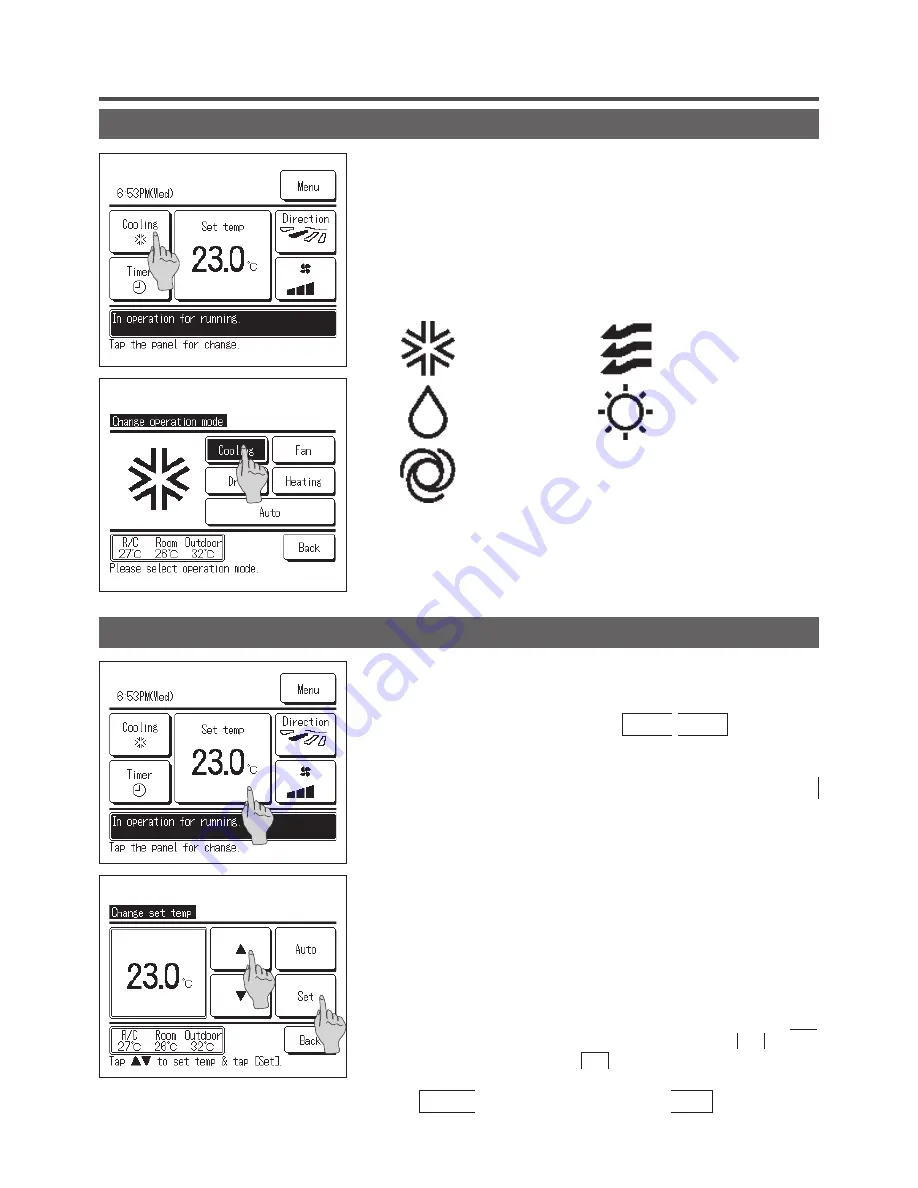
— 11 —
1
Tap the Set temp button on the TOP screen.
2
When the Change set temp screen is displayed, select the
temperature as desired with using
▲ ▼
buttons.
3
After selecting the set temp, tap the
Set
button.
4
The display returns to the TOP screen after tapping the
Set
button.
■
For allowable temperature setting ranges, refer to the range setting of set temp
(
☞
page 45).
■
Reference set temp
Cooling … 26 to 28°C
Dry
… 24 to 26°C
Heating … 20 to 24°C
Fan
… Setting temp is not required.
■
If the Auto is selected for the set temp, the set temp display shows “0”.
Temperature can be selected within the range of -6°C to +6°C with using
▲
▼
buttons. Temperature increases by 1°C at each tap on the
▲
button or
decreases by 1°C at each tap on the
▼
button.
(If “0” is set, it becomes 24°C for the cooling operation or 26°C for the heating operation.)
■
If the
Back
button is tapped without tapping the
Set
button, the selected
set temp is invalidated and the display returns to the TOP screen.
1
Tap the Change operation mode button on the TOP screen.
2
When the Change operation mode screen is displayed, tap the
button of desired mode.
3
When the operation mode is selected, the display returns to the
TOP screen.
Icons displayed have the following meanings.
Change set temp
■
Operation modes which cannot be selected depending on combinations of IU and
OU are not displayed.
■
When the Auto is selected, the cooling and heating switching operation is
performed automatically according to indoor and outdoor temperatures.
Cooling
Fan
Dry
Heating
Auto
Change operation mode



























