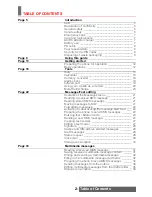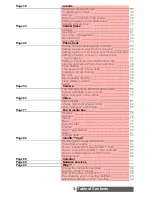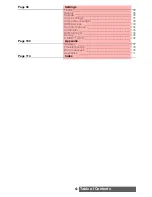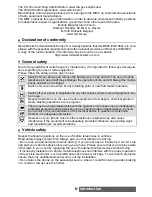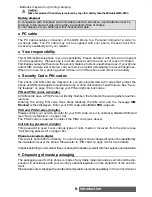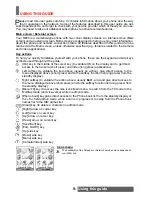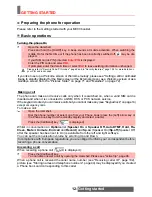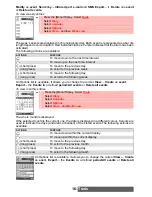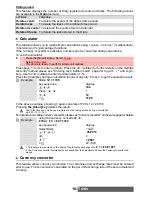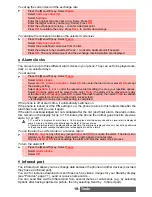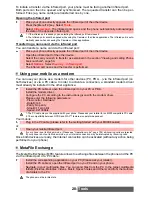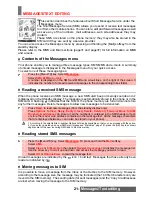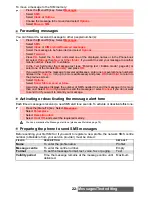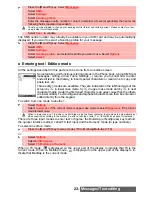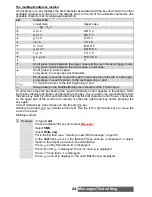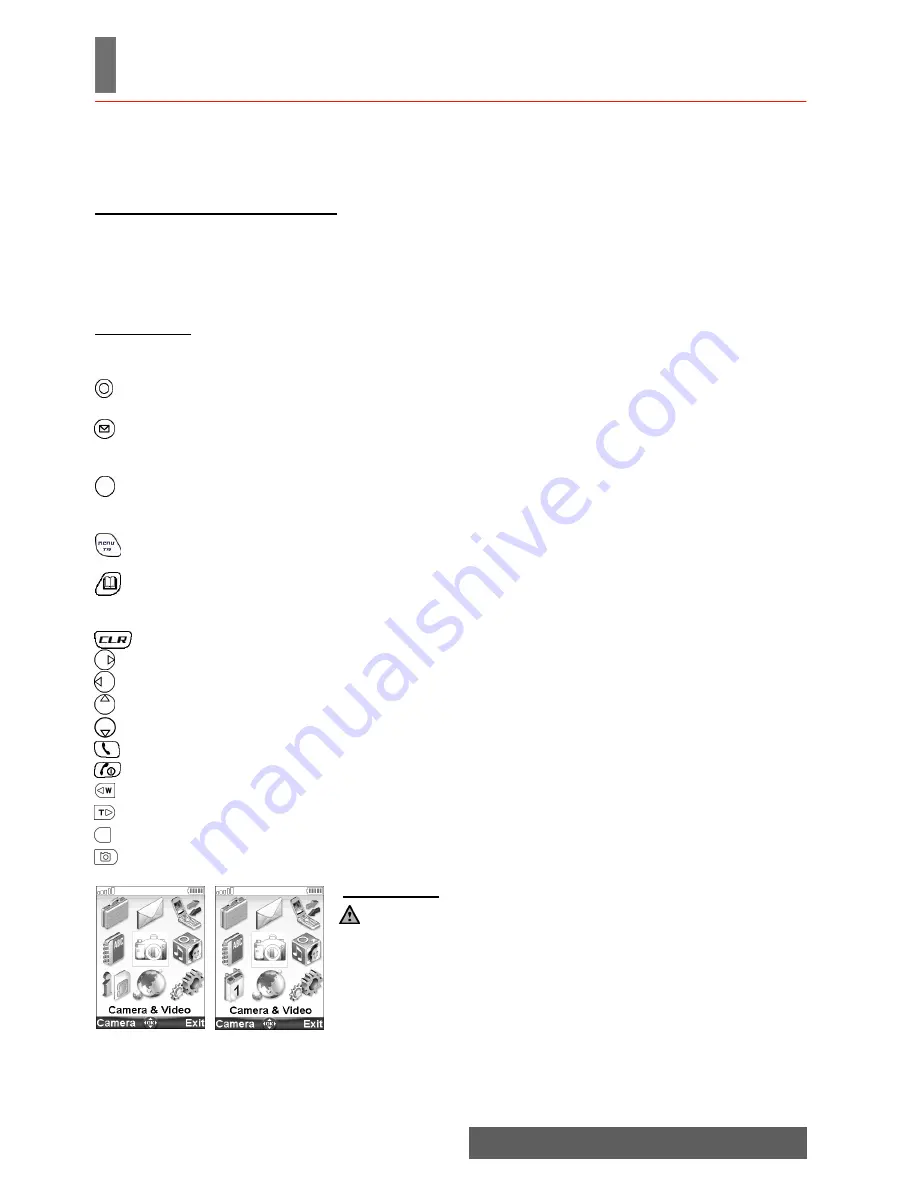
9-
Using this guide
USING THIS GUIDE
lease read this user guide carefully. It contains information about your phone and the way
that it operates on the network. Some of the features described in this user guide are net-
work dependent. Do not forget to check with your service provider which of these you can use.
You may need to take out additional subscriptions to activate certain features.
Main screen / External screen
Your M900 is a clamshell-type phone with two colour display screens: an internal screen (Main
screen) and an external screen. Both screens are designed to help you enjoy clear information
about the phone and network connection status. All features described in this guide are to be
reached via the Main screen, unless otherwise specified (e.g.:features related to the Camera
and Video applications).
Key actions
To help you quickly familiarise yourself with your phone, these are the keypad and side keys
symbols used throughout the guide.
Icons menu
[OK] key in the middle of the cursor key (to validate OK on the display and to get direct
access to the Camera (short press) and Video (long press) applications).
Right softkey (to validate the action above: usually
Exit
- and and give direct access to
the menu displayed above (short press) and to the softkey function list (long press) from
the standby display).
[Menu/T9] key (to access the nine icons Main menu, to switch from the T9 mode to the
Multitap mode (and vice-versa) while in edition mode.
[Phone book] key gives direct access to the Phone book list from the standby display or
the «To» field edition mode, while a call is in progress or to swap from the Phone book
names list to the SIM names list.
[Clear] key (to delete a character in edition mode.
[Right] arrow on cursor key
[Left] arrow on cursor key
[Up] arrow on cursor key
[Down] arrow on cursor key
[Send/Call] key
[End, On/Off] key
[Up] side key
[Down] side key
[Menu] side key
[Camera/Video] side key
The availability of the Calendar or Network services menu depends on
your SIM card.
P
Left softkey (to validate the item above (usually an action), give direct access to the
menu displayed above (short press) and to the softkey function list (long press) from the
standby display).