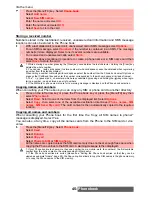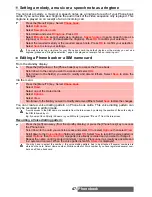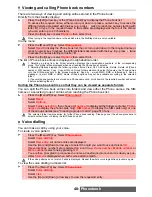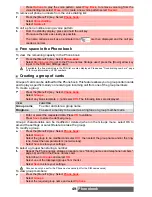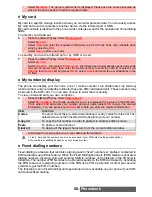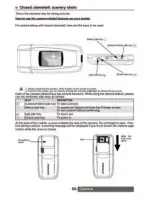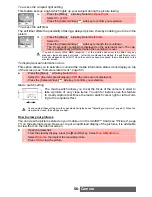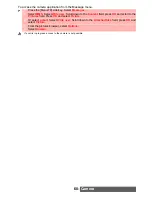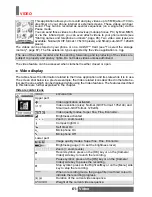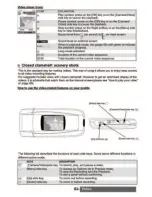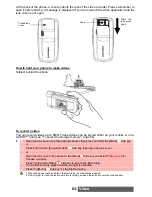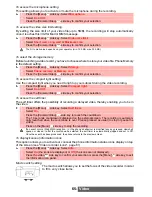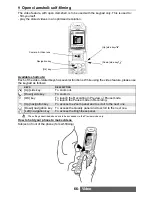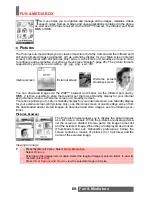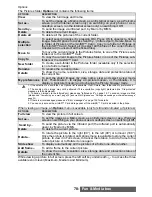58-
Camera
To access the camera application
You can access the camera application via two routes:
or:
To take self-portraits
These pictures can be stored either on your mobile or on a miniSD™ Card (please see "min-
iSD™ Card", page 86)
To take self-portraits the mobile displays mirrored images on the main screen.
Storing/erasing your picture
When a picture has just been taken (see "To take self-portraits", page 58), the file name and
the «Keep this photo?» message is displayed.
The picture is stored in the Pictures folder of the Fun & Media box menu (see "Pictures", page 71)
except if you have previously chosen to have it stored on the miniSD™ Card (please see below).
The picture file is stored as a .jpeg file.
An Options list is available:
Adjusting your picture
Before taking a picture you can access the following Options list in order to set your Preview
details.
1
From the standby display, press the [OK] key.
The infrared port automatically closes when the camera application is accessed.
1
From the standby display, press the [Menu/T9] key. Select
Camera/Video
.
2
Select
Capture a photo
.
1
Place yourself in front of the mobile so that your image is displayed on the main screen.
2
Adjust the required settings (see "Adjusting your picture", page 58).
3
Press
OK
to capture your picture.
1. When a picture is taken the shutter sound is played and the red light flashes.
2. You may not be able to deactivate nor mute the shutter sound option on your mobile.
3. The Shutter sound is a ’Camera-like’ sound that is heard when a picture is captured.
4. You cannot take a picture while a communication is in progress.
1
Select
OK
to store the picture or select
Clear
to erase it.
OPTIONS
DESCRIPTION
Camera
To get back to the camera preview screen.
Full screen
To view your image in full screen.
Set as...
To set your picture as a standby display for your Main screen, External
screen, as a Welcome screen or as a Goodbye screen.
Send by...
To send the picture by e-mail, by MMS or via the infrared port.
Delete
To delete the current picture.
Rename
To rename the current picture.
Details
To display information about the file Name, the Title, the Author (the device
name), the Resolution (width x height in pixels), the Size, the Storage date,
the File protection status, the Copyright of the picture. The empty fields are
not displayed.
OPTIONS
DESCRIPTION
Video recorder
To switch from the Camera application to the Video application.
Settings
To access a settings list (see the table below).
Frames
To set or remove a frame over the preview area (to set a frame on your
internal or external preview, please see "Adding a frame to your picture",
page 81).
Compact light
To turn the Compact light On/Off.
Self timer
For automatic picture taking after a 10 seconds countdown. See "To access
the self timer", page 58.