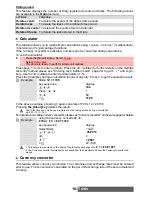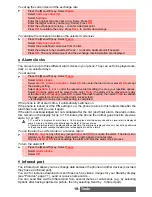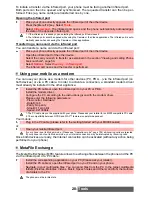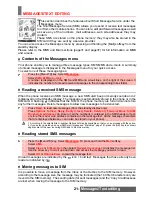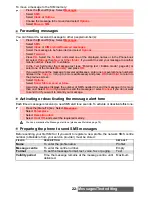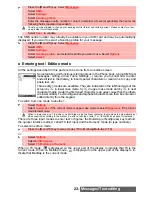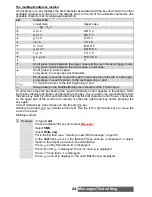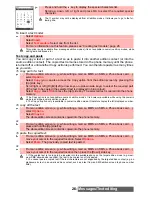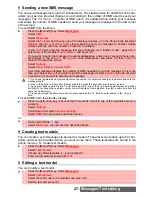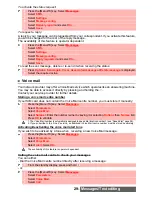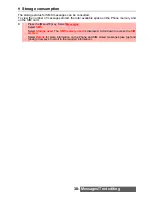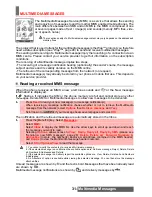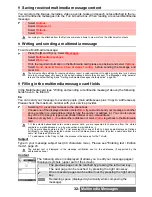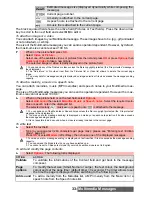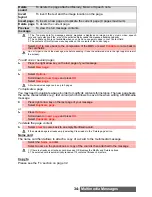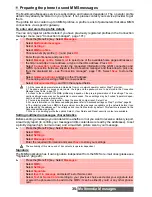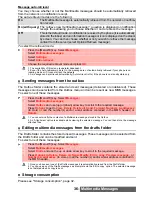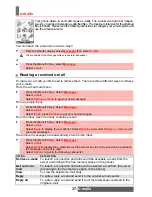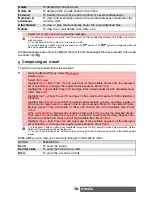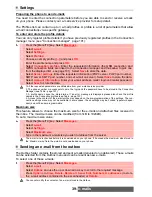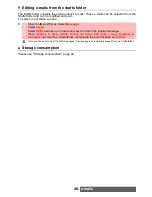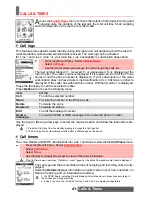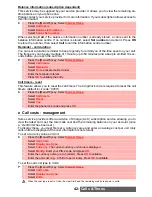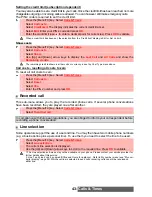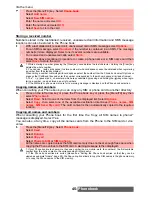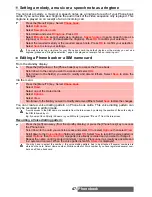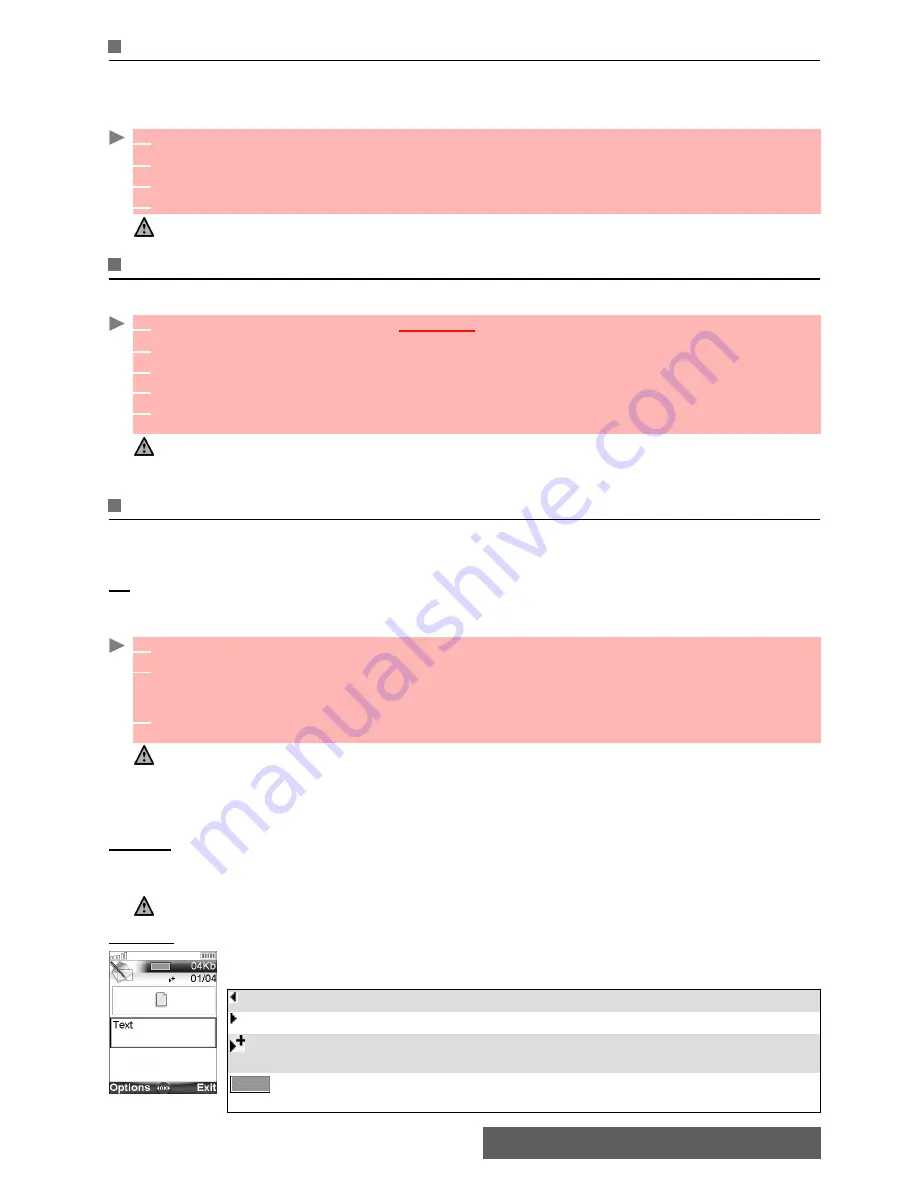
32-
Multimedia Messages
Saving received multimedia message content
You can store the images, melodies, videos, events, tasks and speech notes attached to the re-
ceived multimedia messages into the Fun & media box. When reading a received Multimedia
message:
Writing and sending a multimedia message
To write a Multimedia message:
Filling in the multimedia message card fields
In the Multimedia card (see "
Writing and sending a multimedia message" above) the following
fields have to be filled in:
To
You can send your message to several people (main addressees plus ’Copy to’ addressees).
Please check the maximum number with your service provider.
Subject
Type in your message subject text (40 characters max.). Please see "Entering text / Edition
mode", page 23.
Content
The following screen is displayed (it allows you to edit your message pages):
Displayed symbols (upper part of the screen):
1
Select
Options
.
2
Select
Attachment
.
3
Select
Options
.
4
Select
Store
.
According to the attached item the Options sub-menu allows to view or store the attachment contents.
1
Press the [Menu/T9] key. Select
Messages
.
2
Select
Multimedia messages
.
3
Select
Write new
.
4
Fill in the required information in the Multimedia card (please see below) and select
Options.
5
Select
Send
,
Send & Store
,
Store
or
Adjust config.
before sending the message and
press
OK
.
The Adjust config. settings (to require a delivery report, a read reply report, to add a priority level or a delivery
time to your message) only apply to the edited message before they are sent. The Message config. parame-
ters are the default settings (see "
Setting multimedia messages characteristics", page 35).
1
Selecting
OK
gives direct access to the phonebook.
2
Choose one of the displayed names or select
New
if you want to send your message to another
phone number or e-mail address (directly type the number or address in). You can also press
any of the 0 to 9 keys to type a new phone number or an e-mail address.
3
Select an empty item
[...]
to add another addressee or select
Valid.
to get back to the Multimedia
card.
1. If the selected phonebook card contains several data you are requested to choose one from the stored
numbers or e-mail addresses (e.g. home number, e-mail address,...).
2. If a name is already stored in the ’To’ list, pressing OK or one of the 0 to 9 keys again displays an Options
list (Modify: to change the selected number or e-mail address; New selection: to select a new name from the
name list; Delete and Delete all.)
3. To add names in the Copy to field, the process is the same as for the To field.
The subject text is displayed in the message notification sent to the addressee (if supported by the
addressee’s phone).
The previous page can be reached by pressing the left arrow key.
The next page can be reached by pressing the right arrow key.
One or several pages can be added next by pressing the right arrow
key.
Remaining space (displayed dynamically while composing the
message).