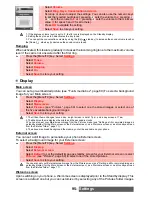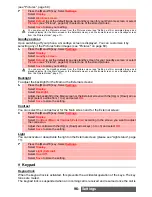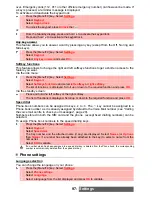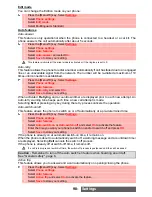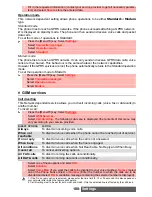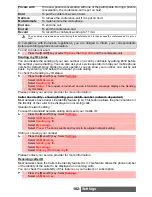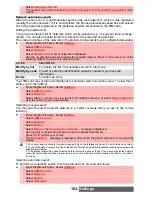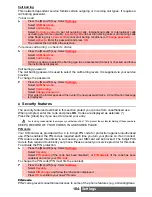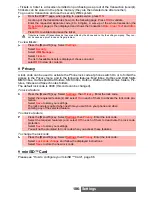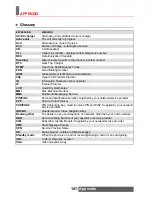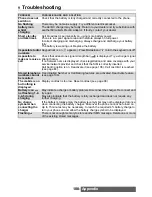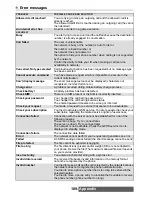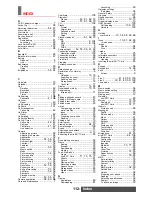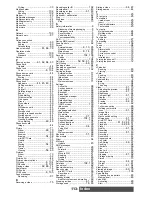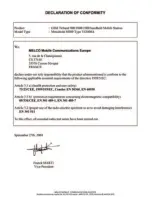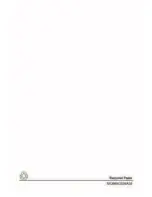105-
Settings
tivating FDN operations, modifying the FDN Phone book, setting calls costs to zero, modifying
the costs display features). This code can be changed but not be activated or deactivated.
Please contact your service provider for your PIN2 code. To change the PIN2 code:
Summary of code/password entry chart
Certificates
Certificates are used for network security exchange.
There are two types of certificates: the user’s certificate and the trusted certificate.
The user’s certificate is sent by the phone to the contacted WAP™ service. It is a proof of the
user’s identity.
The trusted certificate is sent by the contacted WAP™ site to the phone. It guarantees the
WAP™ site is authentic and you have the right certificate in your phone. If you do not have the
right certificate the site identity cannot be checked (certificates can then be downloaded from
a WAP™ page).
To display a certificate,
The detailed view is displayed and is made of:
- A header which informs about the certificate format and its storage location,
- The certificate subject,
- The certificate issuer,
- The certificate validity dates (start and end dates),
- The certificate fingerprint.
WIM manager
Using WIM (Wireless Identity Module) Manager allows secured access to paid services via the
WAP™ features.
A special WIM card is required to use this feature (please contact your service provider for more
information on the WIM card). It allows certificates (see definition above) and tickets to be pro-
vided to and from selling companies when undergoing a paid transaction.
To enter the WIM manager menu:
Select one of the list items:
- WIM code (PIN code available on the WIM card to change, create or delete a file) change/
unblock. If you enter 3 wrong WIM codes, ’WIM code blocked’ is displayed.Contact your service
provider to get the corresponding unblock code.
- Signature codes (list of the different signature codes). These codes depend on the service you
wish to use (contact your service provider for more information on the signature codes).
1
Press the [Menu/T9] key.
Select
Settings
.
2
Select
Security
.
3
Select
PIN2 change
and follow the information displayed.
4
Press
OK
to validate your new PIN2 code.
PASSWORD
LENGTH
NUMBER
OF
ATTEMPTS
ALLOWED IF
BLOCKED
OR
FORGOTTEN
PIN
4-8 digits
3
Unblock with PUK code
PIN2
4-8 digits
3
Unblock with PUK2 code
PUK
8 digits
10
Contact your service provider
PUK2
8 digits
10
Contact your service provider
Call barring
password
4 digits
Defined by service provider
Contact your service provider
1
Press the [Menu/T9] key. Select
Settings
.
2
Select
Security
.
3
Select
Certificates
. Enter the 4 digit lock code (default code is
0000
) and press
OK
. The list
of certificate subjects is displayed.
1
Press the [Menu/T9] key. Select
Settings.
2
Select
Security
.
3
Select
WIM Manager
.