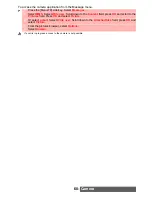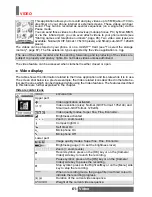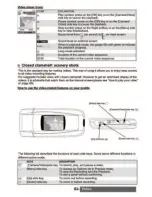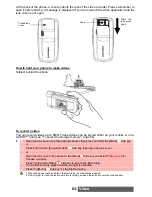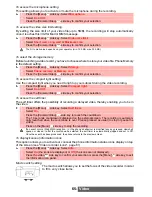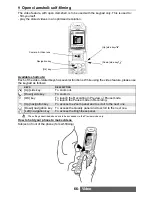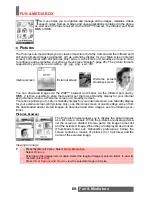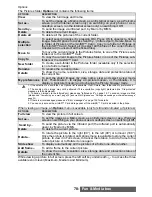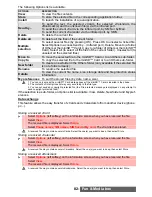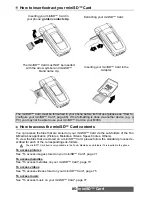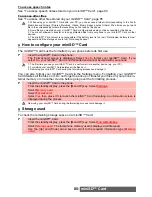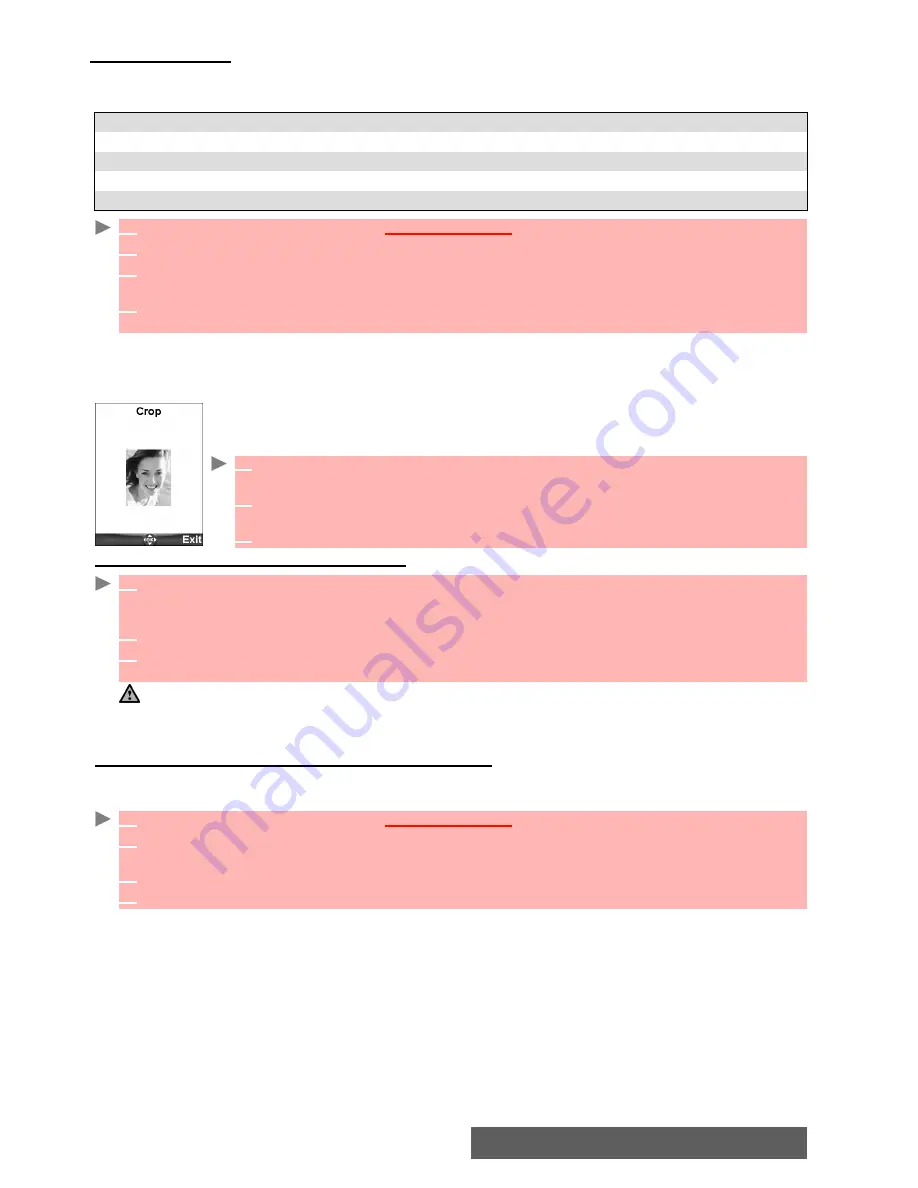
71-
Fun & Media box
Screen Settings
This option allows you to set a picture as a standby screen image on the internal and external
screens or as a Welcome or a Goodbye screen .
Cropping
If the image you want to set as an Standby display is too large to be inserted into the available
space, your phone will propose a cropped image.
This allows you to move the image left, right, up and down (cursor key). The im-
age you have cropped is then displayed as such on the phone (as a Standby
display).
Receiving images via the infrared port
To access images stored on your miniSD™ Card
You can view pictures that are stored on your miniSD™ Card. The Options lists are the same
as in the Pictures sub-menu.
SCREEN
AVAILABLE
PICTURE
TYPES
Main screen (internal screen)
Still and animated pictures (animated .gif).
External screen
Still pictures.
Welcome screen (main screen)
Still and animated pictures (animated .gif).
Goodbye screen (main screen)
Still and animated pictures
(animated .gif).
1
Press the [Menu/T9] key. Select
Fun & Media box
.
2
Select
Pictures
.
3
Use the [Up] and [Down] arrow keys to scroll through the image names list and select one.
Select
Options
and then
Set as...
4
Select
Set as
Main screen, Set as External screen,
Set as Welcome screen
or
Set as
Goodbye screen
.
1
Select
Set as...
then select
Standby display
. If the image is too big, the crop
screen is displayed.
2
Use the cursor key to move the image up, down, left or right (the availability
of the four arrows depends on the image size).
3
Select
OK
.
Stored
is then displayed.
1
Open the infrared port (see "Infrared port", page 19) and make sure that the infrared port of the
other appliance is facing your phone infrared port so that the image transfer is carried out cor-
rectly.
2
When you have received an image, select
Options
then select
Full screen
.
3
Select
Options
then
Details
to show the name, resolution, size, storage date and protection
status of the current file.
1. The images you receive via the infrared port are automatically stored in the Fun & Media box Pictures folder.
2. To select and activate a Standby display for your Main screen, your External screen, your Welcome screen or
your Goodbye screen, see "Pictures", page 69.
3. You can also receive pictures by MMS and by Mail.
1
Press the [Menu/T9] key. Select
Fun & Media box
.
2
Select
Pictures
, then
Memory card
(this item is only displayed when a miniSD™ Card is
inserted).
3
Select the required picture or choose a folder (press
OK
to view its content) then select a picture.
4
Press
OK
or
Options
and
Full view
to view the selected image in full size.