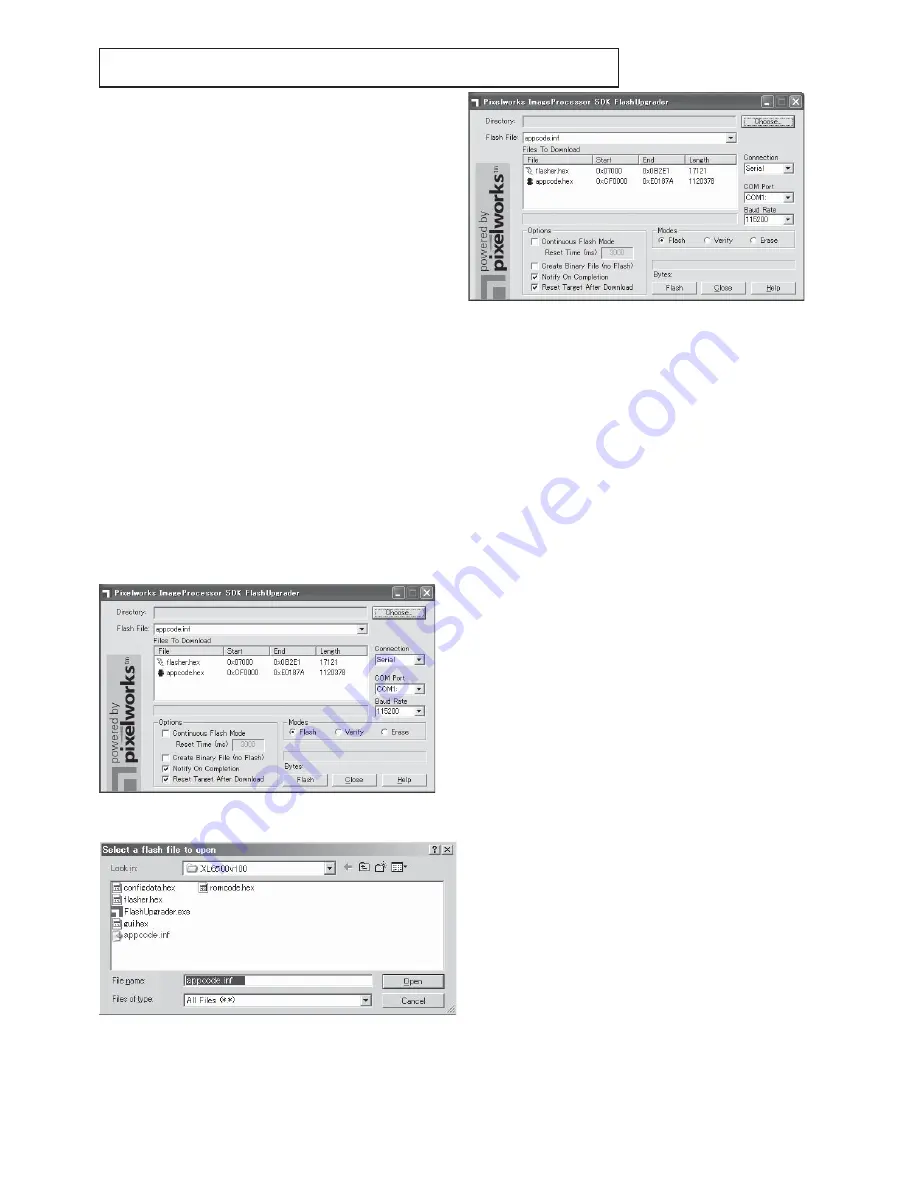
- 15 -
DOWNLOAD OF THE FIRMWARE
1. Outline
Download the firmware to the ROM of the projector by the
program.
2. Operating conditions
Microsoft
®
Windows
®
98/Me/XP shall operate correctly.
(The program doesn’t run on Windows
®
95.)
A display device supporting VGA (640 x 480) or above is re-
quired.
3. Necessary files
The following files are necessary to run the program.
-[XL6500v***] folder
: Firmware data
(*** indicates the version.)
-[Flash Upgrader.exe] : Download program
-[appcode.inf]
: Information file for download
-[XXXX.hex]
:
Firmware
data
4. Preparation before starting the program
1. Read the factory adjustment data of the PCB MAIN ASSY
and save them using ChangePWBMAIN according to "RE-
PLACEMENT OF THE MAIN PCB ASSY".
2. Copy the data folder to any desired folder on the desktop.
3. Connect the COM port of the PC and the RS-232C termi-
nal of the projector using an RS-232C cable (attachment).
4. Disconnect the power cord from the projector.
5. Operating procedure
1. Double-click “Flash Upgrader.exe”. The dialog box shown
below appears.
4. Set [Connection], [COM Port], and [Baud Rate] depending
on the PC to be used. Set [Connection] to [Serial], [Com
Port] to [COM1], and [Baud Rate] to [115200] in most cas-
es.
5. Check [Notify On Completion] and [Reset Target After
Download] of Options and [Flash] of Modes, and then click
the [Flash] button.
Here, preparation of the program is completed.
6. Remove the lamp cover from the projector and connect
the power cord.
7. Download will start automatically.
8. When download is completed, a dialog box indicating
[Flash Completed] appears. Click [OK] to close the dialog
box.
9. The same dialog box as that appears at the beginning of
this procedure appears again. Click [Close] to exit the pro-
gram.
10. If the E
2
PROM is used for the first time, it will be automati-
cally initialized after download is completed.
Don’t unplug the power cord until the POWER LED flashes
green and red.
11. Disconnect the RS-232C cable from the projector and un-
plug the power cord.
12. Close the lamp cover of the projector.
6.Task after downloading the firmware
Retransfer the factory adjustment data of the PCB MAIN
ASSY that were read in clause 4 using ChangePWBMAIN ac-
cording to "REPLACEMENT OF THE MAIN PCB ASSY".
7. Switching the COM port
If communication with the PC is not available, switch the COM
port. Select the serial port to which the cable is connected.
2. Click [Choose] on the dialog box.
3. Select “appcode.inf” in the firmware folder and click [Open].
Содержание LC62 CHASSIS XL6500LU
Страница 22: ... 4 PCB LOCATION Fig 1 1 2 3 4 5 6 7 8 9 10 11 12 13 14 ...
Страница 108: ... MEMO ...
Страница 119: ...P XL 00LU XL 00U ...
Страница 123: ...P XL 00LU XL 00U ...
Страница 130: ...P 12 XL 00LU XL 00U ...






























