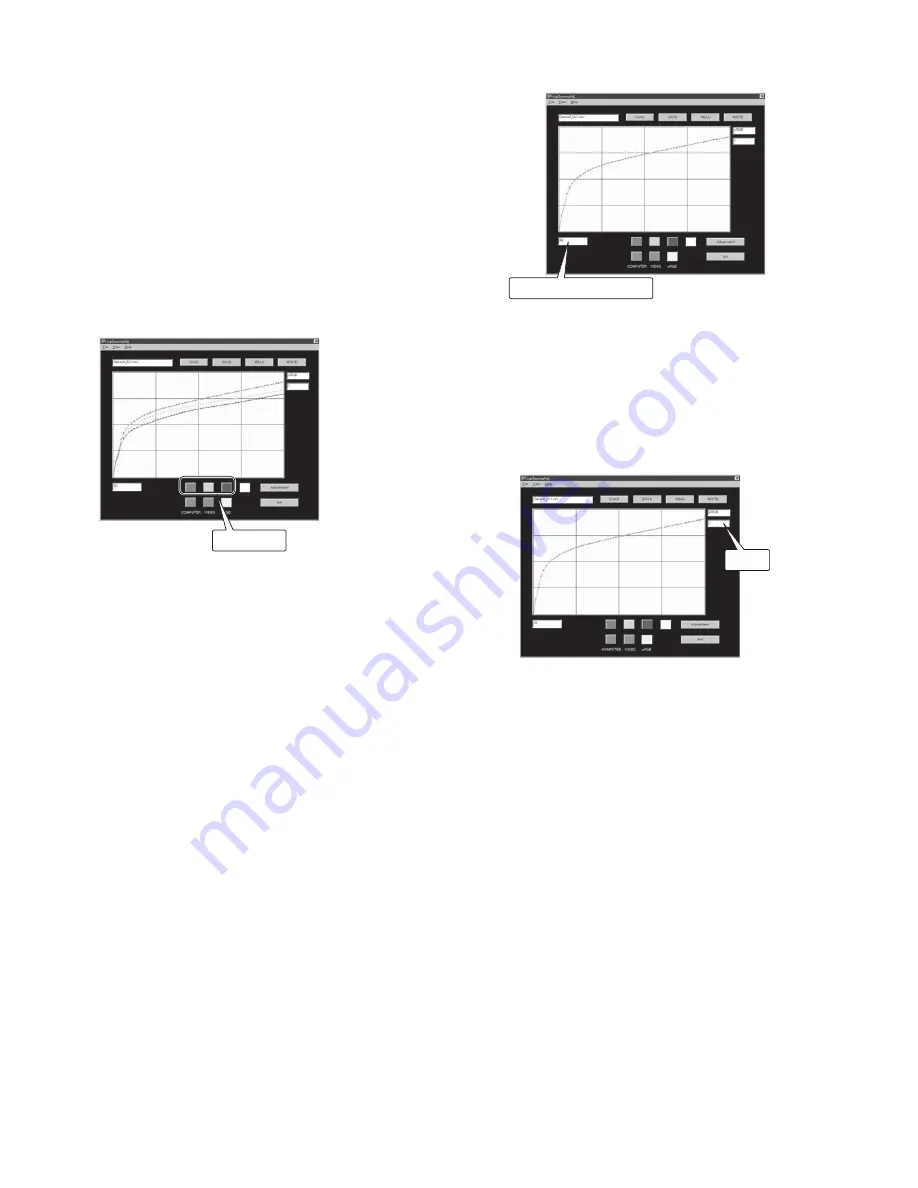
- 11 -
(2) Select the gradation to be adjusted among three different
patterns (16, 32, and 48) using the left or right shift key of
the PC with only the curve of the adjusted color displayed.
These values show the levels of gradation to be adjusted.
Select one pattern according to the following.
16 : To adjust darker color in the image
32 : To adjust half tone color
48 : To adjust brighter color in the image
Note: To make the left and right shift keys of the PC valid,
move the cursor to Gradation to be adjusted or Value.
(3) After selecting a pattern, adjust the value using the up or
down shift key of the PC. (When the value is increased,
the color gets deeper, and when it is decreased, the color
gets lighter.)
(4) Click “Adjustment” to reflect the adjusted value on the
projected image as well as to save such value in the
E
2
PROM. When the access to the E
2
PROM succeeds, a
response will be sent back.
(5) Use “Init” to initialize the value in the middle of adjustment.
To reflect the adjusted value on the projected image as
well as to save such value in the E
2
PROM, be sure to click
“Adjustment.”
Gradation to be adjusted
Value
Color button
Adjustment
8. Adjust the color (red, green, or blue) so that colors in each
gradation (0 - 100%) are eliminated. White becomes red-
dish visually as a result of the successful adjustment.
The best adjustment range (Reference)
x=0.313±0.010
y=0.335±0.015
The adjustment procedure is as follows.
(1) Click the button of the color to be adjusted. Only the curve
of the selected color is displayed.
Note: When clicking the button, COLOR ENHANCER is
automatically set to sRGB. After completing the ad-
justment, set it to AUTO in the IMAGE menu of the
projector.
Содержание LC62 CHASSIS XL6500LU
Страница 22: ... 4 PCB LOCATION Fig 1 1 2 3 4 5 6 7 8 9 10 11 12 13 14 ...
Страница 108: ... MEMO ...
Страница 119: ...P XL 00LU XL 00U ...
Страница 123: ...P XL 00LU XL 00U ...
Страница 130: ...P 12 XL 00LU XL 00U ...






























