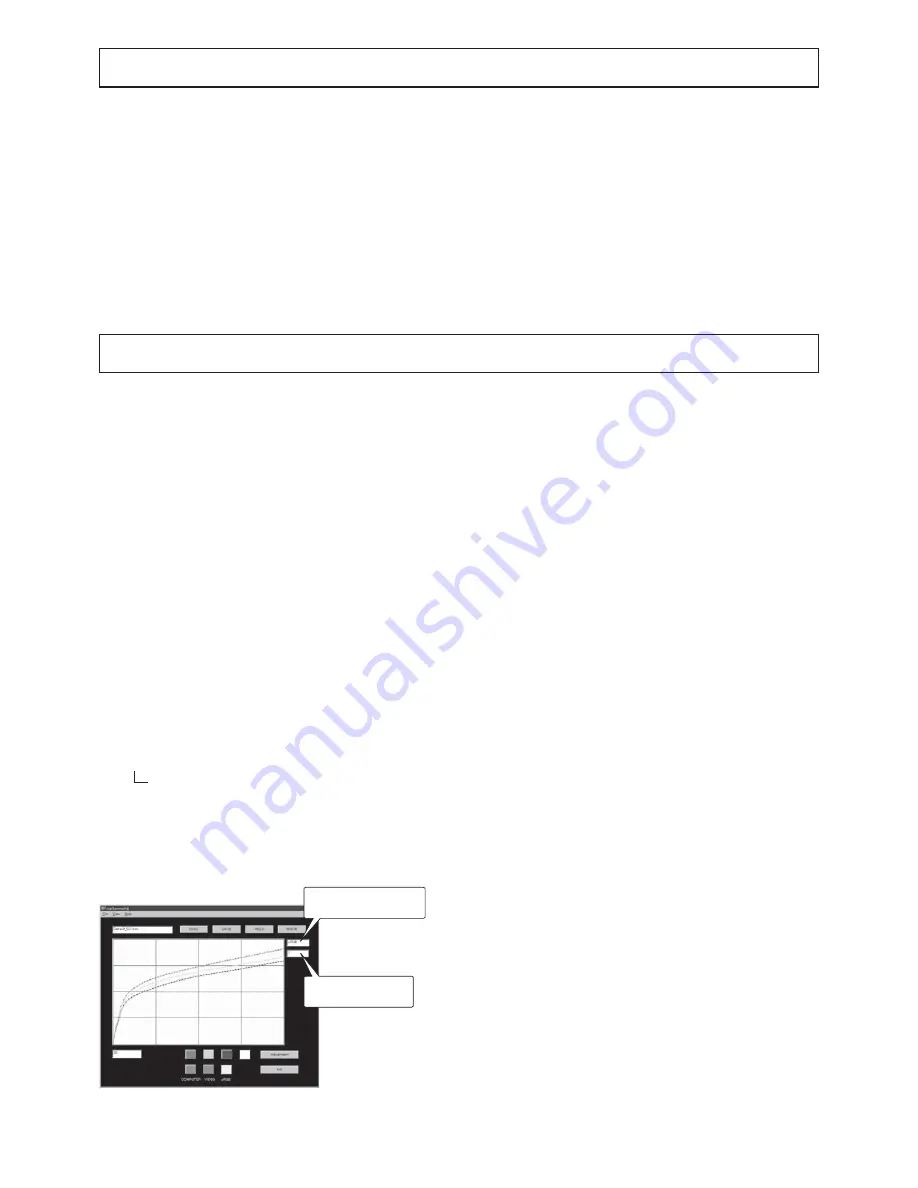
- 10 -
GAMMA ADJUSTMENT (WHITE BALANCE ADJUSTMENT)
1. Outline
Adjust gamma when color appears in black and white images.
Carry out this adjustment after running the projector for two
minutes or longer supplying the specified test signal to the
projector.
2. Necessary Tools
• Projector
•
Personal computer (PC)
•
RS-232C cable (attachment)
•
RGB cable (attachment)
3. Preparation
1. Connect the PC (Microsoft
®
Windows
®
95/98/Me/XP in-
stalled) to the projector with the RS-232C cable.
Note: Connect the RS-232C cable to the SERIAL terminal.
Copy the “GANMMAadj_v300” folder containing the
following files to the PC before connecting.
•
Gamma adjustment program (LvpGammaAdj_v300.exe)
•
Default gamma file (Default_XL6500.csv)
•
Signal for adjustment (gray256_XGA.bmp)
• “Setting”
folder
INI file (LvpGammaAdj_v300.ini)
2. Start
Microsoft
®
Windows
®
95/98/ME/XP.
3. Start the Gamma adjustment program and open the dia-
log. (The RGB gamma curves are not displayed just by
starting the program.)
4. Open the “gray256_XGA.bmp” file with the painting soft-
ware in the PC, and project the image.
When using one PC, adjust the position and size of the
dialog so that both of the dialog of adjustment program
and the gray scale can be displayed.
Note: When using two PCs, use one PC for signal source.
Connect it to the projector with the RGB cable. Open
the “gray256_XGA.bmp” file and project the image.
Adjustment is easier with two PCs because the gray
scale can be projected alone.
5. Set the IMAGE menu of the product as follows.
CONTRAST
:
0
BRIGHTNESS :
0
COLOR ENHANCER
: sRGB
COLOR
TEMP. :
STANDARD
4. Adjustment
When color appears slightly weak
6. If color appears slightly weak, click “READ” to load the
gamma data of the projector.
When the data are loaded successfully, the RGB gamma
curves are displayed on the dialog. When “No response”
is displayed, check the connection between the PC and
the projector or check the setting of “ComPort (P) ...” in the
File menu.
Save the data by “SAVE” is the case of data loss due
to incorrect operation.
When color appears clearly
7.
If color appears clearly in a black and white image,
click “LOAD” to load the standard gamma data from the
PC. When the data is loaded successfully, RGB gamma
curves would be displayed on the dialog. Then click
“WRITE” to write the data into the projector.
Click “Adjustment” to reflect the written data on the pro-
jected image.
Selected gradation
gamma value
Gamma curve under
editing and displaying
REPLACEMENT OF THE TERMINAL PCB ASSY
When changing the terminal PCB ASSY, replace the EEPROM (IC580) of the new terminal PCB ASSY with that of the old
terminal PCB ASSY in order to use the existing DDC data with the new terminal PCB ASSY.
Check the operation of the projector with the new terminal PCB ASSY. When the terminal PCB ASSY has been changed
properly, the projector operates correctly.
Содержание LC62 CHASSIS XL6500LU
Страница 22: ... 4 PCB LOCATION Fig 1 1 2 3 4 5 6 7 8 9 10 11 12 13 14 ...
Страница 108: ... MEMO ...
Страница 119: ...P XL 00LU XL 00U ...
Страница 123: ...P XL 00LU XL 00U ...
Страница 130: ...P 12 XL 00LU XL 00U ...






























