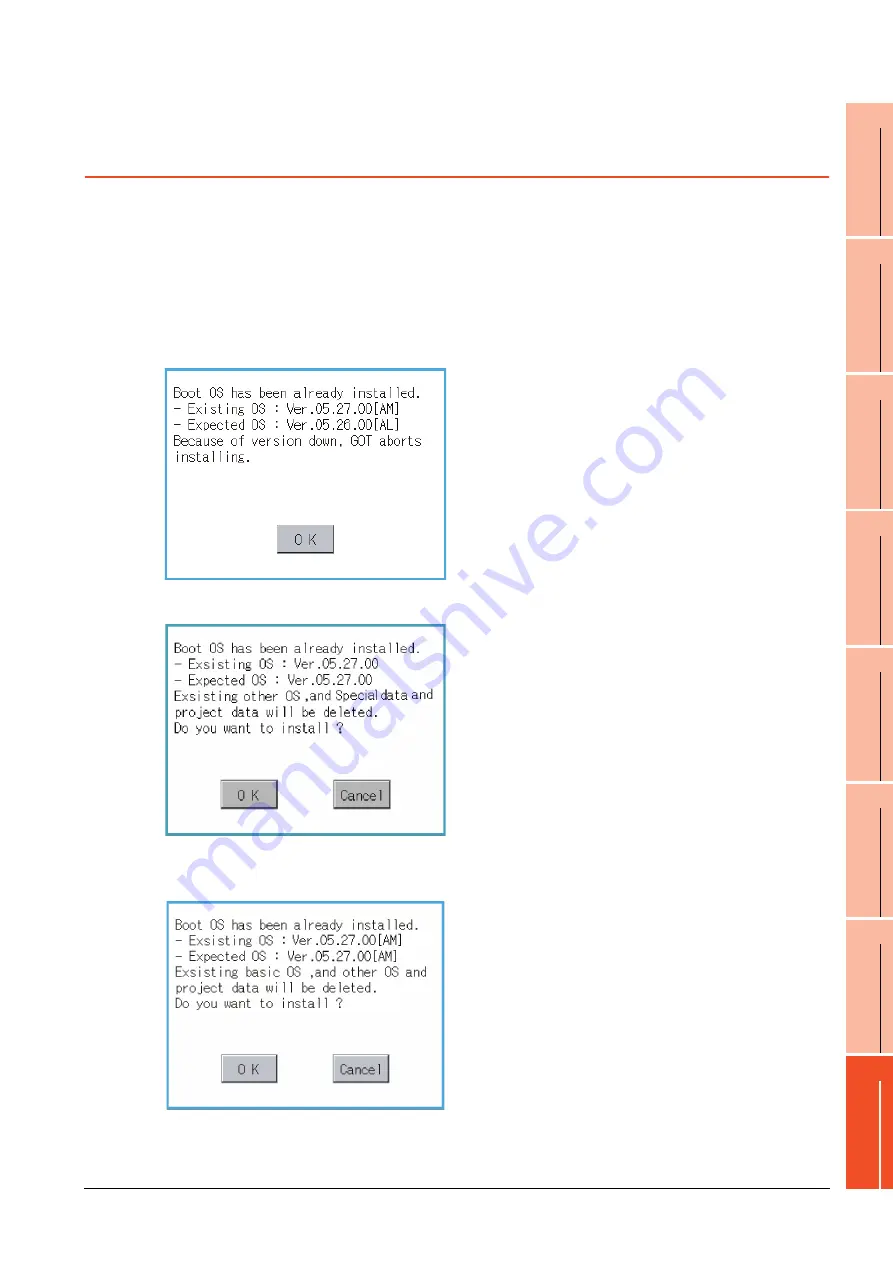
16. INSTALLATION OF COREOS, BOOTOS AND STANDARD MONITOR OS
16.4 When Installing the Different Version of BootOS, Standard Monitor OS
16 - 9
9
UTILIT
Y
FUNCTION
10
C
O
MM
UNICA
TIO
N
IN
TE
RF
AC
E S
ETTING
(CO
M
MUN
ICA
TION
S
ETTIN
G
)
11
DI
SPL
A
Y
AN
D
OPERA
T
ION S
E
TTINGS
(G
OT SE
T UP)
12
C
LOC
K SET
TI
N
GS
AN
D
BA
TT
ER
Y ST
AT
U
S D
IS
PL
AY
(T
IM
E SET
TI
N
G
A
N
D
D
ISPL
AY)
13
FILE
D
ISP
LA
Y A
N
D
C
O
PY
(P
RO
GR
AM
/D
A
TA
CONTR
O
L
)
14
GO
T
SE
LF
CHE
CK
(DEB
UG AND
S
E
LF
CHECK)
15
CLEA
NING DISPL
A
Y
SE
CT
ION (CLE
AN)
16
INST
ALLA
TION OF
C
O
REOS, BOOT
OS
A
N
D
ST
AN
DA
RD
MO
NI
T
O
R
OS
16.4 When Installing the Different Version of BootOS,
Standard Monitor OS
BootOS installation
When installing BootOS, GOT compares the version of the BootOS to be installed with the version of BootOS which
is already installed.
If the major version of BootOS to be installed is old, execute the following operations to prevent it from being
rewritten.
(When installing from GT Designer3, a message is displayed on the PC screen. Follow the instructions in that
message.)
(1) When only BootOS is stored in the SD card or USB memory
(2) When BootOS, standard monitor OS, and other OS are stored in the SD card or USB memory
(3) When the version is the same or newer regardless of the data stored in the SD card or USB memory
(conditions (1) and (2) above)
1.
The message indicating disabled installation is
displayed.
2.
Touch the [OK] button to cancel installation.
After canceling installation, restart the GOT.
1.
Skip the BootOS installation and install standard
monitor OS and other OS.
If the standard monitor OS is already stored on the
GOT, the following message is displayed.
2.
Touching the [OK] button executes installation.
Touching the [Cancel] button cancels installation.
After executing or canceling installation, restart the
GOT.
(GOT screen when BootOS is installed from SD card or USB memory)
1.
The version information and a dialog for selecting
whether or not to continue installation are
displayed.
2.
Touching the [OK] button executes installation.
Touching the [Cancel] button cancels installation.
After executing or canceling installation, restart the
GOT.
Содержание Got 1000
Страница 1: ......
Страница 2: ......
Страница 14: ...A 12 ...
Страница 26: ...1 4 1 OVERVIEW 1 1 Features ...
Страница 34: ...2 8 2 SYSTEM CONFIGURATION 2 2 System Equipment ...
Страница 38: ...3 4 3 SPECIFICATIONS 3 3 Power Supply Specifications ...
Страница 42: ...4 4 4 PARTS NAME 4 3 Rear Face ...
Страница 54: ...6 6 6 INSTALLATION 6 5 Installation Procedure ...
Страница 104: ...10 18 10 COMMUNICATION INTERFACE SETTING COMMUNICATION SETTING 10 3 Ethernet Setting ...
Страница 134: ...12 4 12 CLOCK SETTINGS AND BATTERY STATUS DISPLAY TIME SETTING AND DISPLAY 12 1 Time Setting and Display ...
Страница 226: ...13 92 13 FILE DISPLAY AND COPY PROGRAM DATA CONTROL 13 2 Various Data Control ...
Страница 250: ...15 2 15 CLEANING DISPLAY SECTION CLEAN ...
Страница 264: ...16 14 16 INSTALLATION OF COREOS BOOTOS AND STANDARD MONITOR OS 16 5 CoreOS ...
Страница 272: ...17 8 17 MAINTENANCE AND INSPECTION 17 5 Backlight Shutoff Detection ...
Страница 298: ...App 6 APPENDICES Appendix 1 External Dimensions ...
Страница 302: ...App 10 APPENDICES Appendix 3 Transportation Precautions ...
Страница 306: ...REVISIONS 2 ...
Страница 309: ......
Страница 310: ......






























