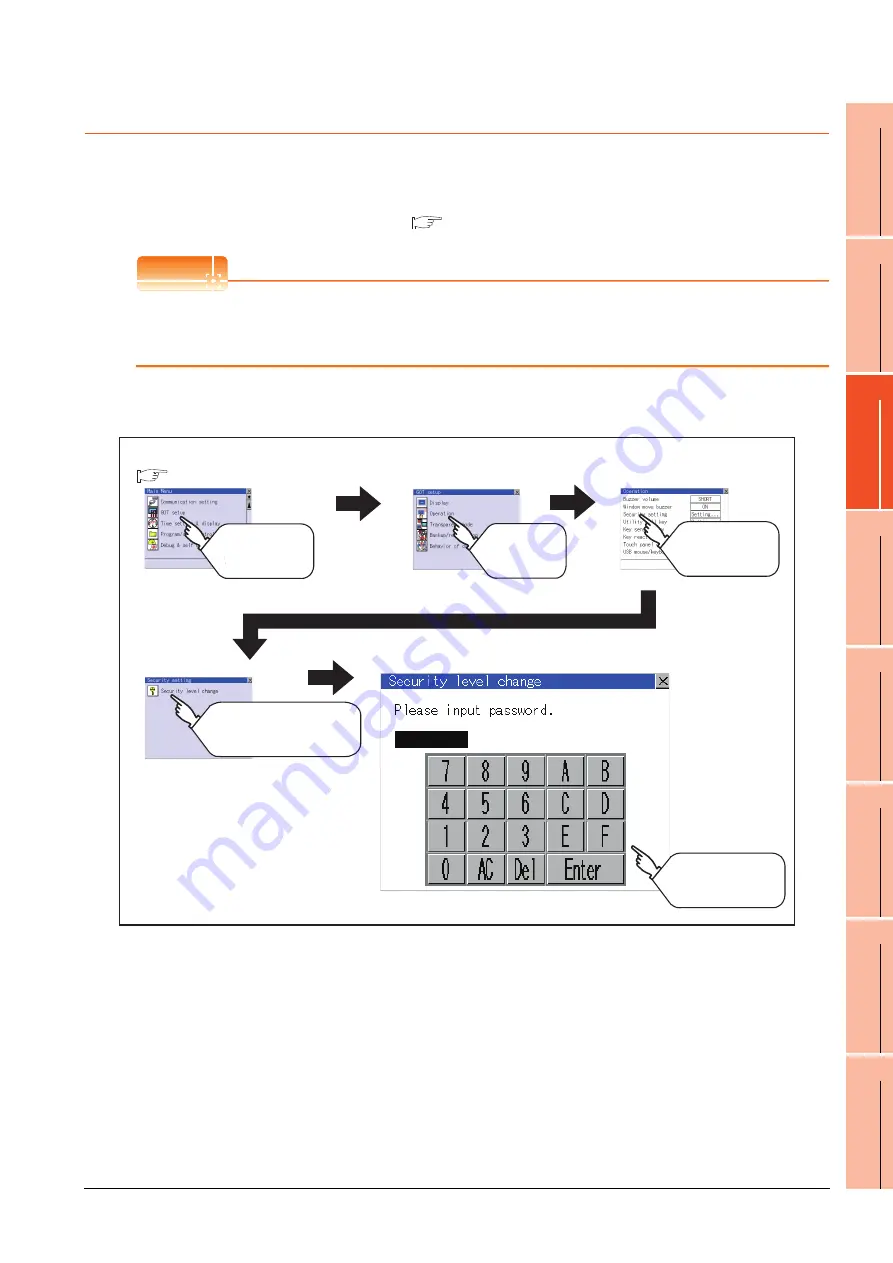
11. DISPLAY AND OPERATION SETTINGS (GOT SET UP)
11.2 Operation Setting (Settings Regarding Operation)
11 - 9
9
UTILIT
Y
FUNCTION
10
C
O
MM
UNICA
TIO
N
IN
TE
RF
AC
E S
ETTING
(CO
M
MUN
ICA
TION
S
ETTIN
G
)
11
DI
SPL
A
Y
AN
D
OPERA
T
ION S
E
TTINGS
(G
OT SE
T UP)
12
C
LOC
K SET
TI
N
GS
AN
D
BA
TT
ER
Y ST
AT
U
S D
IS
PL
AY
(T
IM
E SET
TI
N
G
A
N
D
D
ISPL
AY)
13
FILE
D
ISP
LA
Y A
N
D
C
O
PY
(P
RO
GR
AM
/D
A
TA
CONTR
O
L
)
14
GO
T
SE
LF
CHE
CK
(DEB
UG AND
S
E
LF
CHECK)
15
CLEA
NING DISPL
A
Y
SE
CT
ION (CLE
AN)
16
INST
ALLA
TION OF
C
O
REOS, BOOT
OS
A
N
D
ST
AN
DA
RD
MO
NI
T
O
R
OS
11.2.4 Security level change
Security level change functions
Changes the security level to the same security level set by each object or screen switch.
To change the security level, input the password of the security level which is set in GT Designer3.
POINT
POINT
POINT
Restrictions on screen display
The security level change screen cannot be displayed when project data do not exist in GOT.
Change the security level after downloading the project data to GOT.
Display operation of Security level change
Security level setting, Password setting................
GT Designer3 Version1 Screen Design Manual (Fundamentals)
GOT setup
Operation
Touch
[GOT setup]
Touch
[Operation]
Main menu
Security level change
Touch
[Security setting]
Security setting
Touch
[Security level change]
Input the password of
the security level which
is set in Drawing software
(
Содержание Got 1000
Страница 1: ......
Страница 2: ......
Страница 14: ...A 12 ...
Страница 26: ...1 4 1 OVERVIEW 1 1 Features ...
Страница 34: ...2 8 2 SYSTEM CONFIGURATION 2 2 System Equipment ...
Страница 38: ...3 4 3 SPECIFICATIONS 3 3 Power Supply Specifications ...
Страница 42: ...4 4 4 PARTS NAME 4 3 Rear Face ...
Страница 54: ...6 6 6 INSTALLATION 6 5 Installation Procedure ...
Страница 104: ...10 18 10 COMMUNICATION INTERFACE SETTING COMMUNICATION SETTING 10 3 Ethernet Setting ...
Страница 134: ...12 4 12 CLOCK SETTINGS AND BATTERY STATUS DISPLAY TIME SETTING AND DISPLAY 12 1 Time Setting and Display ...
Страница 226: ...13 92 13 FILE DISPLAY AND COPY PROGRAM DATA CONTROL 13 2 Various Data Control ...
Страница 250: ...15 2 15 CLEANING DISPLAY SECTION CLEAN ...
Страница 264: ...16 14 16 INSTALLATION OF COREOS BOOTOS AND STANDARD MONITOR OS 16 5 CoreOS ...
Страница 272: ...17 8 17 MAINTENANCE AND INSPECTION 17 5 Backlight Shutoff Detection ...
Страница 298: ...App 6 APPENDICES Appendix 1 External Dimensions ...
Страница 302: ...App 10 APPENDICES Appendix 3 Transportation Precautions ...
Страница 306: ...REVISIONS 2 ...
Страница 309: ......
Страница 310: ......






























