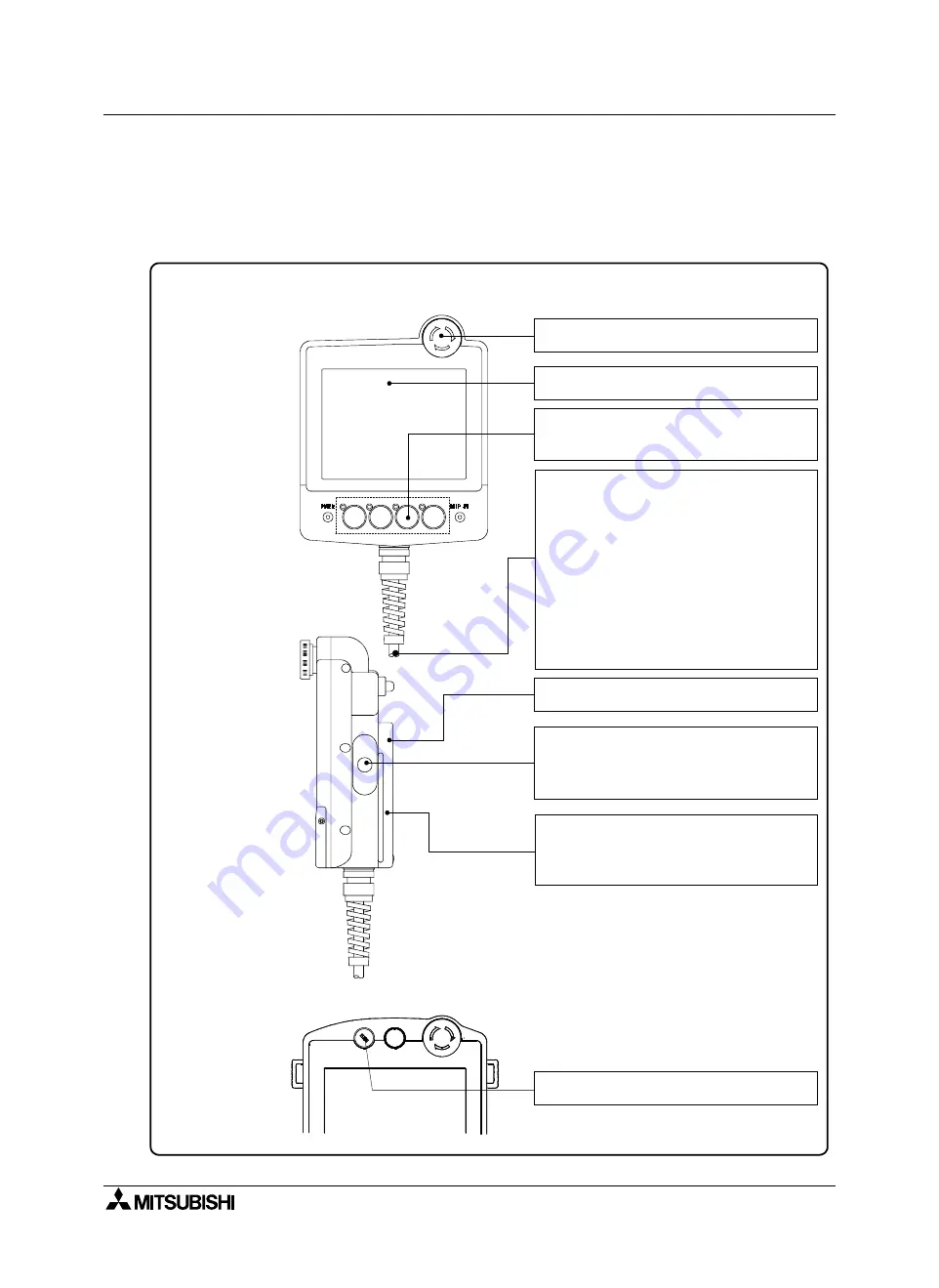
GOT-F900 SERIES (CONNECTION)
Installation and Wiring of Handy GOT 5
5-2
Note
•
Even if momentary power failure of less than 5 ms occurs in the power supply, the Handy GOT
continues the operation.
If long-time power failure or voltage drop occurs, the Handy GOT stops the operation. When the
power supply is recovered, the Handy GOT restarts the operation.
Index of each part
F940 Handy GOT
F940 Handy GOT RH model
Detecting voltage drop of the battery
⇒
23.4
Controlling the grip switch
⇒
5.11
Controlling the grip switch (F940 Handy GOT RH
model)
⇒
5.12
Wiring the emergency stop switch
⇒
5.10
Wiring the selector switch with key
⇒
5.13
Controlling the ON/OFF status of the backlight
⇒
23.3
Wiring the operation switches, and assigning
functions to them
Preparing the switch name sheet
⇒
5.9
Selecting and connecting the external cable
⇒
5.4
Wiring the power supply
⇒
5.8
Connecting the PLC
⇒
Section 8 and later
(described for each connected PLC)
- When connecting the FX Series PLC...Section 8
- When connecting the A Series PLC...Section 9
Connecting the PC (for screen data transfer)
⇒
6.3 (only in the case of F943 Handy GOT)
Function to connect two or more GOT units
⇒
Section 7
Connector conversion box F9GT-HCNB
⇒
5.16
Connecting the PC (for screen data transfer)
⇒
6.2.1
Connecting the PC (for sequence program transfer
and monitoring)
⇒
6.2.2
Содержание F920GOT-BBD-K-E
Страница 4: ...GOT F900 SERIES CONNECTION ii ...
Страница 6: ...GOT F900 SERIES CONNECTION iv ...
Страница 38: ...GOT F900 SERIES CONNECTION Outline 2 2 10 MEMO ...
Страница 70: ...GOT F900 SERIES CONNECTION Specifications 3 3 32 MEMO ...
Страница 102: ...GOT F900 SERIES CONNECTION Installation and Wiring of F920GOT K F930GOT K F940 W GOT 4 4 32 MEMO ...
Страница 230: ...GOT F900 SERIES CONNECTION Connection of MELSEC F FX Series PLC 8 8 26 MEMO ...
Страница 260: ...GOT F900 SERIES CONNECTION Connection of MELSEC A Series PLC 9 9 30 MEMO ...
Страница 290: ...GOT F900 SERIES CONNECTION Connection of MELSEC QnA Series PLC 10 10 30 MEMO ...
Страница 322: ...GOT F900 SERIES CONNECTION Connection of MELSEC Q Series PLC 11 11 32 MEMO ...
Страница 338: ...GOT F900 SERIES CONNECTION Connection of FX Series Positioning Unit FX 2N 10 20GM 12 12 16 MEMO ...
Страница 376: ...GOT F900 SERIES CONNECTION Connection of FREQROL S500 E500 A500 Inverter 13 13 38 MEMO ...
Страница 412: ...GOT F900 SERIES CONNECTION Connection of Microcomputer 14 14 36 MEMO ...
Страница 460: ...GOT F900 SERIES CONNECTION Connection of FLEX PC N Series PLC Manufactured by Fuji Electric 16 16 18 MEMO ...
Страница 478: ...GOT F900 SERIES CONNECTION Connection of Machine Controller CP9200SH PLC Manufactured by Yaskawa Electric 17 17 18 MEMO ...
Страница 500: ...GOT F900 SERIES CONNECTION Connection of FP Series PLC Manufactured by Matsushita Electric Works 18 18 22 MEMO ...
Страница 522: ...GOT F900 SERIES CONNECTION Connection of SLC500 MicroLogix Series PLC Manufactured by Allen Bradley 19 19 22 MEMO ...
Страница 546: ...GOT F900 SERIES CONNECTION Connection of SIMATIC S7 200 300 400 Series PLC Manufactured by Siemens AG 20 20 24 MEMO ...
Страница 554: ...GOT F900 SERIES CONNECTION Connection of Printer 21 21 8 MEMO ...
Страница 590: ...GOT F900 SERIES CONNECTION Appendix 23 23 24 MEMO ...
Страница 591: ......















































