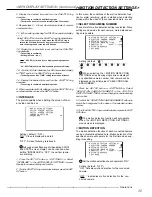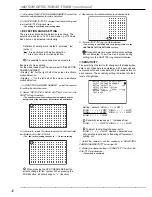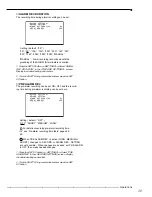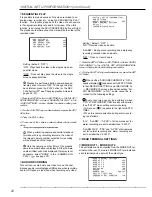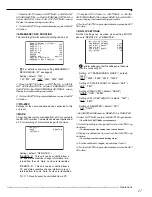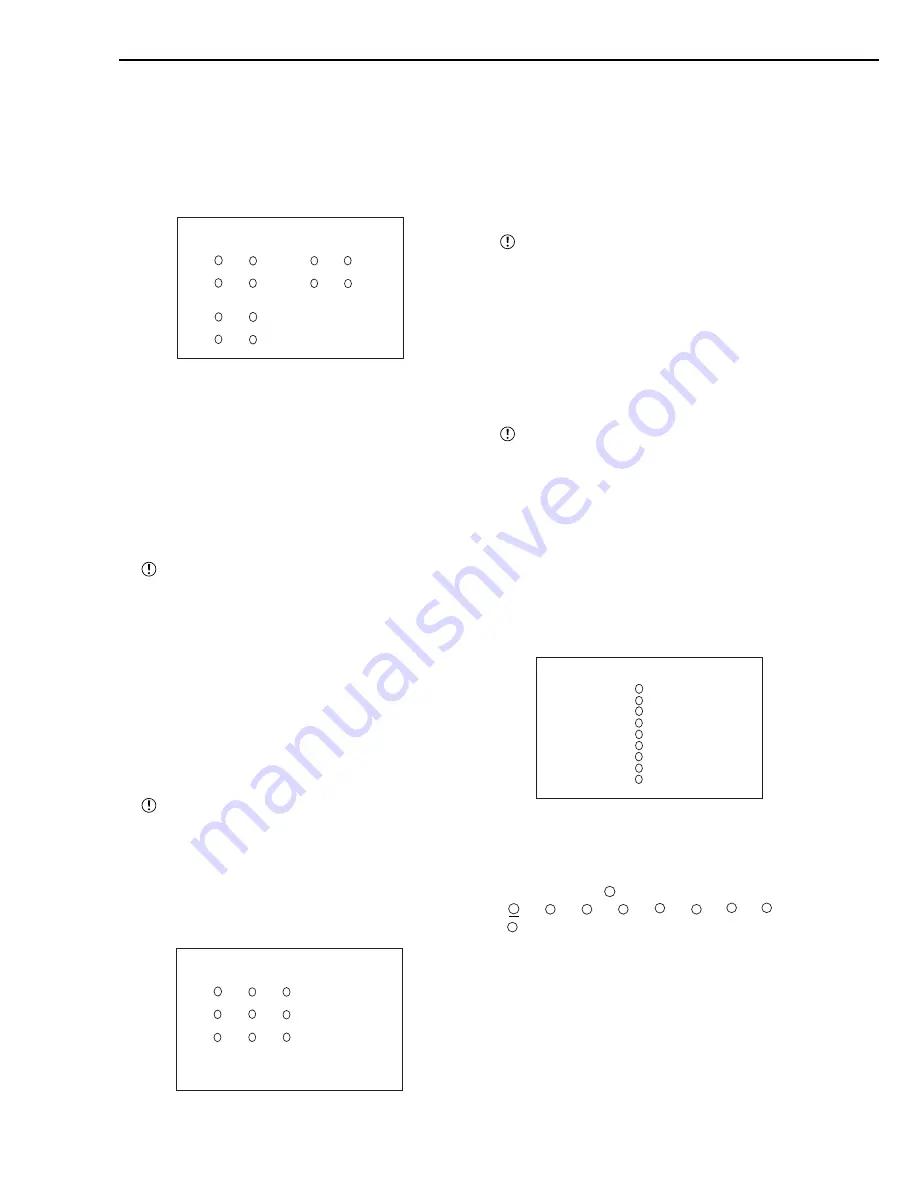
34
••••••••••••••••••••••••••••••••••••••••••••••••••••••••••••••••••••••••••••••••••••••••••••••••••••••••••••••••••••••••••••••••••••••
<MPX DISPLAY SETTINGS> (continued)
■
SPLIT4 SCREEN SETTING
For the SPLIT4 SCREEN SETTING, 3 types of SPLIT4
screen types (a, b and c) can be set.
1. Press the SET UP button
}
<SETTINGS>
}
Select “SPLIT4
SCREEN SETTING” in the <MPX DISPLAY SETTINGS>
screen and turn the SHUTTLE ring clockwise.
• The <SPLIT4 SCREEN SETTING> screen appears.
9
7
4
5
6
1
2
3
8
1
2
3
<SPLIT4 SCREEN SETTING>
>>SPLIT4(a) SPLIT4(b)
( ) ( ) ( ) ( )
( ) ( ) ( ) ( )
SPLIT4(c)
( ) ( )
( ) ( )
2. Turn the JOG dial to select the split display to set (a, b or c)
and turn the SHUTTLE ring clockwise.
• The (most upper left) camera number reverses in color.
3. Turn the JOG dial to the camera number and select it
by turning the SHUTTLE ring clockwise.
• The background of the camera number turns red and
flashes.
4. Turn the JOG dial to change to the desired camera
number and select it by turning the SHUTTLE ring.
• Flashing stops.
The same camera number can be selected mul-
tiple times to a single split screen display. However,
only a single screen will appear for sequential play-
back.
5. Repeat steps 3 and 4 to set the desired camera number.
6. When done with these settings, turn the SHUTTLE ring
counterclockwise.
• Setting is confirmed and the cursor appears.
7. To set other split screen displays, repeat steps 2 - 6.
8. When done with all settings, turn the SHUTTLE ring
counterclockwise or press the SET UP button.
The <SPLIT4 SCREEN SETTING> screen can-
not be exited when camera number is flashing.
■
SPLIT9 SCREEN SETTING
1. Press the SET UP button
}
<SETTINGS>
}
Select “SPLIT9
SCREEN SETTING” in the <MPX DISPLAY SETTINGS>
screen and turn the SHUTTLE ring clockwise.
• The <SPLIT9 SCREEN SETTING> screen appears.
9
7
4
5
6
1
2
3
8
<SPLIT9 SCREEN SETTING>
>>SPLIT9
( ) ( ) ( )
( ) ( ) ( )
( ) ( ) ( )
2. Turn the SHUTTLE ring clockwise.
• The (most upper left) camera number reverses in color.
3. Turn the JOG dial to the desired camera number and
select it by turning the SHUTTLE ring clockwise.
• The background of the camera number turns red and flashes.
4. Turn the JOG dial to change to the desired camera number
and select it by turning the SHUTTLE ring.
• Flashing stops.
The same camera number can be selected mul-
tiple times to a split screen display. However, only a
single screen will appear for sequential playback.
5. Repeat steps 3 and 4 to set the desired camera number.
6. When done with these setting, turn the SHUTTLE ring
counterclockwise.
• Setting is confirmed and the cursor appears.
7. Turn the SHUTTLE ring counterclockwise or press the SET
UP button to exit .
The <SPLIT9 SCREEN SETTING> screen can-
not be exited when camera number is flashing.
■
SEQUENCE SETTING
The display order or switching time of connected camera
video can be switched automatically.
Three types of split screen displays set in
“SPLIT4 SCREEN SETTING” can be switched automati-
cally, and the same camera can be displayed repeatedly.
1. Press the SET UP button
}
<SETTINGS>
}
Select
“SEQUENCE SETTING” in the <MPX DISPLAY SETTINGS>
screen and turn the SHUTTLE ring clockwise.
• The <SEQUENCE SETTING> screen appears.
9
7
4
5
6
1
2
3
8
<SEQUENCE SETTING>
SEQUENCE NUMBER TIME
>>1 1S
2 1S
3 1S
4 1S
5 1S
6 1S
7 1S
8 1S
9 1S
SPLIT4 abc 1S
2. Select the desired display order (1 - 9) and turn the SHUTTLE
ring clockwise twice.
• The camera number display reverses in color when the
SHUTTLE ring is turned the first time. When the ring is turned
for the second time, the background turns red and flashes.
• Setting ( default : “
1
” )
“
1
”, “
2
”, “
3
”, “
4
”, “
5
”, “
6
”, “
7
”, “
8
”,
“
9
”, “ - ”
“ - ” : No display.
3. Display the desired camera number to display and turn the
SHUTTLE ring clockwise.
• The setting is confirmed.
4. Turn the JOG dial clockwise to shift the reversed display to
“TIME” and turn the SHUTTLE ring clockwise.
• The background of the “TIME” setting turns red and flashes.
Содержание DX-TL900U
Страница 75: ...75 Specifications ...
Страница 76: ...872C276A8 PRINTED IN MALAYSIA ...