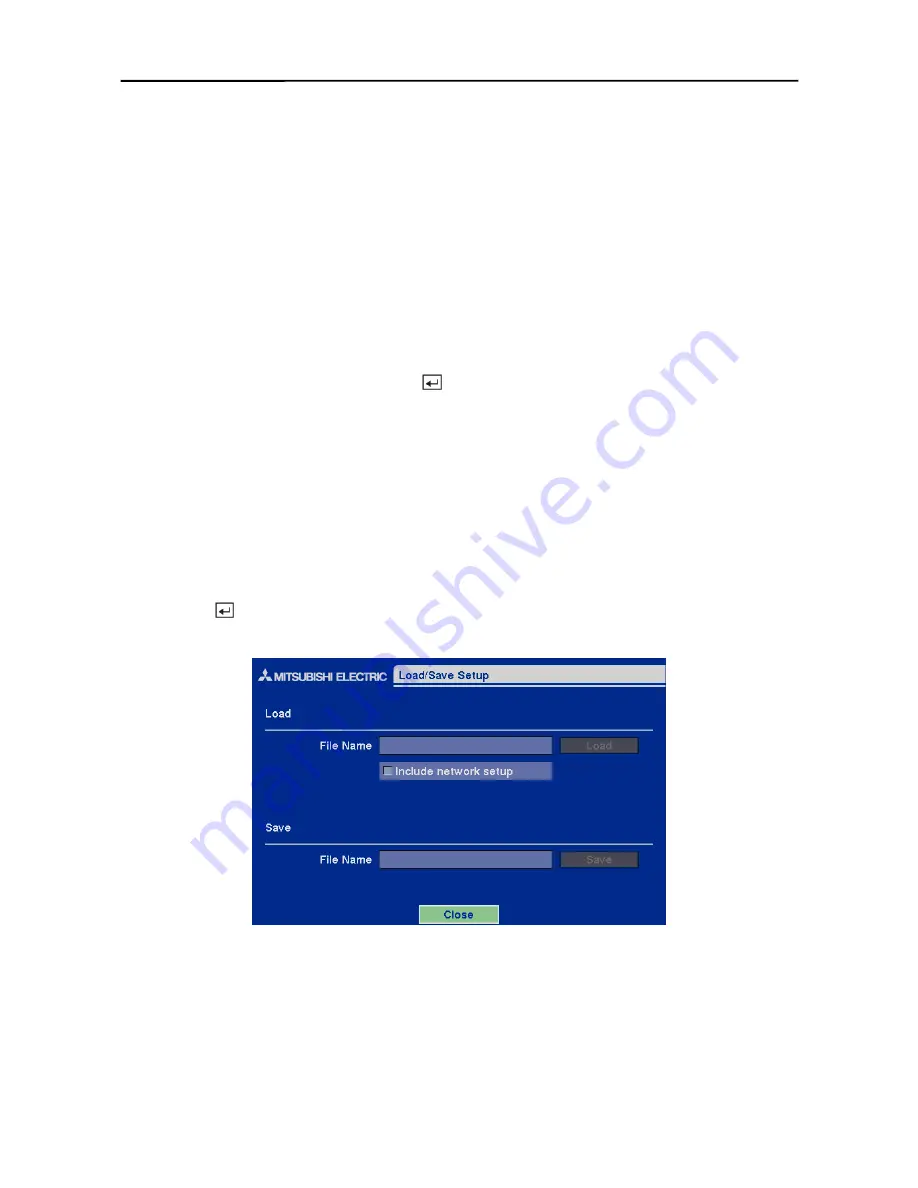
User’s Manual
58
Load Default Setup
Highlighting and selecting
Load Default Setup
will bring up screen asking you if you really want
to load default settings and confirm it with a password.
NOTE: Loading the Default Setup will not change the current time, time zone, daylight saving
time and network settings.
Load / Save Setup
You can load saved DVR settings or save the current DVR settings.
To load saved DVR settings, connect the USB device containing the setup file (.cfg) to the DVR.
Highlight
Load
–
File Name
and press the button. The
Load Setup
screen appears. The
screen displays setup file names that are available. Select the desired setup file and press the
OK
button. The selected file name is displayed in the
File Name
field. Selecting
Load
will load the
selected saved settings and change the DVR settings accordingly.
NOTE: Even after changing the DVR settings by loading saved settings, the time-related
settings (Date/Time, Time Zone and Daylight Saving Time) will NOT be changed.
NOTE: If you want to change the network settings, check
Include network setup
. Otherwise,
the network settings will NOT be changed.
To save the current settings, connect the USB device to the DVR. Highlight
Save
–
File Name
and press the button. A virtual keyboard allows you to enter a file name. Selecting
Save
will
save the current DVR settings in .cfg file format on the USB device.
Figure 76 — Load / Save Setup screen.
Clear All Data
Highlighting and selecting
Clear All Data
will bring up screen asking you if you really want to
clear all data and confirm it with a password.
CAUTION: Selecting
Clear All Data
will erase all recorded video.
Содержание DX-TL4E
Страница 1: ......
Страница 2: ......
Страница 6: ......
Страница 12: ...User s Manual ...
Страница 89: ...Four Channel Digital Video Recorder 77 Appendix E Map of Screens ...
Страница 92: ......















































