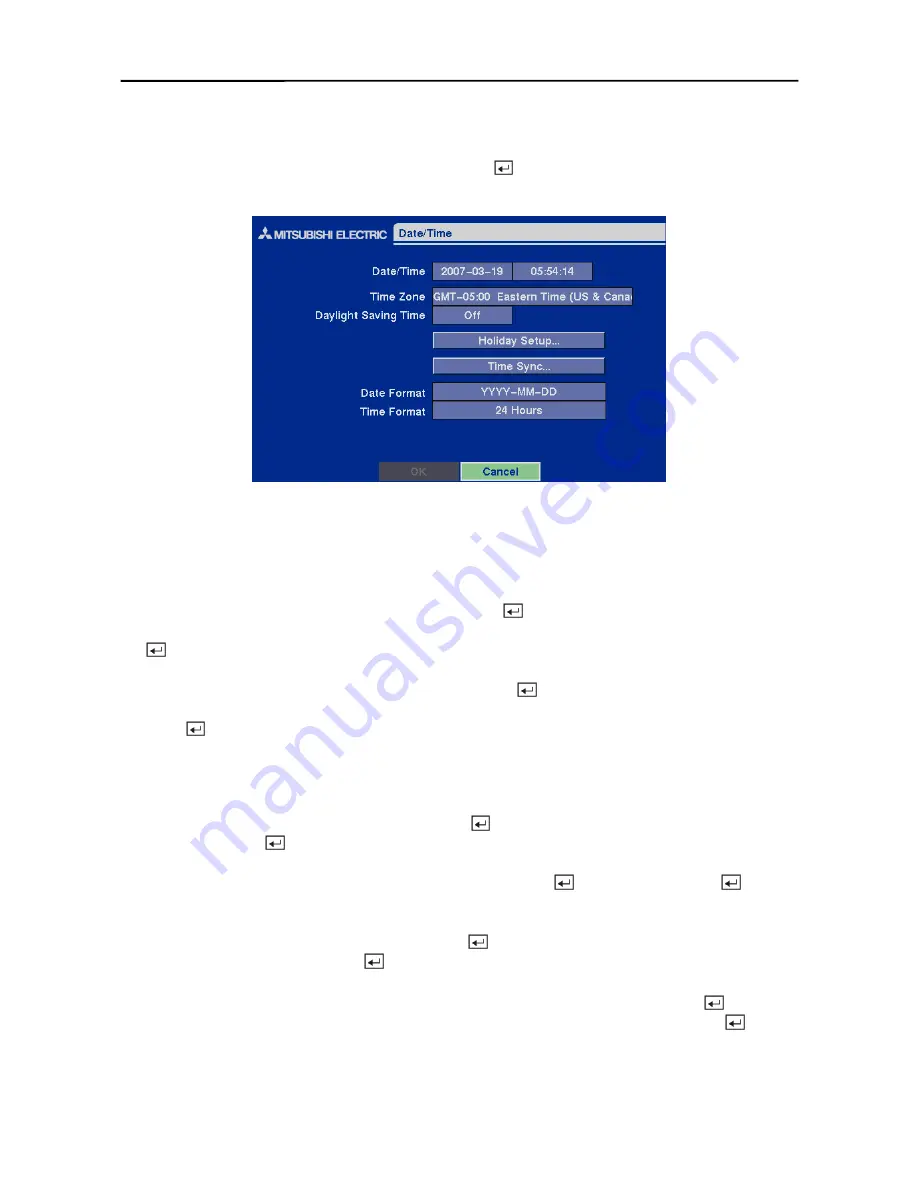
User’s Manual
16
Date/Time Setup
Highlight
Date/Time
in the Main menu and press the button. The
Date/Time
setup screen
appears.
Figure 24 — Date/Time setup screen.
CAUTION: If you set a date and time that is older than some of your recorded
images, any images with dates and times later than the new setting will be deleted.
Highlight the first box beside
Date/Time
and press the button. The individual sections of the
date highlight. Use the arrow buttons to adjust the numbers. Once you have the correct date, press
the button.
Highlight the second box beside
Date/Time
and press the
button. The individual sections of the
time will highlight. Use the arrow buttons to adjust the numbers. Once you have the correct time,
press the button.
NOTE: The clock will not start running until you have restarted the unit, so you may wish to
set the time last.
Highlight the box beside
Time Zone
and press the button. Select the time zone you are in from
the list and press the button.
Highlight the box beside
Daylight Saving Time
and press the button. Pressing the button
toggles between
On
and
Off
.
Highlight the
Holiday Setup…
box and press the button. You can set up holidays by
highlighting
Add:
and pressing the button. The current date appears.
Highlight the month and day and change them by using the arrow buttons. Press the button to
add the date. Dates can be deleted by highlighting the
X
beside the date and pressing the button.
NOTE: Holidays that do not fall on the same date each year should be updated once the
current year’s holiday has passed.
Содержание DX-TL4E
Страница 1: ......
Страница 2: ......
Страница 6: ......
Страница 12: ...User s Manual ...
Страница 89: ...Four Channel Digital Video Recorder 77 Appendix E Map of Screens ...
Страница 92: ......
















































