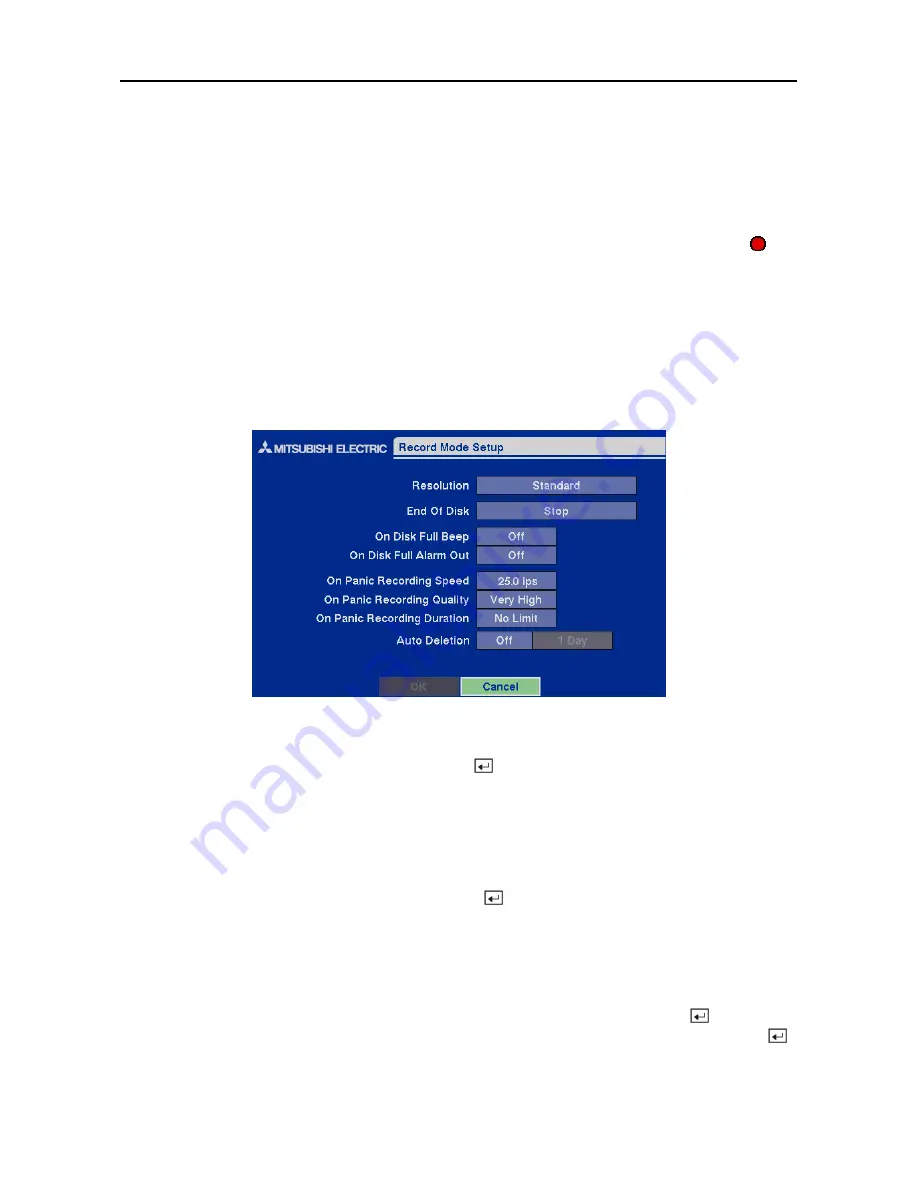
Four-Channel Digital Video Recorder
31
NOTE: Selecting the PTZ in the RS232 field only defines the RS-232C port as being used for
the PTZ camera connections. Select the PTZ device in the
Camera Setup
screen.
Configuring Recording Settings
NOTE: When the DVR is recording video, the REC LED on the front panel is lit and the
displays on each camera screen.
Your DVR offers a variety of flexible recording modes. You can set it up to record all the time or to
only record events. It can be set up to continue recording once the hard disk drive is full by
recording over the oldest video, or you can set it up to alert you when the hard disk is full and stop
recording.
Record Mode Setup Screen
Figure 45 — Record Mode Setup screen.
Highlight the box beside
Resolution
and press the button to toggle between
Standard
(336x224 pixels) and
High
(672x224 pixels).
NOTE: The maximum recording speed is 25 images per second when the resolution is set to
Standard
. However, when set to
High,
the recording speed will be decreased to 12.5 images
per second.
Highlight the box beside
End Of Disk
and press the button. This toggles between
Overwrite
and
Stop
. When in the
Overwrite
mode, the DVR continues recording when the hard disk drive is
full by overwriting the oldest video. When in the Stop mode, the DVR stops recording when the
hard disk drive is full.
If the DVR is set to the Stop mode, you can set it to beep or activate the
Alarm Out
port when the
hard disk drive is full. Highlight the box beside
On Disk Full Beep
and press the button to
toggle between
On
and
Off
. Highlight the box beside
On Disk Full Alarm Out
and press the
button to toggle between
On
and
Off
.
Содержание DX-TL4E
Страница 1: ......
Страница 2: ......
Страница 6: ......
Страница 12: ...User s Manual ...
Страница 89: ...Four Channel Digital Video Recorder 77 Appendix E Map of Screens ...
Страница 92: ......















































