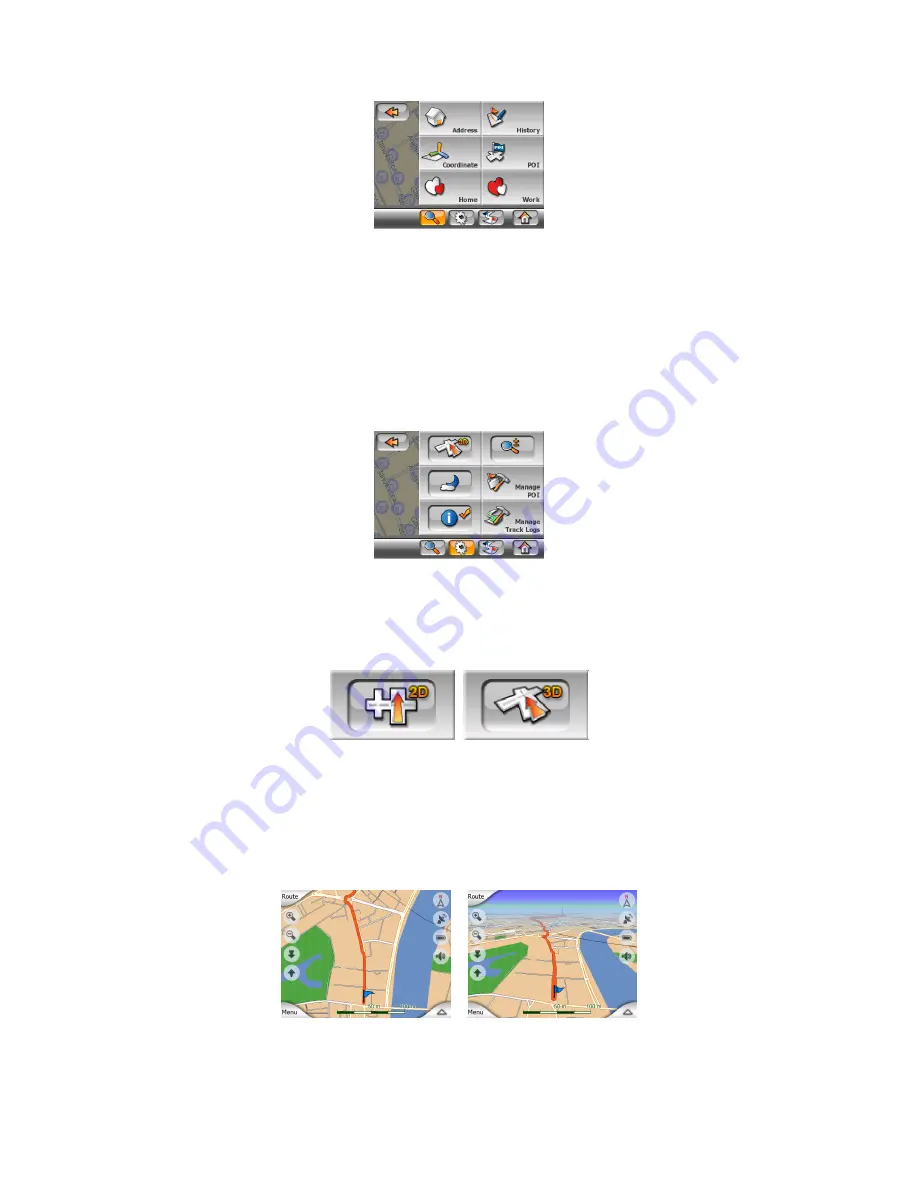
41
4.6.2 Quick tab
This provides quick access to some configurable options.
Remember that symbols on the buttons show the state of the function they are
switching to, and not the one the program is currently in. For example with daylight
colours you see the moon, while with night colours the sun is depicted on the button
that switches between the two colour modes.
4.6.2.1 2D / 3D Map (switch)
This button switches between the top-down and the perspective views of the map
screen. The states of this button are:
In 3D mode the map shows a perspective view. You can use the tilt buttons (Page
27) to change the angle of the view if they are enabled with the switch right from this
one (Page 42). In 2D mode, the map is displayed in a conventional top-down view.
This view is also the end of the tilt range, so it can also be accessed by tilting the
map up. Conversely, 3D mode can be switched on by tilting down in 2D mode. Map
view modes are described here: Page 16.
















































