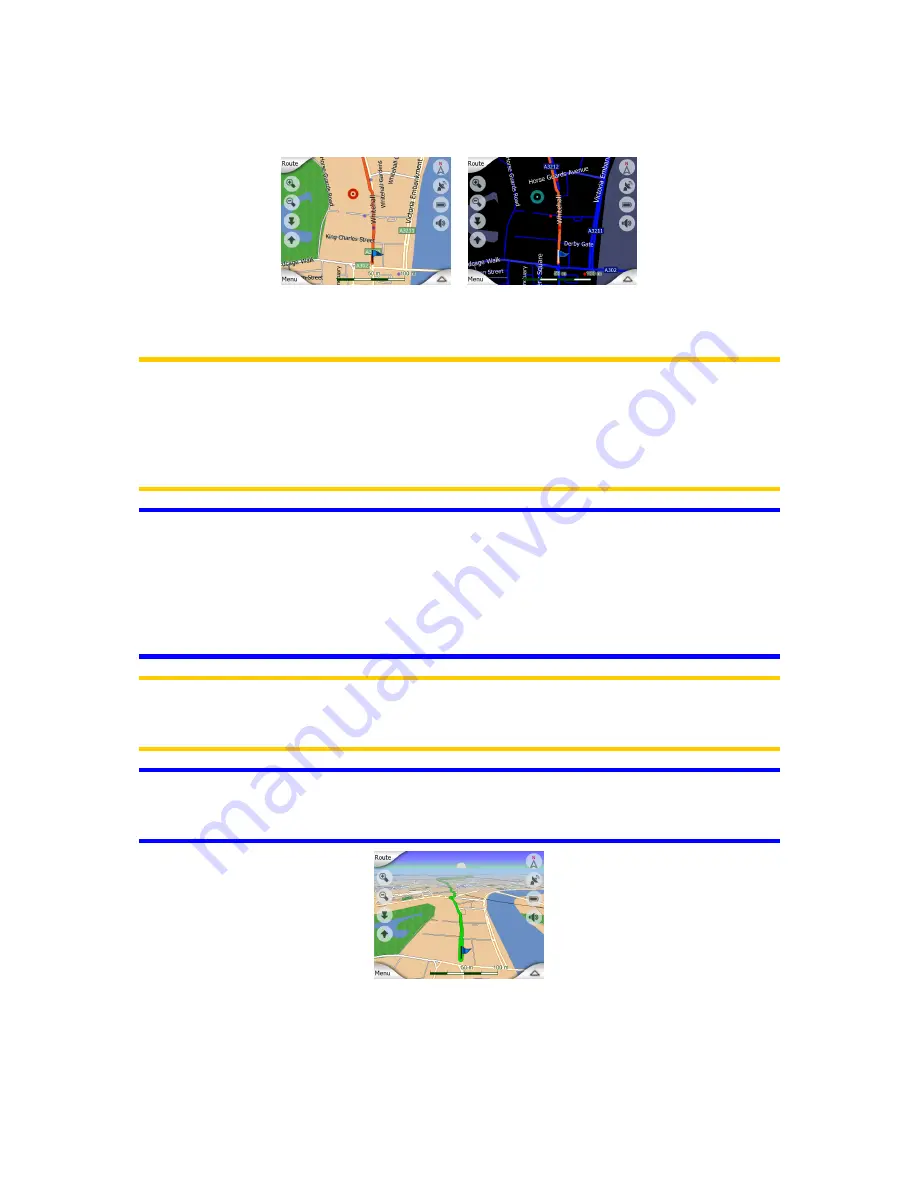
18
selected colours to still keep you informed about all the necessary information on the
screen.
You can change between day and night views manually in the Quick Menu (Page
42) or let MioMap do it automatically (Page 71) for you.
Note: The automatic day/night mode is based upon the current date and GPS
position by which MioMap calculates the exact sunrise and sunset times on the
particular day at the particular location. Using that information MioMap can
automatically switch between the colour schemes a few minutes before sunrise,
when the sky has already turned bright, and a few minutes after sunset before it gets
dark.
Tip: There are several daytime and night colour schemes included with MioMap. To
select the one that suits your needs the best, make your selection in Settings (Page
83).
Tip: To further enhance the effect of the night colour scheme, you can instruct
MioMap to decrease the display backlight when the night colours are used. Set the
desired backlight levels for both daylight and night modes. Page 81.
Note: The colours mentioned and screenshots included in this manual refer to the
default daytime and night colour schemes. They may not look the same in the
schemes you have chosen.
Tip: If you use MioMap after sunrise or before sunset, look for the sun in the sky in
the map background using a flat 3D view. It is displayed at its actual position to give
you another way to orientate, and also to provide some eye candy.
















































