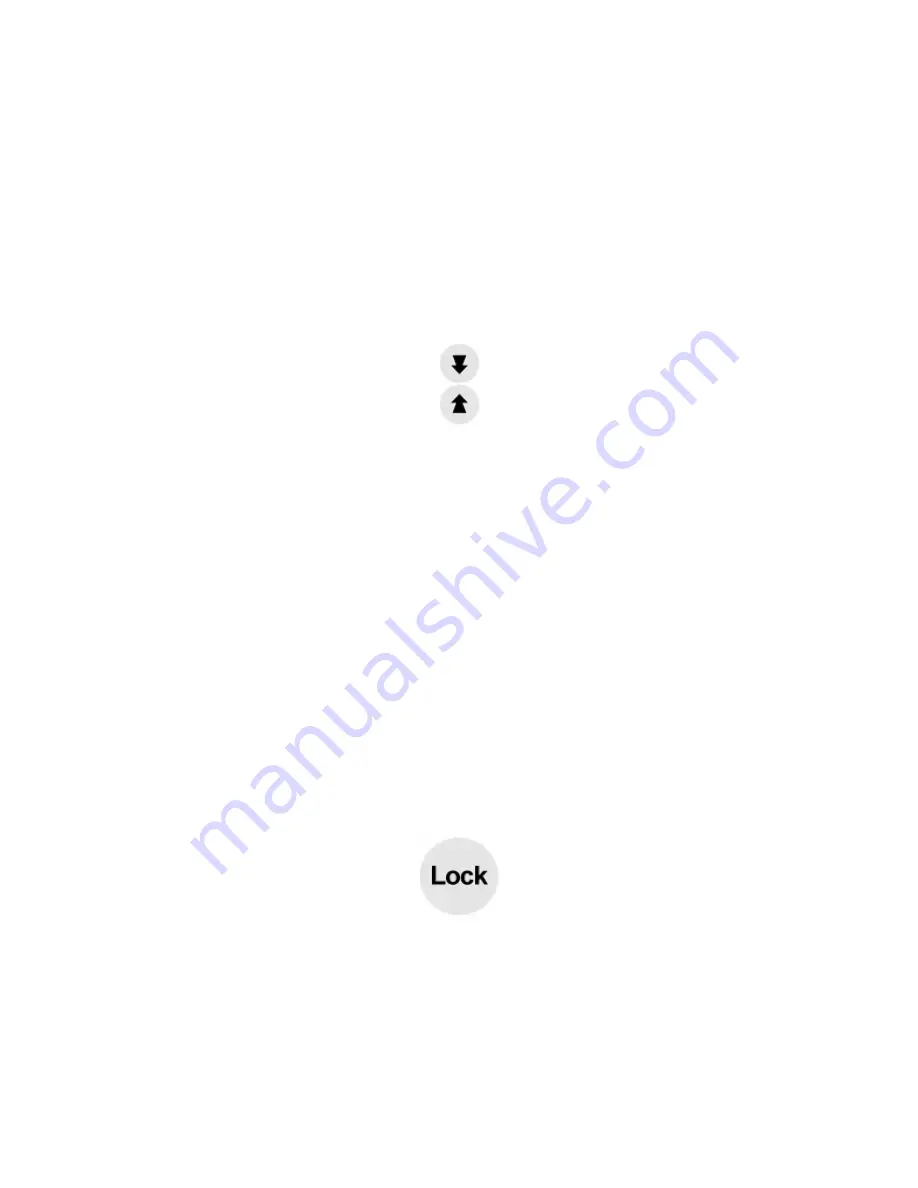
27
manoeuvre). If you manually change the zoom level, Smart Zoom will no longer
scale the map by itself (automatic tilting and rotating remains active).
You need to tap the Lock button (Page 27) to return the zoom control to Smart
Zoom. If you are on the Cockpit screen, MioMap will do this automatically if you
leave the display untouched for 30 seconds.
4.3.3 Tilt up and down (No. 4 & 5)
These semi-transparent buttons are only displayed if "Zoom & Tilt" is enabled in the
Quick menu (Page 42).
This function modifies the vertical viewing angle of the map in 3D mode. You can
change the angle in a wide range starting from a top down view (2D view is
seamlessly integrated) all the way to a flat view that lets you see far ahead.
The automatic Smart Zoom function will do the necessary tilting for you when
navigating (gives a flat view if the next turn is at a distance to let you see far ahead
and raises the angle when approaching a turn to give you a better view of the
upcoming manoeuvre). If you manually change the view angle, Smart Zoom will no
longer tilt the map by itself (automatic zooming and rotating remains active).
You need to tap the Lock (Page 27) to return the tilt control to Smart Zoom. If you
are on the Cockpit screen, MioMap will do this automatically if you leave the display
untouched for 30 seconds.
4.3.4 Lock to GPS position and heading (No. 6)
This semi-transparent icon is displayed if GPS position is available, and the map has
been moved. It also appears when you scale or tilt the map while Smart Zoom is
enabled.
Normally MioMap positions the map to keep the GPS position visible somewhere on
the map (when North-up orientation is selected), or always at the bottom centre of
the map (when Track-up orientation is selected).
If you manually move the map, it will freeze the map in the new position. To return to
the GPS position, use this Lock button.






























