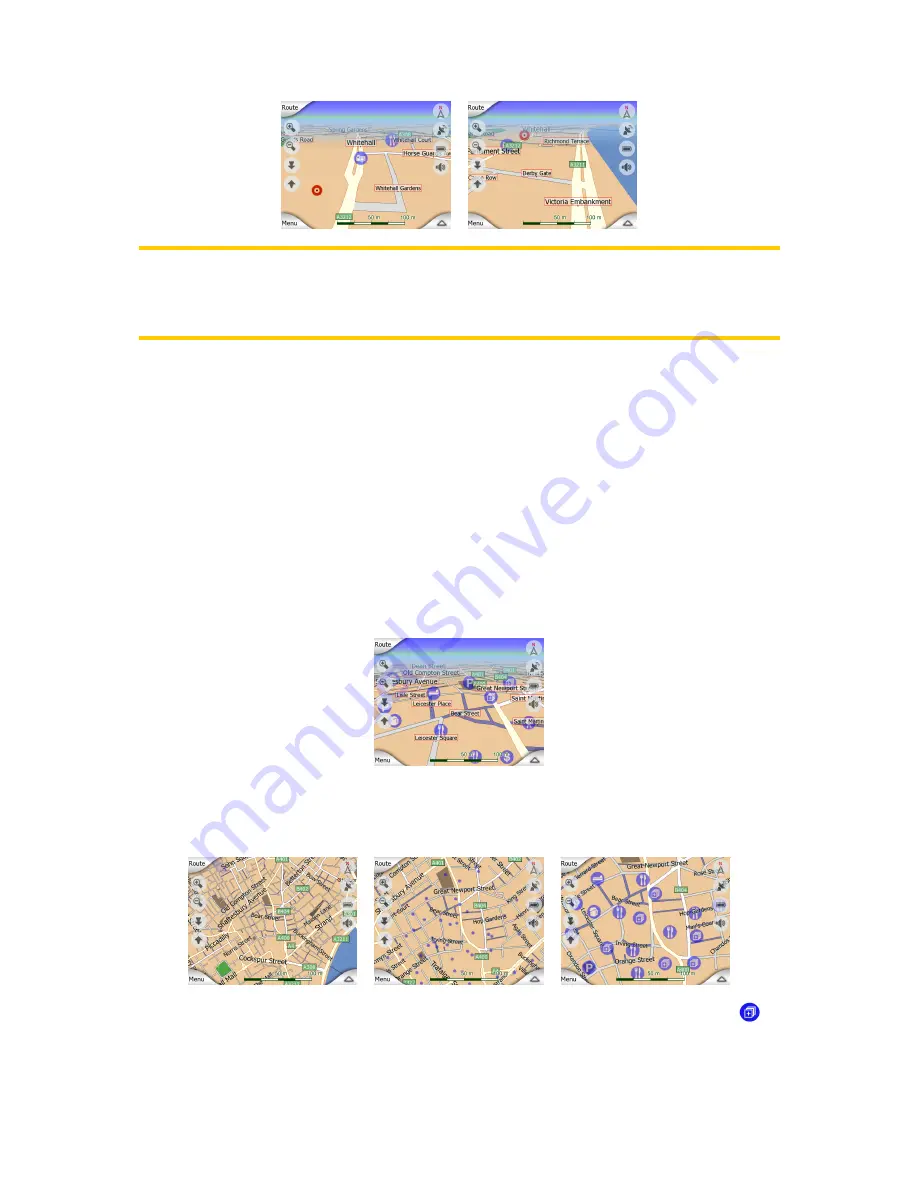
21
Note: When your GPS position is available, and Lock-to-Position (Page 27) is active,
the cursor is the current GPS position, the Green arrow. When you select another
point by tapping the map, or using the Find menu (Page 60), the new Cursor is
shown on the display with the red dot and the radiating red circles.
4.2.8 Visible POIs (Points of Interest)
MioMap comes with thousands of built-in POIs, and you can create your own POI
database as well. Having all of them displayed on the map would make the map too
crowded. To avoid this, MioMap lets you select which POIs to show and which ones
to hide (Page 42) using their categories and subcategories.
POIs are represented by icons on the map. For a built-in POI it is the icon of the
subcategory of the actual POI. For points you create, it is the icon you had chosen
when you created the POI (it can be changed later).
These icons are large enough to recognise the symbol, and semi-transparent so as
not to cover the streets and junctions behind them.
When the map is zoomed out, the icons are not shown. As you zoom in, small dots
appear at the locations of visible POIs. Zooming in further makes the full icons
appear.
If two points are too close to each other so that icons overlap, a multi-POI icon
is
shown instead of individual ones. Zoom in more to see them separately. (Should the
two POIs have the same icon, this icon will be displayed instead of the multi-POI
icon.)
















































