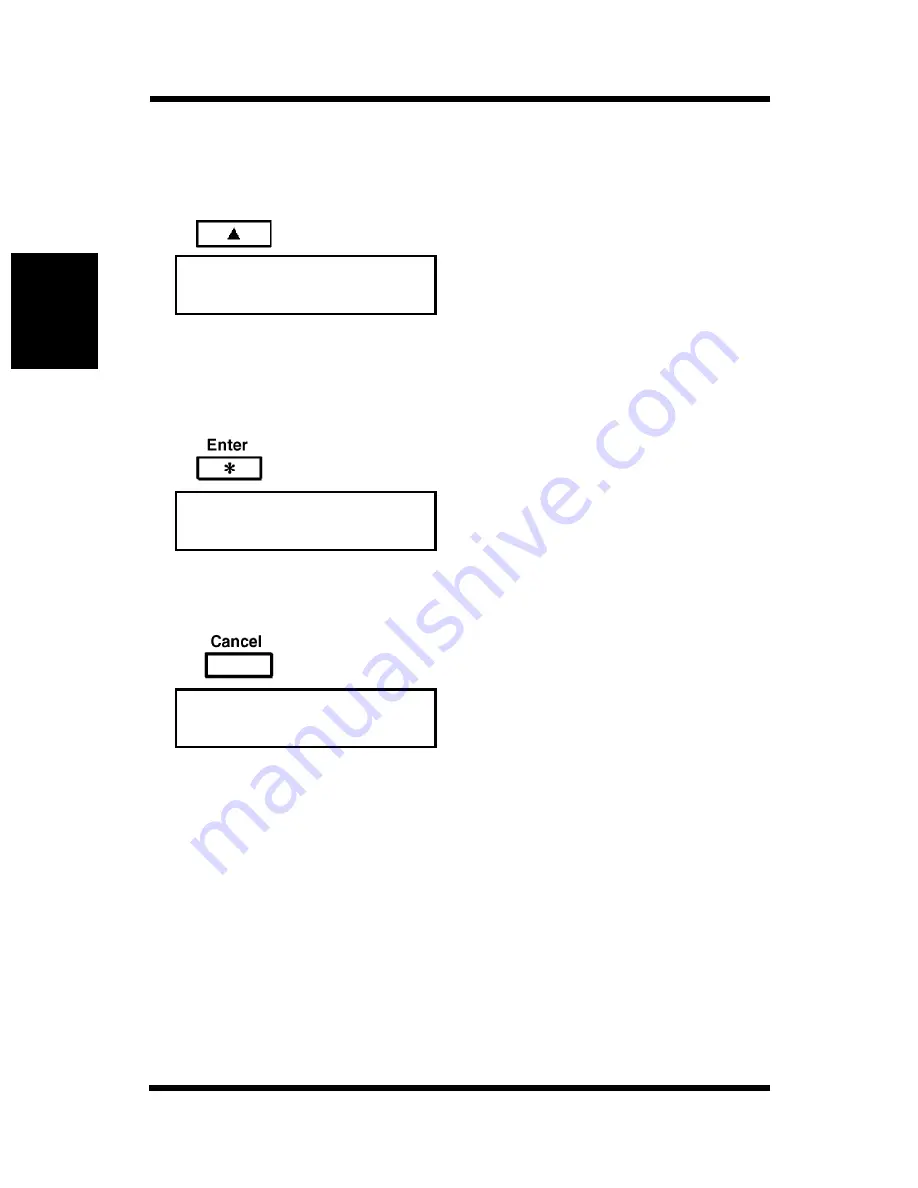
Loading Paper: Loading Transparencies and Labels
2-41
Usi
n
g
the
Pr
in
te
r
Ch
apter
2
4.
Press the Up/Down keys on
the control panel to select the
Media setting that
corresponds to the type of
media in Tray 1.
<PLAIN PAPER/
TRANSPARENCY>
5.
Press the Enter key.
Check that an asterisk “
✻
”
appears on the right end of the
message display. The asterisk
indicates that the setting has
been confirmed.
6.
Press the Cancel key on the
control panel.
Check that “READY” appears
on the message display.
Make sure that the On Line
indicator is lit.
This completes the procedure
for media setting for Tray 2/
Tray 3.
TRAY2 MEDIA
TRANSPARENCY
✕
Once
Example: Changing from
PLAIN PAPER to TRANSPARENCY
TRAY2 MEDIA
TRANSPARENCY
✻
✕
Once
Example: Changing from
PLAIN PAPER to TRANSPARENCY
READY
✕
Once
Содержание PAGEPRO EX
Страница 17: ...Chapter 1 Introduction Introduction Chapter 1 ...
Страница 23: ...Chapter 2 Using the Printer Using the Printer Chapter 2 ...
Страница 30: ...The Printer Parts and Supplies 2 7 Using the Printer Chapter 2 6 Oiling roller 7 Fusing unit ...
Страница 34: ...The Printer Parts and Supplies 2 11 Using the Printer Chapter 2 7 Enter key 8 UP DOWN keys 9 LEFT RIGHT keys ...
Страница 71: ...Chapter 3 Changing the Printer Settings Changing the Printer Settings Chapter 3 ...
Страница 113: ...Chapter Color Management 5 Color Management Chapter 5 ...
Страница 135: ...Chapter Fonts 6 Fonts Chapter 6 ...
Страница 139: ...Chapter 7 Maintaining Your Printer Maintaining Your Printer Chapter 7 ...
Страница 183: ...Chapter 8 Troubleshooting Troubleshooting Chapter 8 ...
Страница 208: ...Chapter 9 Specifications Specifications Chapter 9 ...
Страница 215: ...Glossary Appendix A Appendix A Glossary ...
Страница 222: ...Quick Reference Appendix B Appendix B Quick Reference ...
Страница 229: ...Index Appendix C Appendix C Index ...
Страница 234: ...General Information ...






























