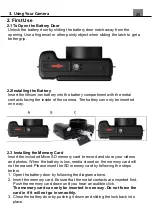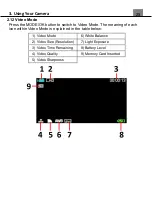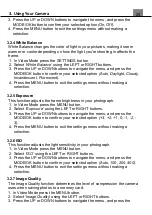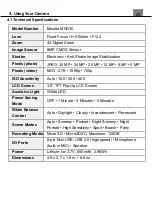3. Using Your Camera
25
3.2 Video Recording
Power the camera on and press the MODE/OK button to switch to Video
mode. A camcorder icon will appear in the top left hand corner of the screen
when you are in Video mode.
1. Line up your shot by looking at the LCD screen to see what is in view.
2. Hold the camera steady and press the SHUTTER button to begin
recording.
3. When recording begins, a rolling timer will display in red in the top right
hand corner of the screen. This indicates the recorded video time elapsed.
4. While recording, you can pause the recording by pressing MODE/OK
button, press the MODE/OK button again to resume the recording.
5. Press the SHUTTER button to stop recording.
6. The recorded video files will automatically save onto the inserted memory
card.
3.2.1 Size (Video Resolution)
This function sets the video resolution. The higher the resolution, the greater
the video quality and the larger the file size of the video.
1. In Video Mode press the MENU button.
2. Select
‘Size’
using the LEFT or RIGHT buttons.
3. Press the UP or DOWN buttons to navigate the menu, and press the
MODE/OK button to confirm your selected resolution
(2.7K, 1080p FHD,
720p HD)
.
4. Press the MENU button to exit the settings menu without making a
selection.
3.2.2 Scene
This function adjusts the camera’s settings to predetermined values that will
produce the best image for that selected scene.
1. In Video Mode press the MENU button.
2. Select
‘Scene’
using the LEFT or RIGHT buttons.
3. Press the UP or DOWN buttons to navigate the menu, and press the
MODE/OK button to confirm your selected option
(Auto, Night Portrait, Night
Scenery, Portrait, Scenery, Sport, Party, Beach, High Sensitivity)
.
4. Press the MENU button to exit the settings menu without making a
selection.
3.2.3 Beauty Face (Filter)
This feature applies a filter effect on the people in the scene.
1. In Video Mode press the MENU button.
2. Select
‘Beauty Face’
using the LEFT or RIGHT buttons.