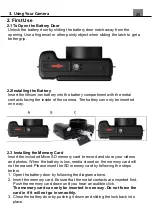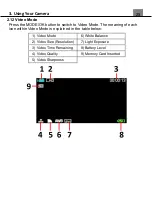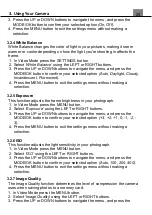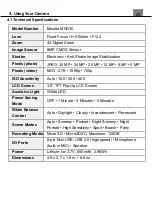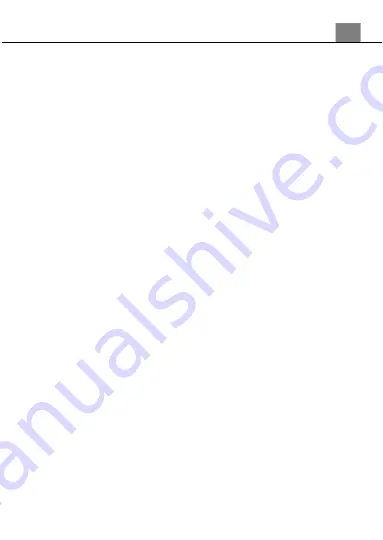
3. Using Your Camera
25
3.1.11 Image Quality
The Photo Quality function determines the level of compression the
camera uses when saving photos to a memory card.
1. In Photo Mode press the MENU button.
2. Select
‘Image Quality’
using the LEFT or RIGHT buttons.
3. Press the UP or DOWN buttons to navigate the menu, and press the
MODE/OK button to confirm your required quality option
(Super Fine,
Fine, Normal)
, Super Fine uses the least amount of compression for
saving, and as a result produces a higher photo quality.
4. Press the MENU button to exit the settings menu without making a
selection.
3.1.12 Sharpness
This function adjusts the visible detail of a photograph.
1. In Photo Mode press the MENU button.
2. Select
‘Sharpness’
using the LEFT or RIGHT buttons.
3. Press the UP or DOWN buttons to navigate the menu, and press the
MODE/OK button to confirm your selected option
(Sharp, Normal, Soft)
.
4. Press the MENU button to exit the settings menu without making a
selection.
3.1.13
Effect
This function sets the color filter effect of a photograph.
1. In Photo Mode press the MENU button.
2. Select
‘Color Effect’
using the LEFT or RIGHT buttons.
3. Press the UP or DOWN buttons to navigate the menu, and press the
MODE/OK button to confirm your selected option
(Normal, B & W (Black
and White), Sepia, Red, Green, Blue, Sunset, Warm, Cool, Over
Exposure, IR, Binary, Vivid, Undertone, Dog Eye, Aibao, Gothic,
Japanese Style, Negative)
.
4. Press the MENU button to exit the settings menu without making a
selection.
3.1.14
Saturation
This function adjusts the intensity of the color in the photo.
1. In Photo Mode press the MENU button.
2. Select
‘Saturation’
using the LEFT or RIGHT buttons.
3. Press the UP or DOWN buttons to navigate the menu, and press the
MODE/OK button to confirm your selected option
(High, Normal, Low)
.
4. Press the MENU button to exit the settings menu without making a
selection.