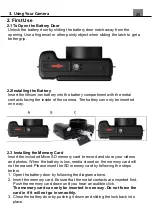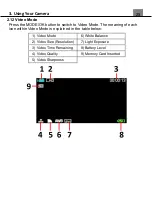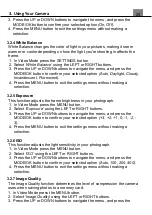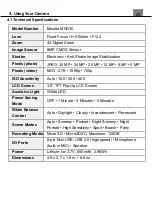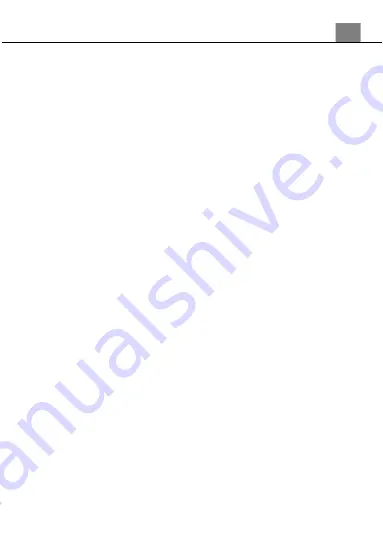
3. Using Your Camera
25
3.1.3 Image Size
This function sets the photo resolution. The higher the resolution, the greater
the photo quality and the larger the file size of the photo.
1. In Photo Mode press the MENU button.
2. Select
‘Image Size’
using the LEFT or RIGHT buttons.
3. Press the UP or DOWN buttons to navigate the menu, and press the
MODE/OK button to confirm your selected resolution
(30MP, 24MP,
20MP, 12MP, 8MP, 5MP)
.
4. Press the MENU button to exit the settings menu without making a
selection.
3.1.4 Scene
This function adjusts the camera’s settings to predetermined values that will
produce the best image for that selected scene.
1. In Photo Mode press the MENU button.
2. Select
‘Scene’
using the LEFT or RIGHT buttons.
3. Press the UP or DOWN buttons to navigate the menu, and press the
MODE/OK button to confirm your selected option
(Auto, Night Portrait, Night
Scenery, Portrait, Scenery, Sport, Party, Beach, High Sensitivity)
.
4. Press the MENU button to exit the settings menu without making a
selection.
3.1.5 Beauty Face (Filter)
This feature applies a filter effect on the people in the scene.
1. In Photo Mode press the MENU button.
2. Select
‘Beauty Face’
using the LEFT or RIGHT buttons.
3. Press the UP or DOWN buttons to navigate the menu, and press the
MODE/OK button to confirm your selected option
(On, Off)
.
4. Press the MENU button to exit the settings menu without making a
selection.
3.1.6 Face Detect
This function allows you to set your camera to detect faces in a scene and
adjust your camera's setting for the most optimal picture. You can also
enable your camera to capture a photo once a smile is detected on the faces
in a scene.
1. In Photo Mode press the MENU button.
2. Select
‘Face Detect’
using the LEFT or RIGHT buttons.
3. Press the UP or DOWN buttons to navigate the menu, and press the
MODE/OK button to confirm your selected option
(On, Off)
.
4. Press the MENU button to exit the settings menu without making a
selection.