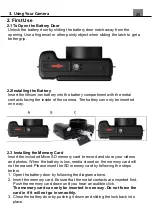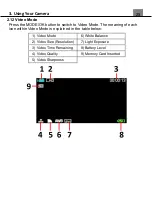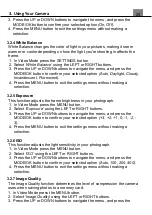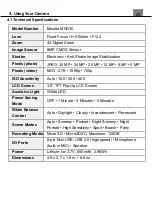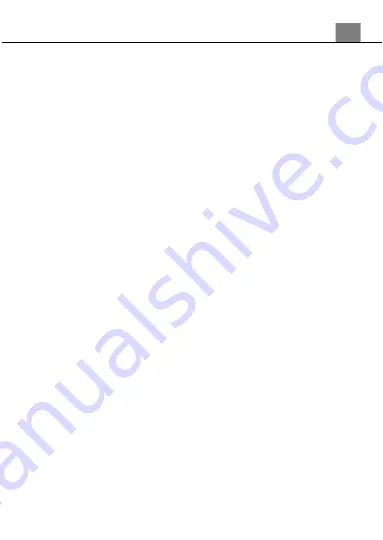
3. Using Your Camera
25
MODE/OK button to confirm your selected language.
5. Press the MENU button to exit the settings menu without making a
selection.
3.1.19 Setup – Set Date
This function allows you to set the current Date and Time on your recorded
video clips and captured photos.
1. In Photo Mode press the SETTINGS button.
2. Select
‘Setup’
using the LEFT or RIGHT buttons.
3. Select
‘Set Date’
using the UP or DOWN buttons and press the
MODE/OK button to enter the Set Date menu.
4. Press the UP or DOWN buttons to change the highlighted field.
5. Press the LEFT or RIGHT buttons to change the highlighted field
6. Press the MODE/OK button to save the date and time and to exit the
settings menu.
7.
You can also press the MENU
button to exit the settings menu without
making a selection.
3.1.20 Setup – Auto Power Off
This function sets the duration of time in which the camcorder will wait with
no user input before automatically powering off.
1. In Photo Mode press the MENU button.
2. Select
‘Setup’
using the LEFT or RIGHT buttons.
3. Select
‘Auto Power Off’
using the UP or DOWN buttons and press the
MODE/OK
button to enter the Auto Power Off menu.
4. Press the UP or DOWN buttons to navigate the menu, and press the
MODE/OK
button to confirm your selected option
(Off, 1 Minute, 3
Minutes, 5 Minutes)
.
5. Press the MENU button to exit the settings menu without making a
selection.
3.1.21 Setup – Sound Effect (Silent Mode)
This function allows you to turn off the sounds of the camera.
1. In Photo Mode press the MENU button.
2. Select
‘Setup’
using the LEFT or RIGHT buttons.
3. Select
‘Sound Effect’
using the UP or DOWN buttons and press the
MODE/OK
button to enter the Sound Effect menu.
4. Press the UP or DOWN buttons to navigate the menu, and press the
MODE/OK
button to confirm your selected option
(Off, On)
.
5. Press the MENU button to exit the settings menu without making a
selection.