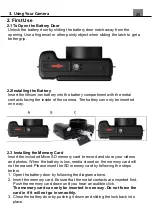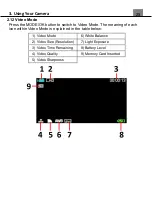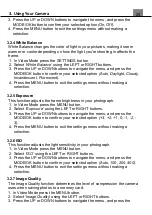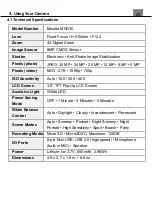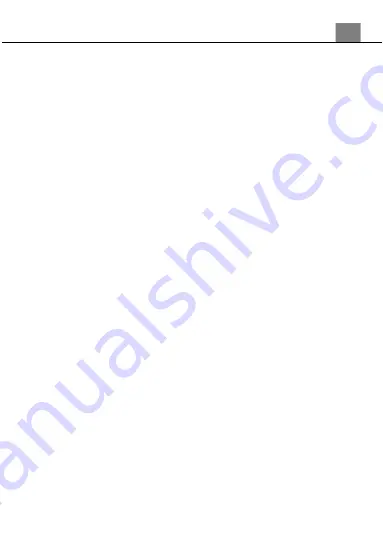
3. Using Your Camera
25
3.1.22 Setup – Frequency
This function sets the frequency of the camera from 50Hz to 60Hz. Please
check the frequency of your location and set accordingly.
1. In Photo Mode press the MENU button.
2.
Select
‘Setup’
using the LEFT or RIGHT buttons.
3. Select
‘Frequency’
using the
UP or DOWN buttons and press the
MODE/OK
button to enter the Frequency menu
.
4. Press the UP or DOWN buttons to navigate the menu, and press the
MODE/OK button to confirm your selected option
(60 Hz, 50 Hz)
the
default frequency for the United States is 60Hz.
5.
Press the MENU button to exit the settings menu without making a
selection
.
3.1.23 Setup – Format (Memory Card)
The format setting erases all photos, videos and data stored on your
memory card.
1. In Photo Mode press the MENU button.
2.
Select
‘Setup’
using the LEFT or RIGHT buttons.
3. Select
‘Format’
using the
UP or DOWN buttons and press the
MODE/OK
button to enter the Format menu
.
4. Press the UP or DOWN buttons to navigate the menu, and press the
MODE/OK button to confirm your selected option
(OK, Cancel)
.
5.
Press the MENU button to exit the settings menu without making a
selection
.
NOTE: This will delete all of your media and cannot be undone.
3.1.24 Setup – Version
This setting displays the current firmware version of your camera.
1. In Photo Mode press the MENU button.
2.
Select
‘Setup’
using the LEFT or RIGHT buttons.
3. Select
‘Version’
using the
UP or DOWN buttons and press the
MODE/OK
button to enter the Format menu
.
4.
Press the MENU or
MODE/OK
buttons to exit the settings menu
.
3.1.25 Setup – Default Setting
Factory default settings can be restored in this menu. This function will not
delete the media stored on the memory card, and will only restore all of the
menu’s setting back to factory default settings.
1. In Photo Mode press the MENU button.
2.
Select
‘Setup’
using the LEFT or RIGHT buttons.
3. Select
‘Default Setting’
using the
UP or DOWN buttons and press the
MODE/OK
button to enter the Default Setting menu.