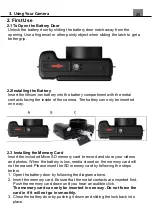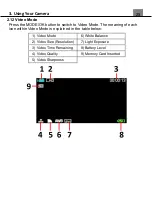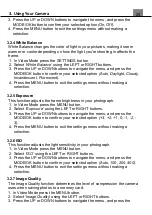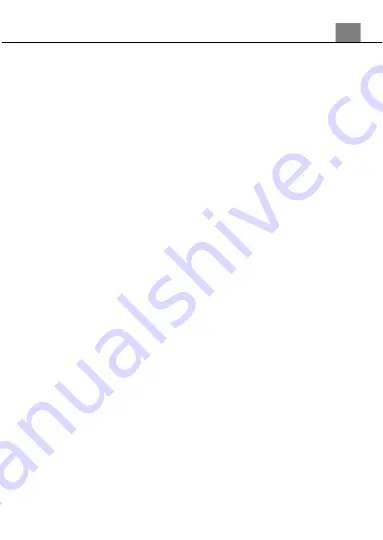
3. Using Your Camera
25
2.5 Powering the Camera On/Off
Press the POWER button to power the camera on. To power the camera off,
press the POWER button again.
If the camera’s battery is low, a “Low Power” message will display on the
screen and it will automatically shut down within a few seconds to prevent
memory corruption or loss.
2.6 Switching Modes
Press the MODE/OK button to cycle between Photo, Video and Playback
Modes. The corresponding mode will be displayed in the top left corner of
the screen.
2.7 Connecting to a Computer
Your camera can connect to a computer to transfer photo and video files for
viewing and editing, you can also use the camera as a webcam. Once
connected and powered on, the camera’s screen will show “MSDS” and “PC
Camera”. Use the UP or DOWN buttons to select your desired mode. Press
the MODE/OK to select your desired mode. If no selection is made, the
camera will automatically enter MSDS mode.
2.8 Using the Zoom Function
This camera has a digital zoom function. To operate the zoom function,
press the ZOOM IN button to zoom in closer to the subject, and press the
ZOOM OUT button zoom away from the subject.
2.9 Extendable Flash
The LED Flash on the camera can be raised so that there is more lighting
on the scene.
To extend the flash, simply slide the release switch on the back of the
camera to the right and the flash will pop up. To lower the flash, simply push
the flash down until you hear it click into place.
2.10 Rotating LCD Screen
The LCD screen can be raised so that the camera can be set up easily for
self-portraits. Simply lift the screen up from the bottom until the screen is
facing the front of the camera.