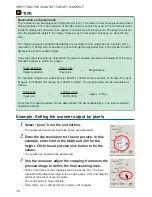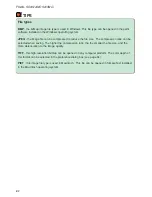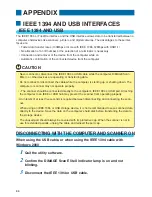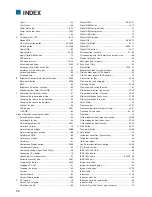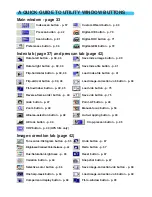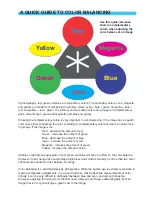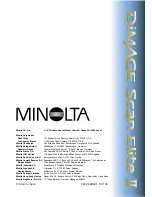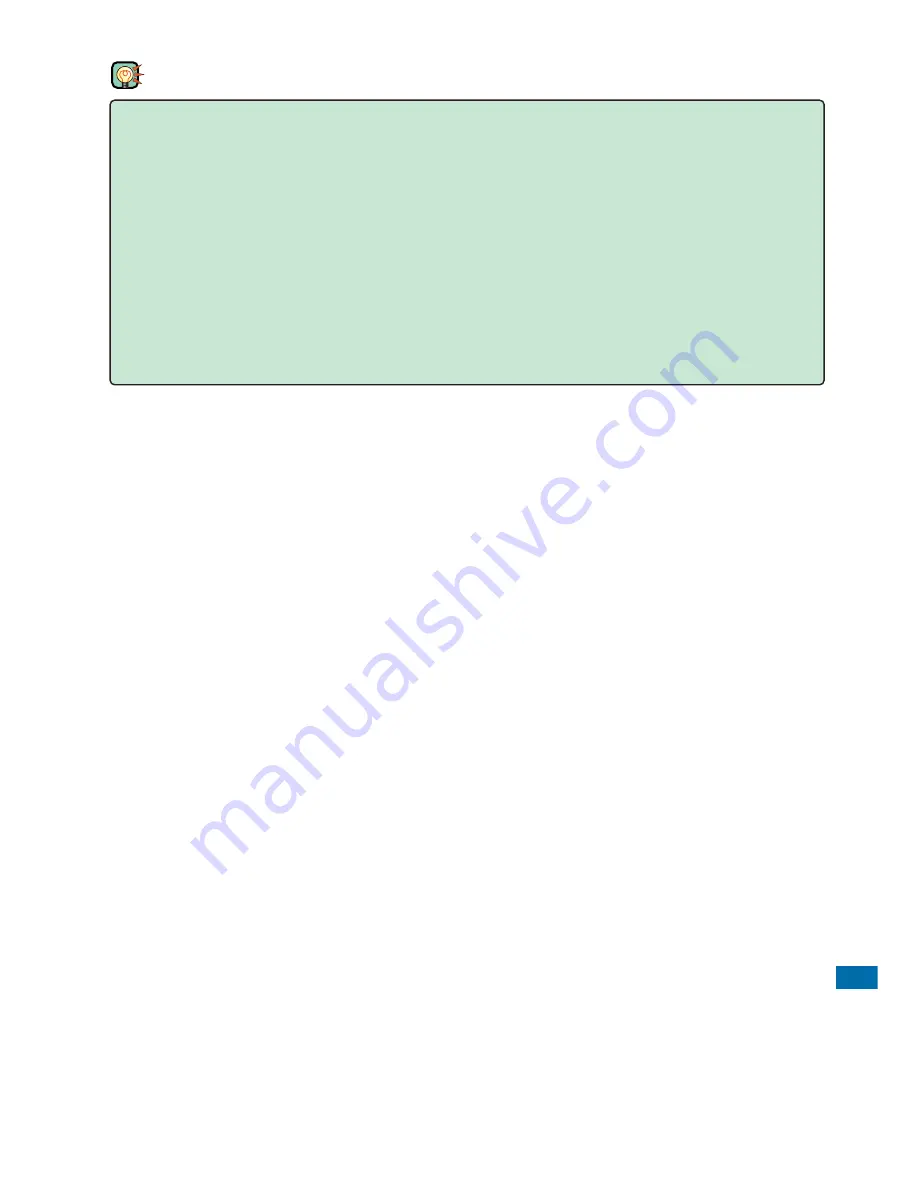
91
APPENDIX
SCANNER NOTES
Scanner color profiles
When installing the utility software, the scanner profiles listed below will be automatically installed
in the color folder in Windows, and in the ColorSync profile folder in Macintosh. These profiles
have been included for advanced color matching with profile to profile conversions in sophisticat-
ed image-processing or DTP applications. When using these profiles, the color reproduced may
not be the same as the color matching system in the utility software.
• MLTAF2920.icc
- used with positive film at any color depth other than 16 bit linear. The
indication name is DiMAGE Scan Elite2 (positive).
• MLTAF2920p.icc
- used with positive film with 16 bit linear color depth. The indication
name is DiMAGE Scan Elite2 (positive linear).