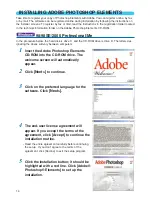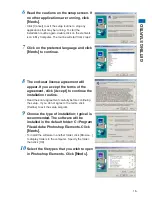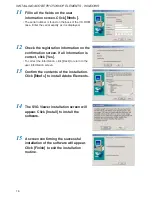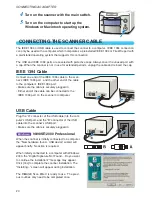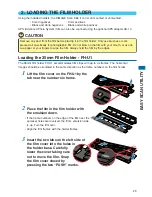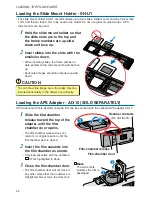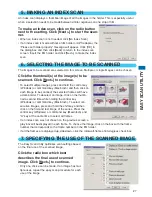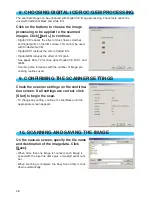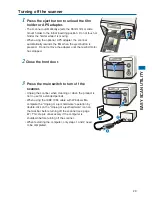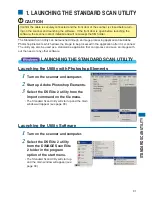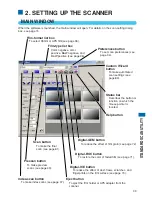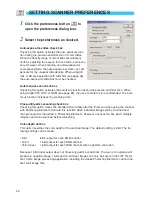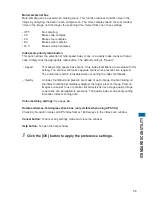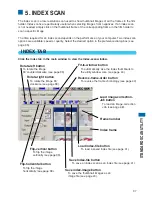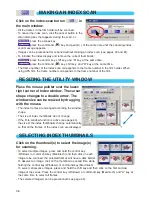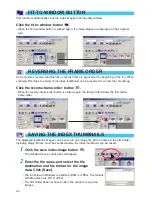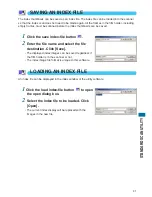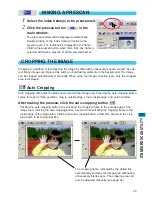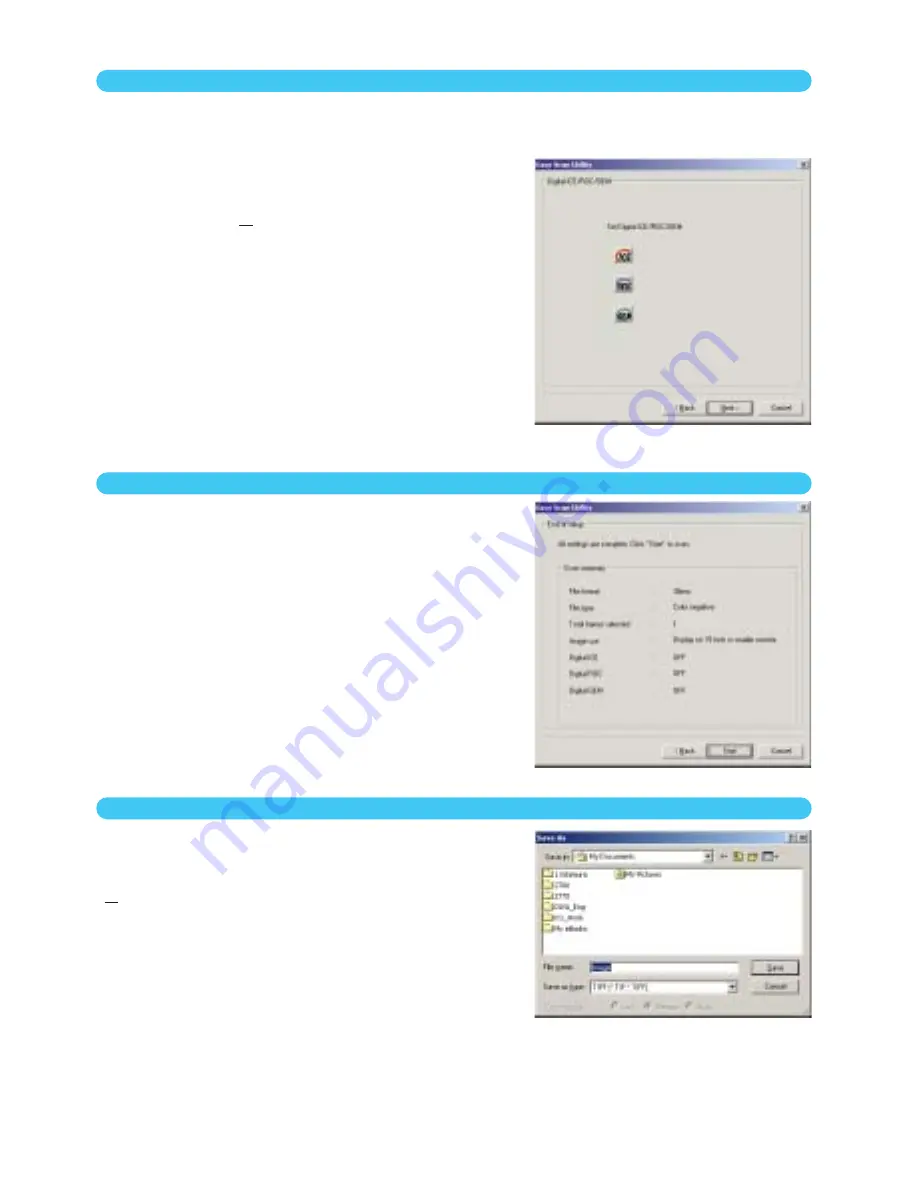
28
8. CHOOSING DIGITAL ICE/ROC/GEM PROCESSING
The scanned image can be enhanced with Digital ICE
3
image processing. These tools cannot be
used with traditional black and white film.
Click on the buttons to choose the image
processing to be applied to the scanned
images. Click [Next >] to continue.
• Digital ICE reduces the effect of dust, flaws, scratches,
and fingerprints on the film surface. This cannot be used
with Kodachrome film.
• Digital ROC restores the color of faded film.
• Digital GEM reduces the effect of film grain.
• See pages 69 to 73 for more about Digital ICE, ROC, and
GEM.
• Scanning time increases with the number of image pro-
cessing routines used.
9. CONFIRMING THE SCANNER SETTINGS
Check the scanner settings on the confirma-
tion screen. If all settings are correct, click
[Start] to begin the scan.
• To change any setting, continue to click [Back] until the
appropriate screen appears.
On the save-as screen, specify the file name
and destination of the image data. Click
[Save].
• When more than one image is scanned, each image is
saved with the input file name plus a two-digit serial num-
ber.
• When scanning is complete, the Easy Scan Utility is shut-
down automatically.
10. SCANNING AND SAVING THE IMAGE