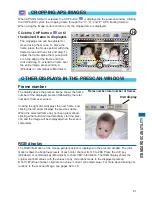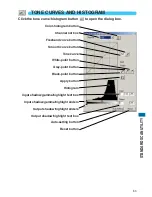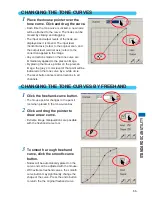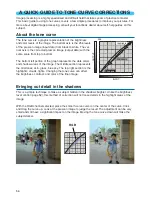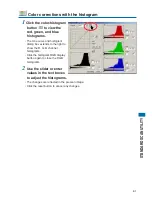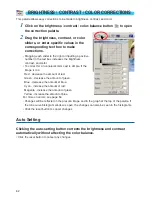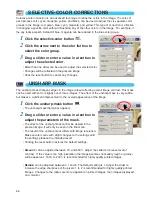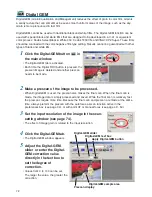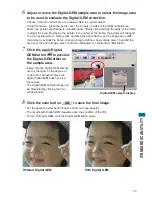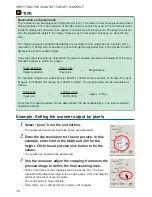64
VARIATION CORRECTIONS
The variation dialog box allows an image to be corrected by comparing it to other slightly corrected
images surrounding it. This is an easy method to correct images for individuals who are inexperi-
enced in image processing or photofinishing. All changes are reflected in the prescan image.
1
Click the variation button
.
• The variation dialog box appears.
2
Click the arrow next to the variation list
box to select the image quality to be
corrected: color balance, brightness and
contrast, or saturation.
• Each variation shows the current prescan image in the center with corrected sample images
displayed around it.
• Only the brightness and contrast variation can be used with B&W film.
Color balance variation
Six images with a slight color correction are displayed around a thumbnail of the uncorrected pres-
can image.
1
Drag the variation-step slider, or
enter the correction step into the
variation-step text box to set the
degree of correction.
• The initial setting is 10. The step can be set
between 1 and 20.
• Checking the display-limit check box will
indicate when any of the image values exceed
0 (black limit) or 255 (white limit) with the
complementary color. For example, if any part
of the blue channel image exceeds those
values, the limit is displayed the
complementary color, yellow.
2
Click the best image among the six
frames.
• The selected image becomes the new center showing six new images corrected by the
designated step. This procedure can be repeated until the desired correction is obtained.
• Click the reset button to cancel any changes.
• Changes will be reflected in the prescan image.
Display-limit check box
Variation-step text box
Variation-step slider