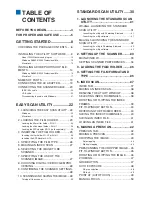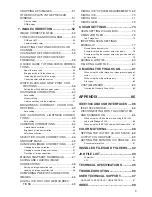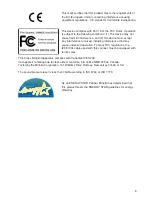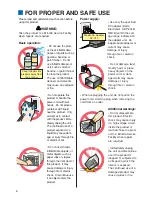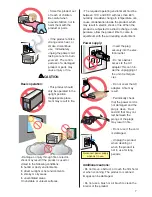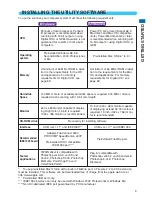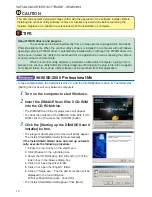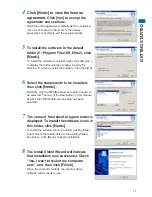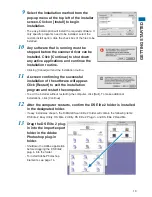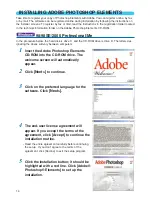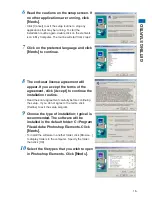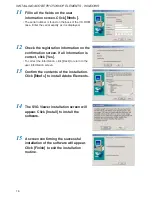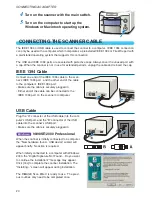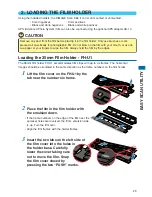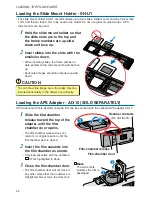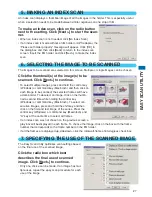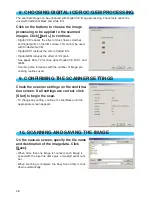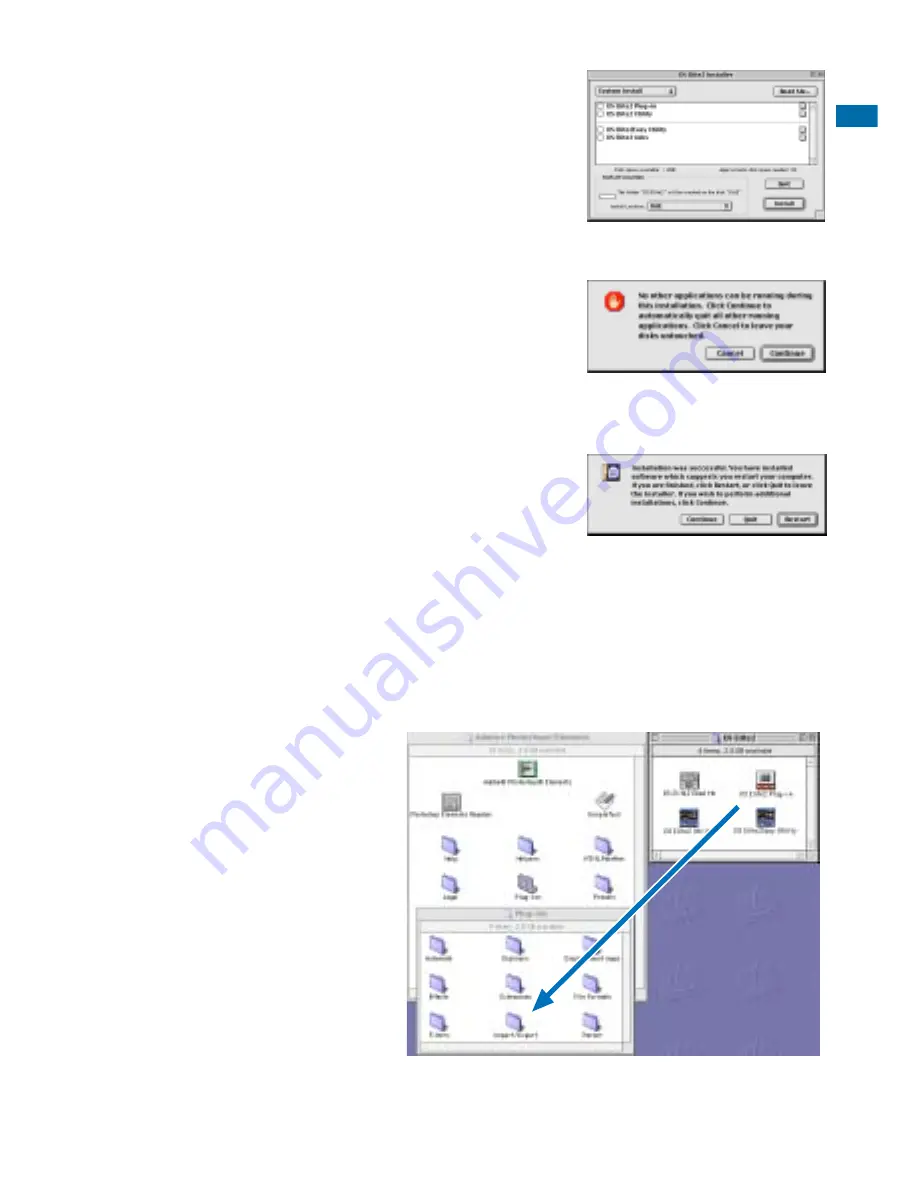
13
GETTING ST
ARTED
9
Select the installation method from the
pop-up menu at the top left of the installer
screen. Click on [Install] to begin
installation.
• The easy-install option will install the required software. If
only specific programs need to be installed, select the
custom-install option; click the check box of the files to be
installed.
10
Any software that is running must be
stopped before the scanner driver can be
installed. Click [Continue] to shut down
any active applications and continue the
installation routine.
• Clicking [Cancel] will end the installation routine.
11
A screen confirming the successful
installation of the software will appear.
Click [Restart] to exit the installation
program and restart the computer.
• To exit the installer without restarting the computer, click [Quit]. To make additional
installations, click [Continue].
12
After the computer restarts, confirm the DS Elite 2 folder is installed
in the designated folder.
• If easy install was chosen, the DiMAGE Scan Elite 2 folder will contain the following items:
DS Elite 2 Easy Utility, DS Elite 2 Utility, DS Elite 2 Plug-in, and DS Elite 2 Read Me.
13
Drag the DS Elite 2 plug-
in into the import/export
folder in the Adobe
Photoshop plug-in
folder.
• Shutdown the Adobe application
before dragging the DS Elite2
plug-in into the folder.
• To install Adobe Photoshop
Elements, see page 14.