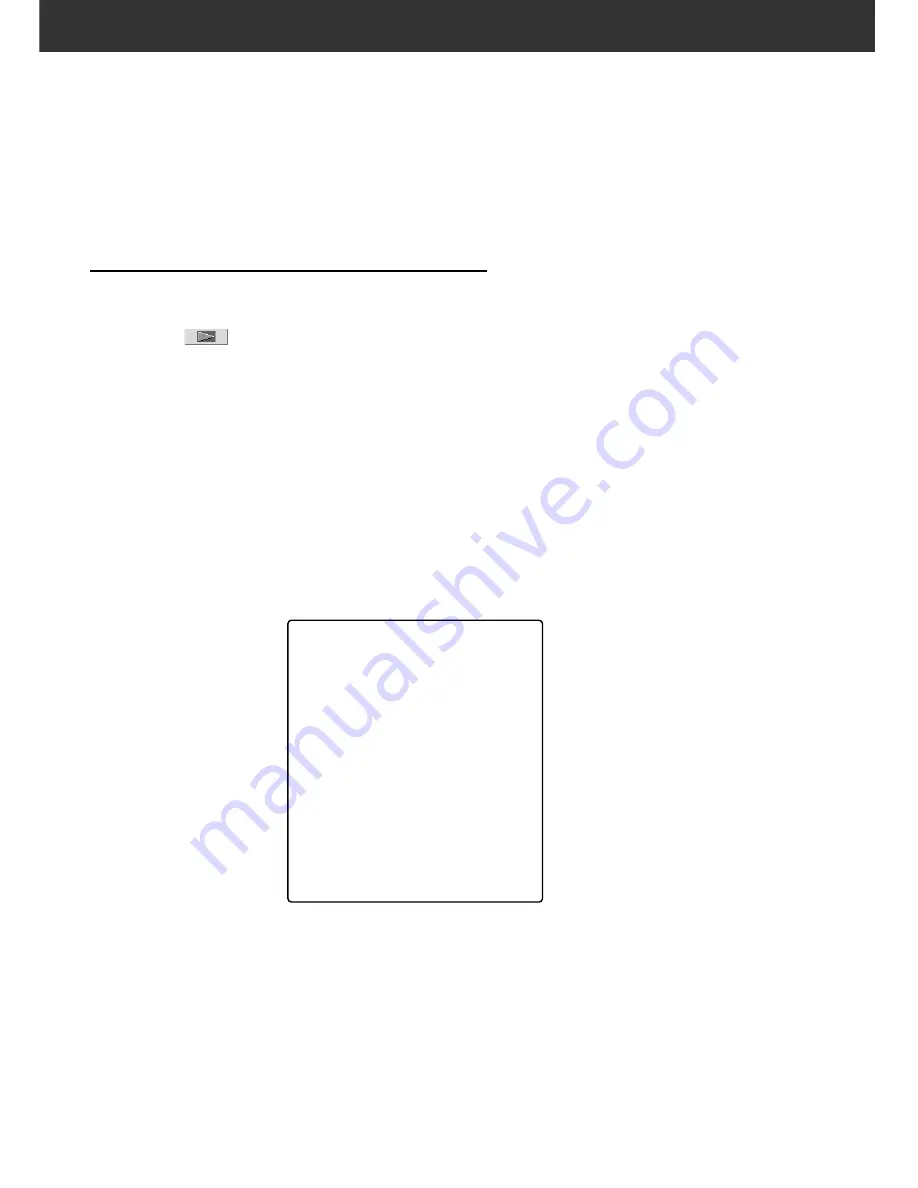
98
Scan the film according to the Prescan settings.
With the DiMAGE Scan Multi PRO utility software, you can save the final scan in one of the
following file formats.
• JPEG
• TIFF (No compression)
• BMP (Windows only)
• PICT (Macintosh operating system only)
The image files of 48 bit (16 bit each RGB) can only be saved in the TIFF format.
TWAIN DRIVER / PLUG-IN SOFTWARE
With the Prescan image displayed in the Prescan tab...
1.
Click on
in the Main window.
• The final scan will begin.
• When scanning is complete, the final scan will appear in
the host applications window.
2.
Save the image using the instructions for your
host application.
3.
Close the Control Window to exit the DiMAGE
Scan Multi PRO driver software.
• The driver window will close automatically after each scan if the Close Driver After
Scanning option was selected in the Preferences dialog box (see page 29).
FINAL SCAN
NOTE:
Select the compression rate when
selecting JPEG as a file type.
• When you select Low the file size will be
large, but there will be lens image
deteriation than when medium or High is
selected.
• When you select High the file size will be
smaller, but there will be more image
deteriation than when Medium or Low is
selected.
Содержание DiMAGE DiMAGE Scan Multi PRO
Страница 1: ...INSTRUCTION MANUAL E 9224 2887 11 H A108...
Страница 111: ...DiMAGE Scan Multi PRO 111 SCAN JOB FILE LIST 35 mm...
Страница 113: ...DiMAGE Scan Multi PRO 113 SCAN JOB FILE LIST 120 220 6x4 5...
Страница 115: ...DiMAGE Scan Multi PRO 115 SCAN JOB FILE LIST 120 220 6x6...
Страница 117: ...DiMAGE Scan Multi PRO 117 SCAN JOB FILE LIST 120 220 6x7...
Страница 119: ...DiMAGE Scan Multi PRO 119 SCAN JOB FILE LIST 120 220 6x8...
Страница 121: ...DiMAGE Scan Multi PRO 121 SCAN JOB FILE LIST 120 220 6x9...
Страница 123: ...DiMAGE Scan Multi PRO 123 SCAN JOB FILE LIST MULTI FORMAT 35 mm...






























