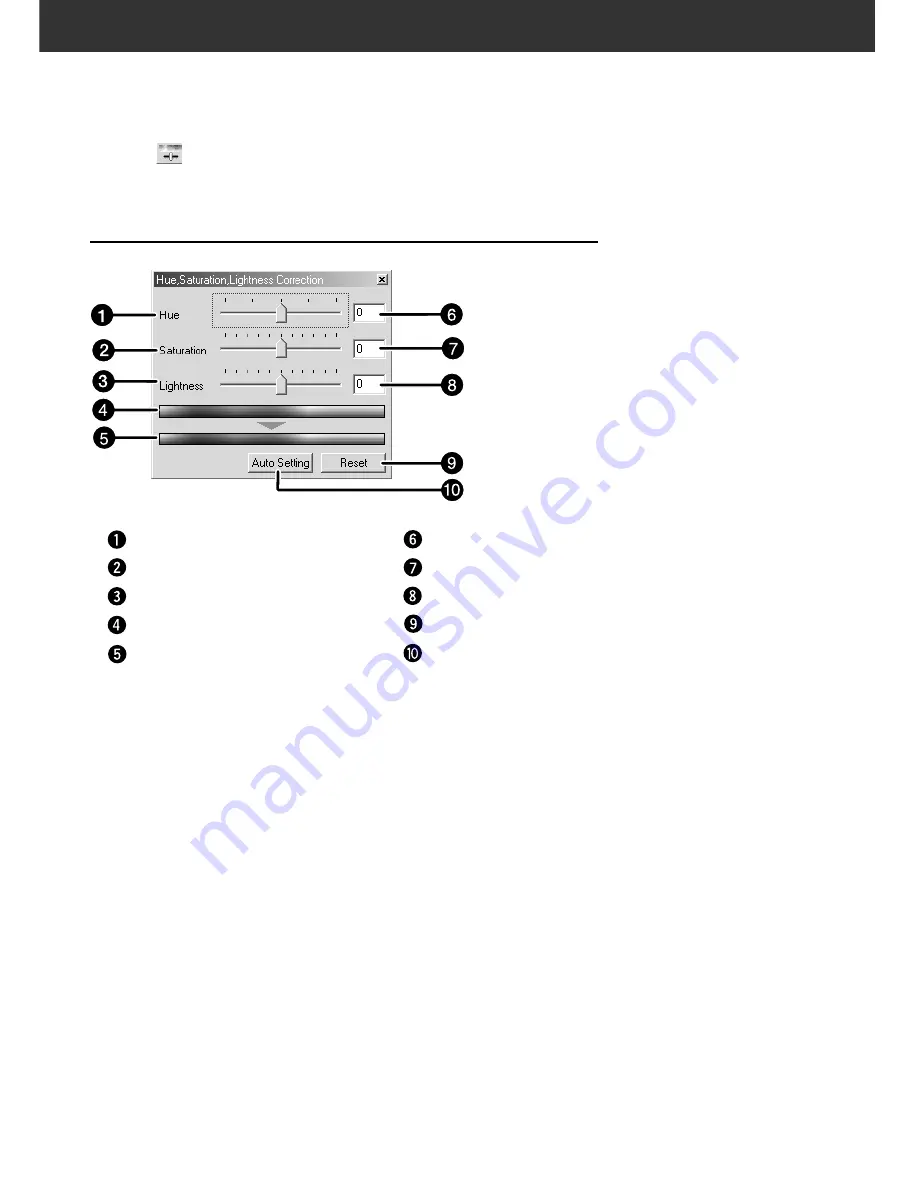
72
HUE / SATURATION / LIGHTNESS
You can adjust the 3 colour elements Hue (tone of colour), Saturation (vividness), and Lightness (brightness)
separately. This is suitable for when the colour seems dull and you wish to add vividness. It is necessary to
choose a good combination of Hue, Saturation, and Lightness.
Click on
in the Image Correction tab.
THE HUE, SATURATION, LIGHTNESS CORRECTION DIALOG
BOX —
NAMES OF PARTS
1.
Drag each Hue, Saturation or Lightness slider, or
input the desired value in the text box.
• The change will be reflected in the prescan image.
• To change the colour, move the Hue, Saturation or
Lightness
-level
slider (or input the desired value in the
text box).
Moving the slider changes “Pre-Correction Colour
Sample” and “Post-Correction Colour Sample”.
Hue-level slider
Saturation-level slider
Lightness-level slider
Pre-Correction Colour Sample
Post-Correction Colour Sample
Hue-level text box
Saturation-level text box
Lightness-level text box
Reset button
Auto Setting button
Содержание DiMAGE DiMAGE Scan Multi PRO
Страница 1: ...INSTRUCTION MANUAL E 9224 2887 11 H A108...
Страница 111: ...DiMAGE Scan Multi PRO 111 SCAN JOB FILE LIST 35 mm...
Страница 113: ...DiMAGE Scan Multi PRO 113 SCAN JOB FILE LIST 120 220 6x4 5...
Страница 115: ...DiMAGE Scan Multi PRO 115 SCAN JOB FILE LIST 120 220 6x6...
Страница 117: ...DiMAGE Scan Multi PRO 117 SCAN JOB FILE LIST 120 220 6x7...
Страница 119: ...DiMAGE Scan Multi PRO 119 SCAN JOB FILE LIST 120 220 6x8...
Страница 121: ...DiMAGE Scan Multi PRO 121 SCAN JOB FILE LIST 120 220 6x9...
Страница 123: ...DiMAGE Scan Multi PRO 123 SCAN JOB FILE LIST MULTI FORMAT 35 mm...






























