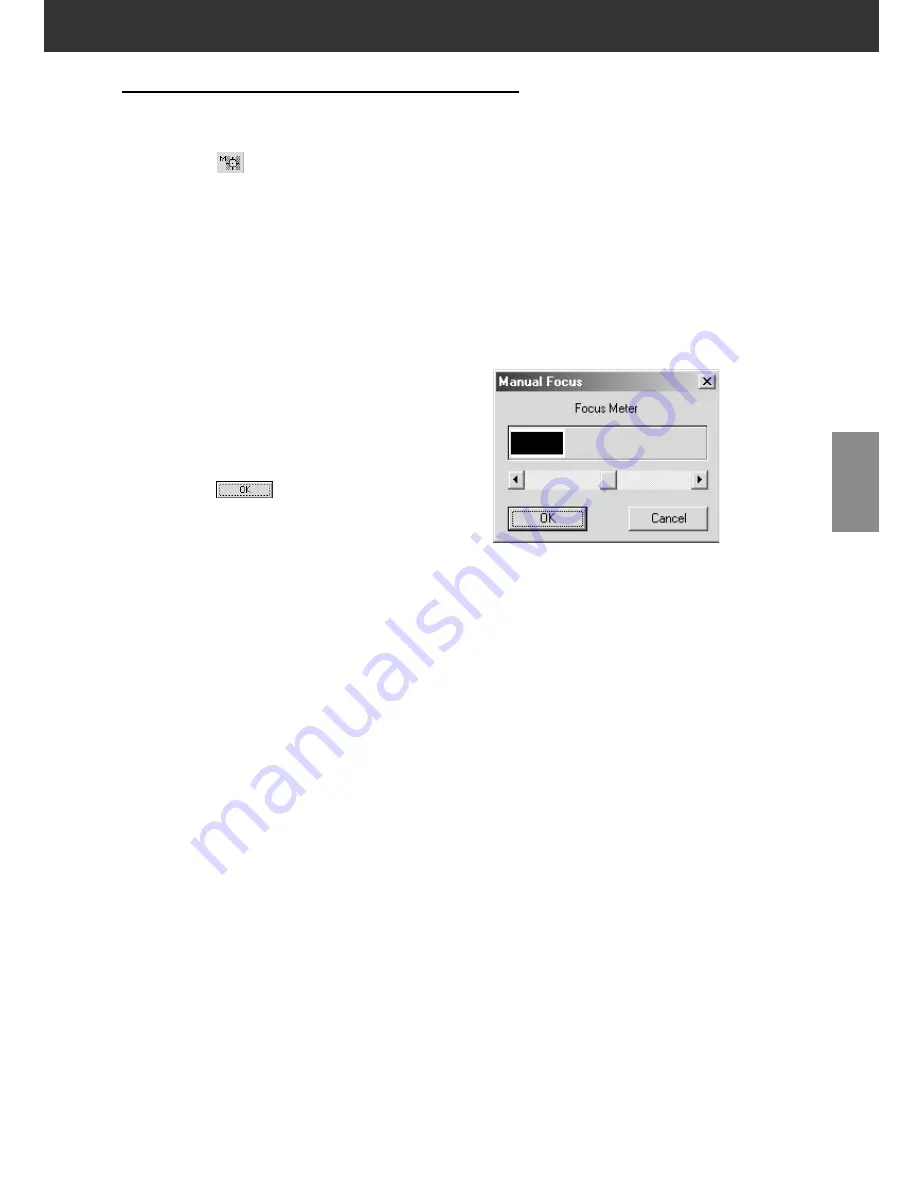
DiMAGE Scan Multi PRO
61
FOCUS
MANUAL FOCUS
Manual focus can be use with specific area of the image.
1.
Click on
.
• The pointer will change to the Manual Focus icon.
• Click on [Manual Focus] button again to escape the
function.
2.
Click on the area of the image you wish to be in
sharp focus.
• The focus control window dialog box will appear.
3.
Adjust the slider until the black and white lines
are at their longest for maximum
sharpness.
• Click and drag the slider to the left or right. Click
on the slider bar to make a larger change.
• To slightly defocus, adjust the sliders until the
black bar is a little shorter than the white bar.
4.
Click on
.
• A new prescan will begin.
• The prescanned image will appear in the
Prescan tab when complete.
Содержание DiMAGE DiMAGE Scan Multi PRO
Страница 1: ...INSTRUCTION MANUAL E 9224 2887 11 H A108...
Страница 111: ...DiMAGE Scan Multi PRO 111 SCAN JOB FILE LIST 35 mm...
Страница 113: ...DiMAGE Scan Multi PRO 113 SCAN JOB FILE LIST 120 220 6x4 5...
Страница 115: ...DiMAGE Scan Multi PRO 115 SCAN JOB FILE LIST 120 220 6x6...
Страница 117: ...DiMAGE Scan Multi PRO 117 SCAN JOB FILE LIST 120 220 6x7...
Страница 119: ...DiMAGE Scan Multi PRO 119 SCAN JOB FILE LIST 120 220 6x8...
Страница 121: ...DiMAGE Scan Multi PRO 121 SCAN JOB FILE LIST 120 220 6x9...
Страница 123: ...DiMAGE Scan Multi PRO 123 SCAN JOB FILE LIST MULTI FORMAT 35 mm...






























