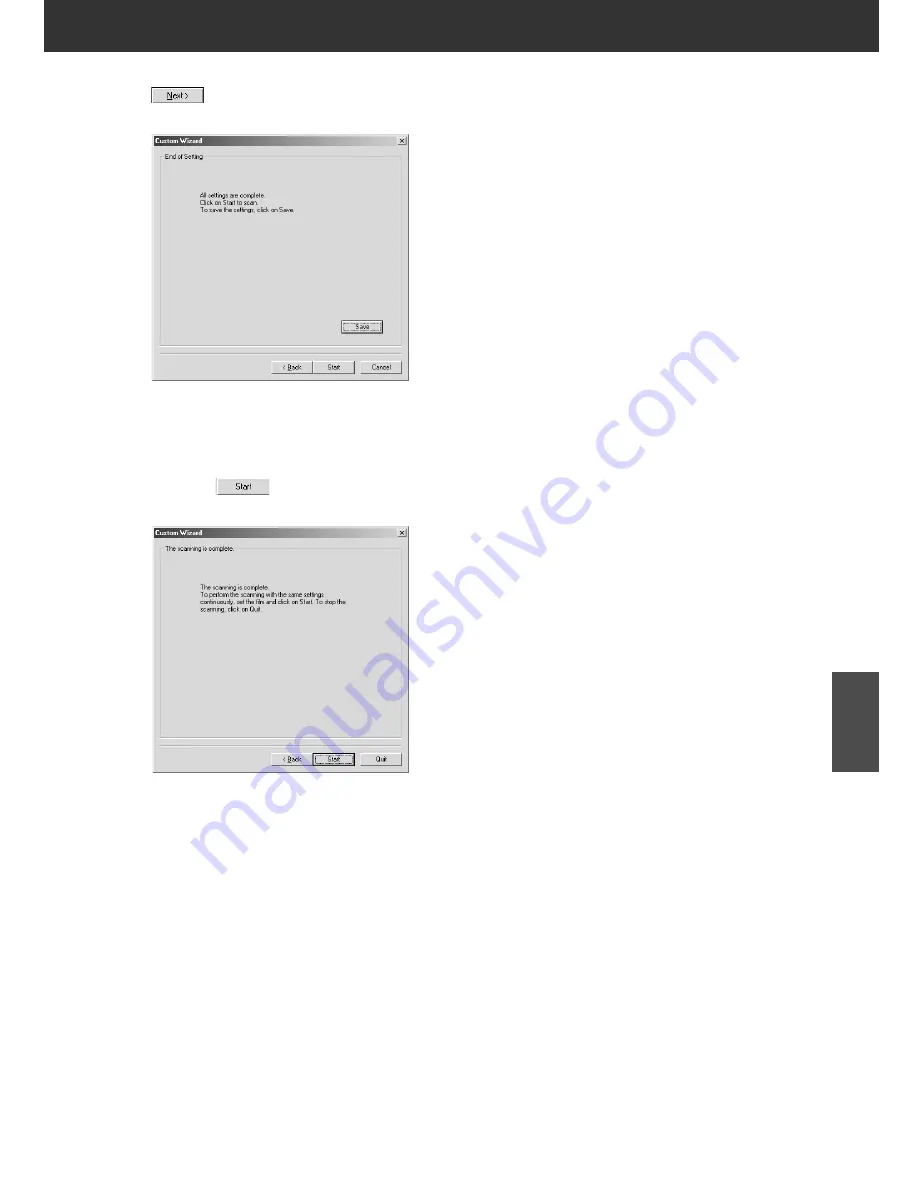
DiMAGE Scan Multi PRO
103
7.
Set the desired image correction and click on
.
• The End of Setting window is displayed.
• The scanning starts and the End of Scanning window is
displayed.
When [Save] is clicked, the setting can be saved and
named. The saved setting can be selected by specifying
its name in the Custom Wizard Setting window.
8.
Click on
.
• The Scanning is Complete window is displayed.
CUSTOM WIZARD
• The scanning starts while the setting window is
displayed and will change to the scanning complete
window when scanning has been completed.
• The film holder will eject when scanning for all the
designated frames have been completed.
• If either [Auto Cropping] or [Auto setting] for Image
Correction is checked, a preview screen will show up on
the main window at the point when the Custom Wizard
ends.
Содержание DiMAGE DiMAGE Scan Multi PRO
Страница 1: ...INSTRUCTION MANUAL E 9224 2887 11 H A108...
Страница 111: ...DiMAGE Scan Multi PRO 111 SCAN JOB FILE LIST 35 mm...
Страница 113: ...DiMAGE Scan Multi PRO 113 SCAN JOB FILE LIST 120 220 6x4 5...
Страница 115: ...DiMAGE Scan Multi PRO 115 SCAN JOB FILE LIST 120 220 6x6...
Страница 117: ...DiMAGE Scan Multi PRO 117 SCAN JOB FILE LIST 120 220 6x7...
Страница 119: ...DiMAGE Scan Multi PRO 119 SCAN JOB FILE LIST 120 220 6x8...
Страница 121: ...DiMAGE Scan Multi PRO 121 SCAN JOB FILE LIST 120 220 6x9...
Страница 123: ...DiMAGE Scan Multi PRO 123 SCAN JOB FILE LIST MULTI FORMAT 35 mm...






























