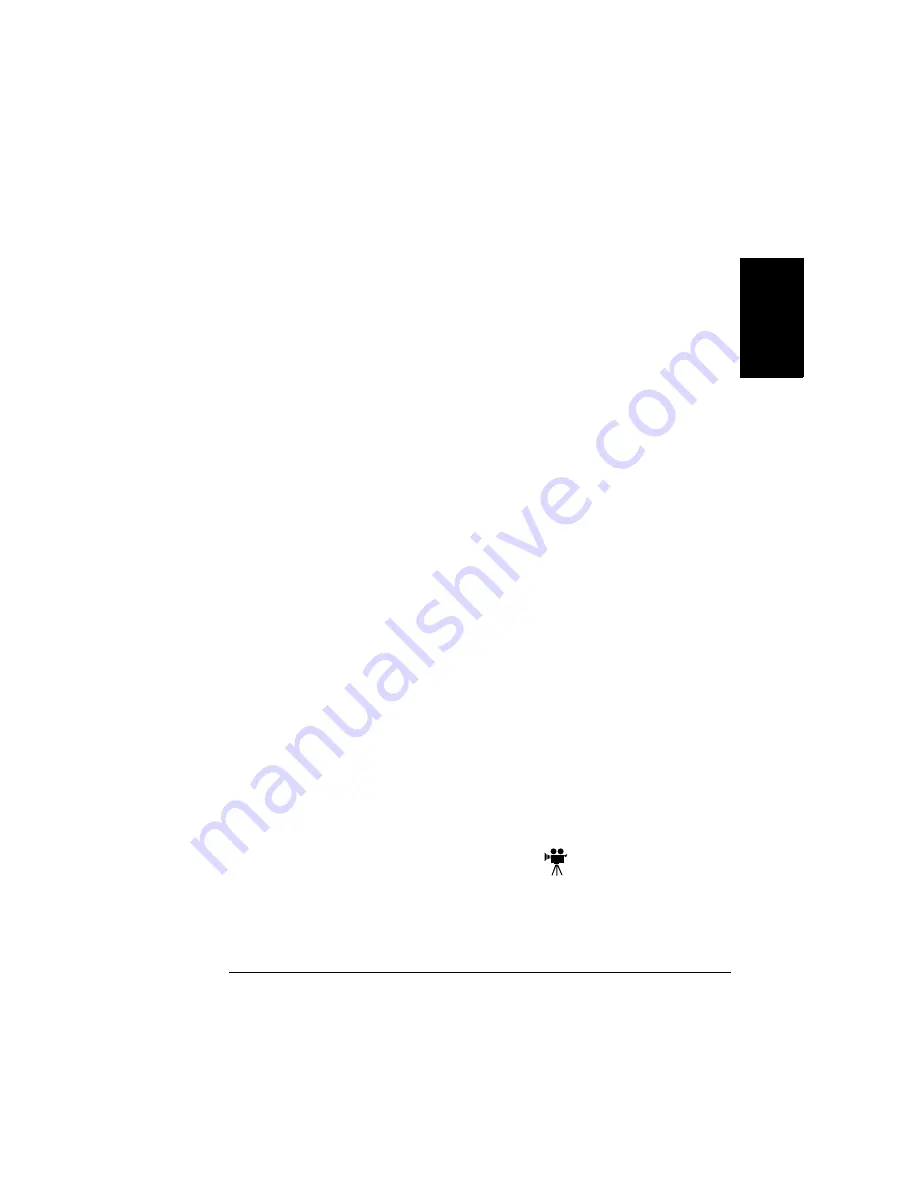
Replacing Consumables
95
En
g
lis
h
Replacing All the Toner Cartridges at Once
At some time, such as a warranty claim, you may need to replace all the toner
cartridges at the same time. Here are the steps to follow.
1
In the Quality/Toner submenu, select Replace All.
The carousel rotates.
If for some reason that cartridge cannot be rotated, the control
panel displays
CANNOT ROTATE CARTRIDGE
and the printer
returns to the previous menu. You can try the sequence again or
continue printing without changing cartridges if you have Quality/
Toner Action/Low set to Continue.
2
The control panel display asks you whether you are installing a standard
or high-capacity toner cartridge. Press the right arrow and then Select for
high-capacity or press the left arrow and then Select for
standard-capacity.
Be careful not to skip this step. If you replace the cartridge without
indicating a size, the printer automatically adjusts to a
high-capacity toner.
3
The control panel display reads
OPEN DOOR AND/REMOVE CARTRIDGE
,
where
X
represents the toner color. Open the door.
4
Remove the old cartridge and store it in a plastic bag if you plan to use it
again later.
5
Replace the cartridge. See
If you do not replace the cartridge, the control panel displays
X TONER MISSING.
After a few seconds, the display reads
REPLACE X TONER/STANDARD? >
and you must repeat the
replacement cycle for that cartridge.
6
Close the door.
7
Repeat steps 2 through 6 until all four cartridges have been replaced.
After you replace the fourth cartridge and close the door, the printer
performs an AIDC calibration cycle and returns to Idle. The AIDC cycle
lasts up to 305 seconds. Do not open the door while the cycle is in
progress, or it will stop and start over.
Replacing the Waste Toner Bottle
When the waste toner bottle becomes full, the message
REPLACE WASTE
TONER
appears. The printer will stop and will not start again until the waste
toner bottle is replaced.
Содержание magicolor 2350
Страница 1: ...magicolor 2350 User s Guide 1800683 001B ...
Страница 8: ......
Страница 9: ...English Software Installation ...
Страница 22: ......
Страница 23: ...English Using Media ...
Страница 46: ......
Страница 47: ...English Working with the Printer ...
Страница 62: ......
Страница 63: ...English Working with the Printer Driver ...
Страница 75: ...English Working with Color ...
Страница 84: ......
Страница 85: ...English Working with the Status Monitor ...
Страница 88: ......
Страница 89: ...English Replacing Consumables ...
Страница 103: ...English Maintaining the Printer ...
Страница 114: ......
Страница 115: ...English Troubleshooting ...
Страница 149: ...English Installing Accessories ...
Страница 165: ...English Repacking the Printer ...
Страница 179: ...English Technical Specifications ...
Страница 204: ......






























