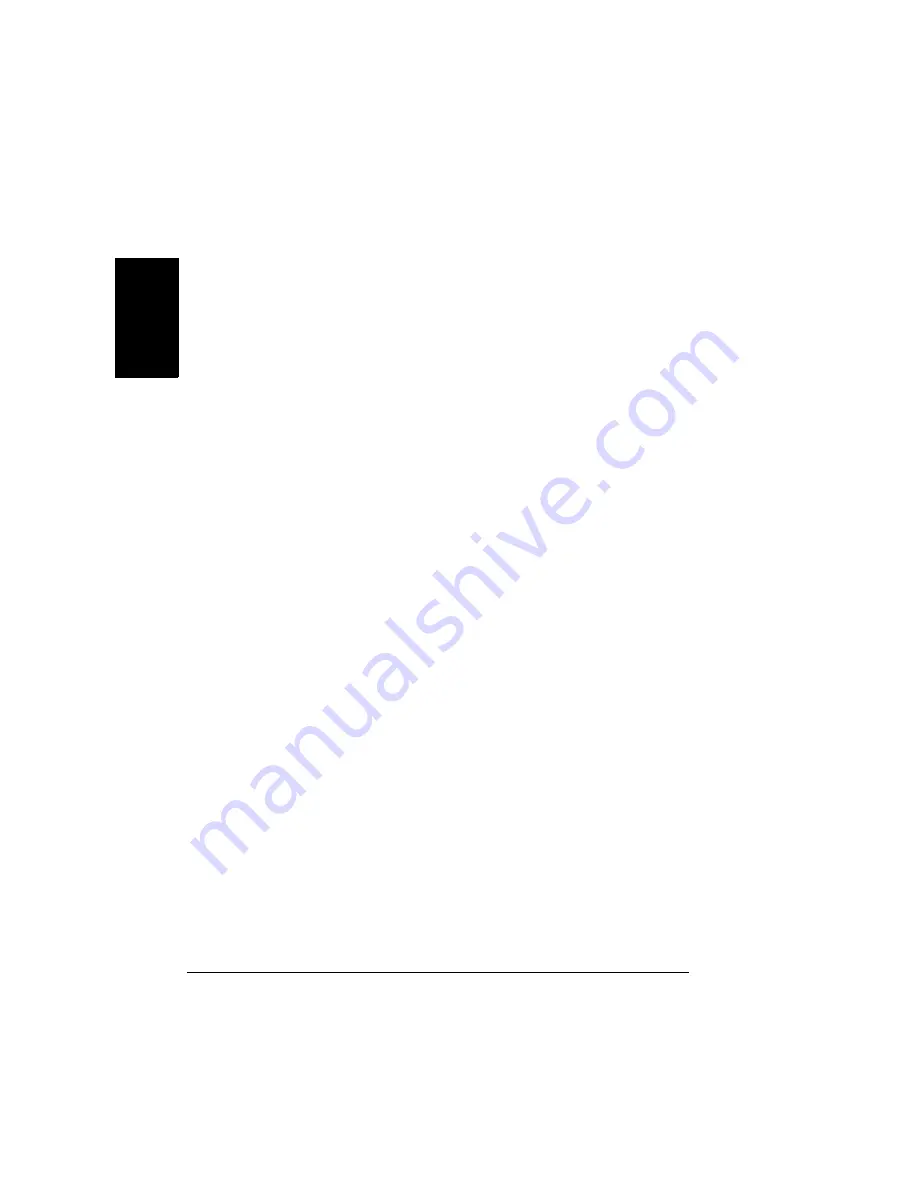
Duplexing
40
En
g
lis
h
2
Click Add.
The Optional Duplexer appears in the Installed Options box and duplex
printing options are available in the printer driver and in your application’s
print dialog box.
Macintosh
—
You can configure the duplex option when you first set up your
printer, or you can add it later to your desktop printer configuration:
1
Select your desktop printer.
2
From the Printing menu, select Change Setup...
3
Select the Optional Duplexer from the Change drop-down list.
4
Select Installed from the To drop-down list.
5
Select OK
When you select File/Print, the Print on Both Sides option is now available
in the Layout dialog box.
Memory Requirements
Your printer comes configured with 128 MB of RAM. Duplex printing can be
done automatically with a duplex option and enough memory installed, and
with the duplex option selected in the printer. Most print jobs will print with 128
MB of RAM, but may not print at the desired resolution.
You will need at least 192 MB of RAM to print color duplex jobs on letter/
A4-size media at either the PostScript High resolution or the PCL
Enhanced resolution
You will need at least 256 MB of RAM to print color duplex jobs at
PostScript High or PCL Enhanced resolution on legal-size media.
Additional memory can be added up to a total of 384 MB.
Printing Duplex
Check your application to determine how to set margins for duplex
printing.
1
To print duplex (both sides of the sheet), load the media printing-side up.
a
For Tray 1, load the media with the top of the media toward the back of
the tray.
b
For Tray 2, load the media with the top of the media toward the right
side of the tray.
In autoduplexing, the back side is printed first and the front side is
printed last.
Содержание magicolor 2350
Страница 1: ...magicolor 2350 User s Guide 1800683 001B ...
Страница 8: ......
Страница 9: ...English Software Installation ...
Страница 22: ......
Страница 23: ...English Using Media ...
Страница 46: ......
Страница 47: ...English Working with the Printer ...
Страница 62: ......
Страница 63: ...English Working with the Printer Driver ...
Страница 75: ...English Working with Color ...
Страница 84: ......
Страница 85: ...English Working with the Status Monitor ...
Страница 88: ......
Страница 89: ...English Replacing Consumables ...
Страница 103: ...English Maintaining the Printer ...
Страница 114: ......
Страница 115: ...English Troubleshooting ...
Страница 149: ...English Installing Accessories ...
Страница 165: ...English Repacking the Printer ...
Страница 179: ...English Technical Specifications ...
Страница 204: ......






























