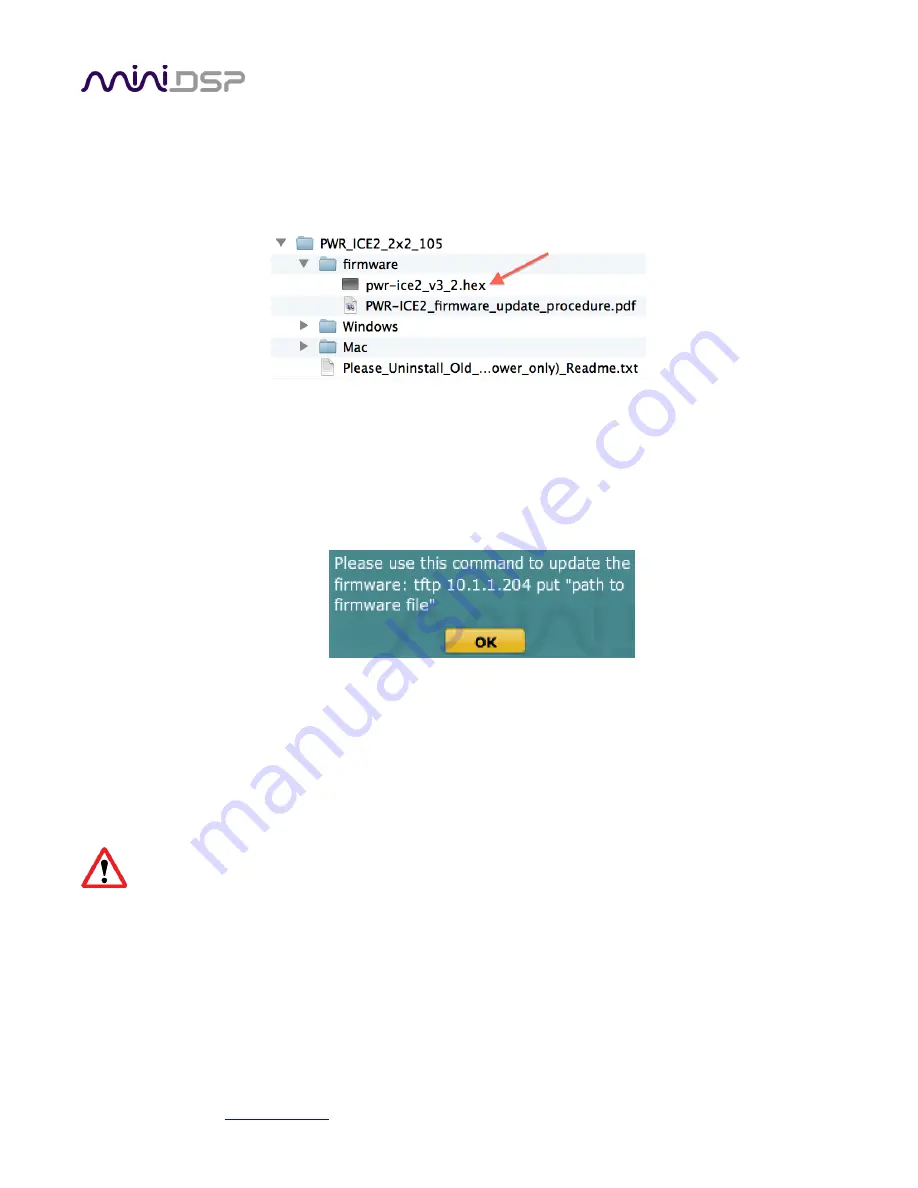
mi niDSP Ltd, Hong Kong /
/ Features and speci fi cations subject to change wi thout pri or noti ce
51
6.3
MCU
F
IRMWARE UPGRADE
To update the MCU firmware, first download and install the latest version of the PWR-ICE2-2x2 or PWR-ICE2-
2x2-FIR plugin from the User Downloads section of the miniDSP website.
Unzip the download file and navigate to the firmware folder. There you will see the firmware update file:
6.3.1
Put the amp into bootloader mode
To put the amplifier into boot loader mode and obtain its IP address:
1.
Start the plugin and connect to the amplifier by clicking on its name under “Ethernet Device.”
2.
Drop down the Restore menu and select “Upgrade Firmware.”
3.
The following dialog appears with the command to use and the IP address of the amplifier:
4.
On the panel of the amp, the source selection LED will extinguish to indicate that the amplifier is in boot
loader mode. The orange LED on the Ethernet jack will flash intermittently.
6.3.2
Windows
Open a command prompt. (For example, press the “Win” and “R” keys, then type “cmd” and click OK.) In the
examples that follow, black text is the “prompt” printed by Windows, blue text is text typed in by you, and red
text is the program output.
It is important that you type exactly as shown including characters like “.” and “\” where noted. Press
the Tab key after typing the first two characters of any filename, to activate auto-completion.
Assuming that the unzipped download is in the Downloads folder of your home directory, you can type:
C:\Users\User>
cd Downloads\PWR_ICE2_2x2_105\firmware
C:\Users\...\firmware>
dir
...
11/18/2016 06:40 PM 309,796 PWR-ICE2_firmware_update_procedure.pdf
11/18/2016 06:40 PM 276,540 pwr-ice2_v3_2.hex
...
C:\Users\...\firmware>


















