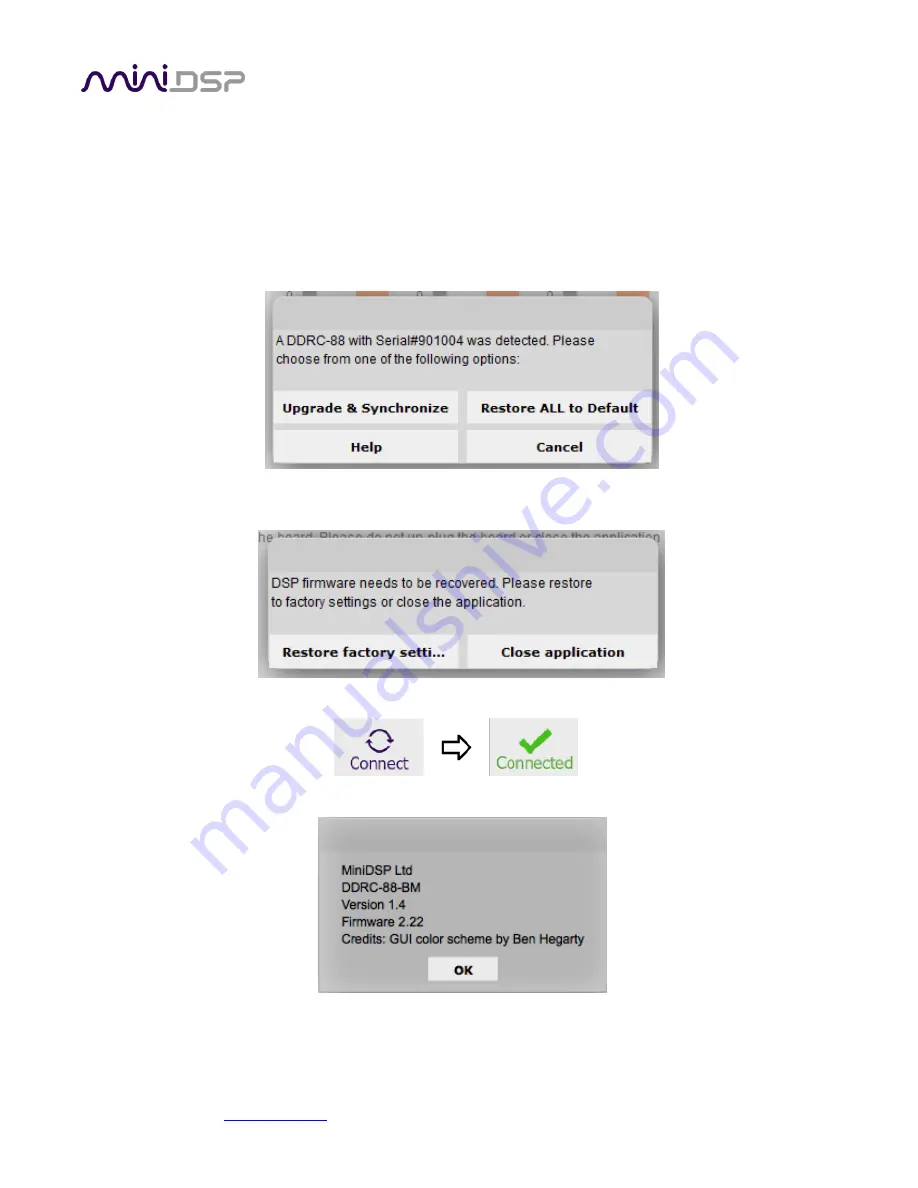
miniDSP Ltd, Hong Kong /
www.minidsp.com
/ Features and specifications subject to change without prior notice
59
8.
Click on the
Erase/Program/Verify Device
button. The status display will indicate progress.
Do not
disconnect the USB cable or remove power
from
the processor while this runs!
9.
After the status indicates that the verify has completed successfully, click on the
Reset Device
button, and
then quit the bootloader program.
10.
Return to the
DDRC-88BM
plugin. (If there is a dialog informing "Connection to DSP closed," click on
OK
.)
Click on the
Connect
button.
11.
You
may
see the following dialog. This can occur if you upgraded from an earlier DDRC-88D unit without
bass management. (If this does not appear, skip the next step.)
12.
If the dialog appears, click on
Restore ALL to Default
. (If you click on
Upgrade & Synchronize
, the plugin
will detect a mismatch and you will need to click
Restore factory settings
in the dialog shown below.)
13.
When the plugin connects, the
Connect
button will change to a green tick.
14.
Drop down the Help menu and select
About...
to verify the new firmware version.


















