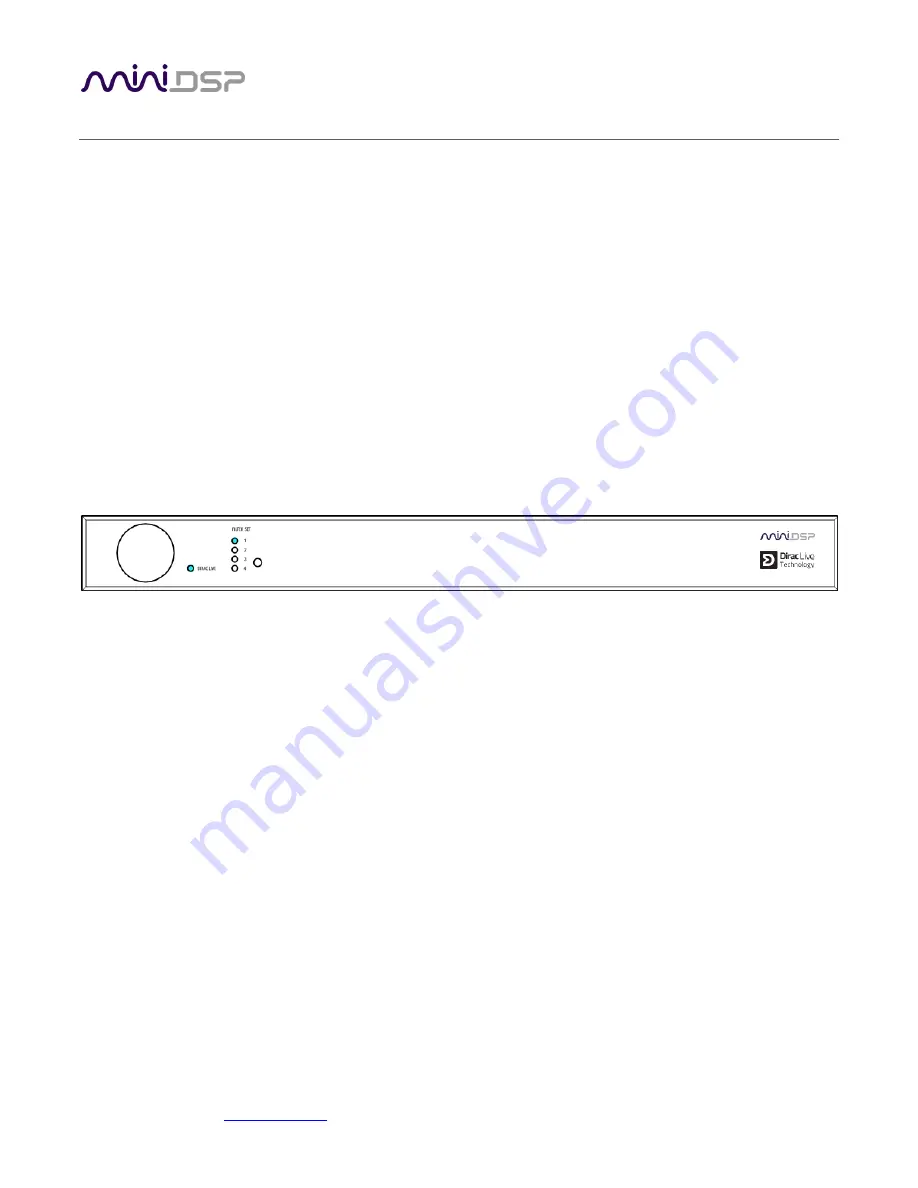
miniDSP Ltd, Hong Kong /
www.minidsp.com
/ Features and specifications subject to change without prior notice
38
7
U
SING THE
DDRC-88D
A
UDIO
P
ROCESSOR
Once the desired correction filters have been downloaded into the
DDRC-88D
audio processor, the computer is
not required and can be disconnected.
7.1
C
ONFIGURING SOURCE EQUIPMENT
Dirac Live aligns the gain and delay of all channels. Any settings to this effect in the source equipment should
therefore be disabled.
7.2
F
RONT PANEL
The front panel and/or an infrared remote can be used to control:
•
Filter set selection
•
Master volume
•
Master mute (remote control only)
•
Dirac Live® filtering enable/bypass (remote control only)
7.2.1
Status indicators
The current status of the
DDRC-88D
is indicated by a set of LEDs:
Dirac Live
Dirac Live® filtering is enabled. This LED also blinks when the unit is muted.
Filter Set
Indicates the currently selected filter set (1 through 4).
7.2.2
Front panel controls
The
DDRC-88D
audio processor uses a minimalist physical control design with a single control knob.
To change the volume
Rotate the control knob clockwise to increase the volume, and counter-clockwise to decrease it.
To change the selected filter set
Briefly press the control knob. The current
Filter Set
LED blinks quickly. Rotate the control knob
until the desired
Filter Set
LED is blinking. Press the control knob again, and the selected LED will
remain steady.















































